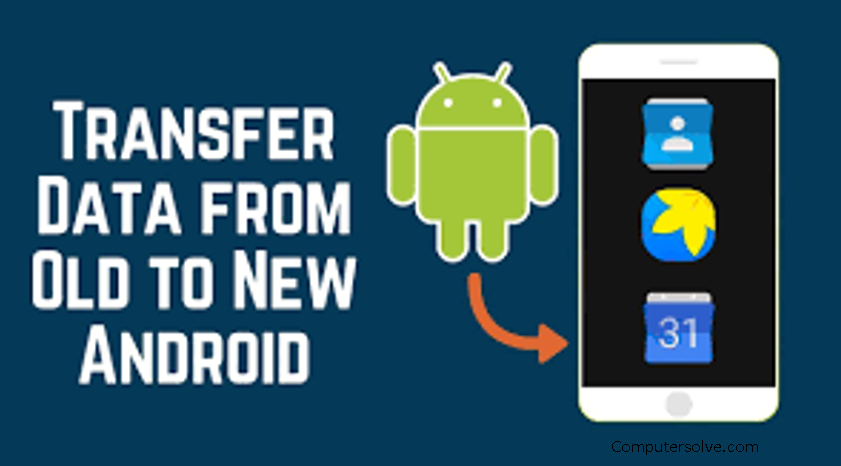The screens may look rejigged on other phones and older Android versions, but the options themselves won’t be any different. However, if you have a reliable data backup routine in place (and with some help from Google), you should be all set with your phone in just a matter of minutes. Here, we discuss some steps to backup all the media and files so that you can easily Set up new Android Phone from old Phone :
How to Set up new Android Phone from old Phone ?
- Insert your SIM card > connect to Wi-Fi > backup from an Android phone.
- Open the Settings app > Google > Set up and restore > Set up nearby device.
- Select your new phone’s model name.
- Tap “Next” > confirm > Copy.
- On your new phone, sign into your Google account > confirm > “Restore” to transfer your data.
OR
- After Booting up your new phone the welcome screen will appears with options to pick your preferred language and region. It provides you the font and display size, along with some more advanced tools like TalkBack.
- Now, insert a physical SIM card at this stage or download an eSIM.
- Tap on Can’t use old phone and sign in to your Gmail account.
- Confirm your old phone’s lock screen PIN/password/pattern > Restore.
- While your data restores in the background, the phone will move on with the setup process.
- In the final step, fingerprint + PIN is the most common combination, but it’s okay if you feel strongly for the good-old pattern lock.
OR
- Select your device language > welcome page > Wi-Fi network > sign in.
- Hit Next at the Copy apps & data screen.
- Insert a USB-C to USB-C cable into your old phone and tap Next on your new phone.
- Plug in the other Type-C connector into your new phone.
- Hit Next once here.
With a charging cable :
- Insert the cable into your old device and click on the Next option.
- Now you connect the other end into your new device.
- Check your other device and click on the Copy.
- Verify your identity using biometrics or a PIN.
- Sit back and relax, or go do something else — this may take a while.