What is Smartbyte and do I need it? You may ask the question. Smartbyte drivers and services is an application tool that automatically detects when you are streaming a video and provides the most available Internet connection for that stream. The utility is enabled by default and can be used with Intel and Realtek wireless chips. If you want it, you must buy a new Dell system, such as Inspiron 27 7000 or higher.

What Does Smartbyte Network Service Mean?
Smartbyte driver and services is a pre-installed application on Dell PC and laptops. It is used while streaming videos, movies, and other content. The feature is meant to help you get optimum signal strength. Users may experience buffer-free streaming using the utility.
According to several forums, SmartByte should not be disabled or removed. Uninstalling it, according to some users, improves overall system speed. Some users have complained that SmartByte.exe services and drivers pose a virus and malware danger to their computers.
What does SmartByte do?
SmartByte is the specialized software, which ensures you cut down the time of buffering and spend more time enjoying your favourite video. Basically, SmartByte helps you have outstanding streaming and interactive video watching experience. SmartByte detects, analyzes, and prioritizes critical video traffic. Along with that, this application makes sure, when you have less critical network traffic, it can’t degrade or slow down the quality of video at the time of watching.
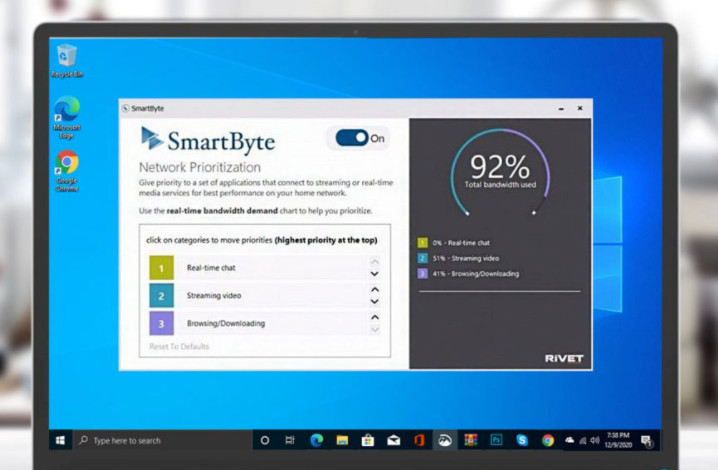
Is The SmartByte Network Service Causing Slow Internet Issues? Learn How To Remove It
SmartByte is an application that comes pre-installed with Dell computers/laptops. The tool is designed to let you attain the maximum signal strength while you are streaming videos, movies & other stuff. The utility is enabled by default and works with both Intel and Realtek wireless chips, so that users can enjoy streaming without buffering. In a nutshell, SmartByte is responsible for detecting, analysing and prioritizing critical video traffic, so that you have seamless streaming and watching experience.
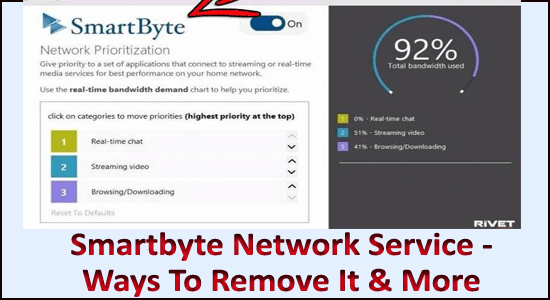
METHOD – Remove SmartByte Drivers & Services Using Task Manager
- Go to the Search menu and look for Task Manager.
- From the Task Manager window, scroll down and locate SmartByte Drivers and Services entry.
- Right-click on it and Open file location.
- Open the file and return to the Task Manager window again.
- Right-click on the SmartByte and choose option End Task.
- At this point, you can delete the SmartByte folder normally.
To remove SmartByte application using Control Panel, all you have to do is:
- Navigate to the Search menu and look for the Control Panel.
- From the Control Panel window, click on Programs and Features.
- Find the SmartByte application from the list of programs and right-click on it to choose the Uninstall option.
What Happens When You Remove SmartByte?
Several users have reported their experiences after removing SmartByte from their Dell systems. Some of them are:
Plenty of fatal issues and malfunction are resolved.
Enjoy improved buffered time while streaming videos.
A reinstalled SmartByte process & service resulted in faster Internet speed.
Several issues with FTP clients are resolved.
Fixed firewall issues.
Files installed by SmartByte Drivers and Services:
- KillerNetworkServicePS.dll – Killer Network Service PS
- SmartByteNetworkService.exe – SmartByte Network Service
- RNService.dll – Killer Control Center (Killer Control Center Service)
- RNUtils.dll – Killer Control Center Utils
- speedtest.exe – Speedtest utility
- Quartz.dll (by http://www.quartz-scheduler.net/) – Quarz.NET 2.3.3 for .NET 4.0
- Common.Logging.Core.dll (by http://netcommon.sourceforge.net/) – Common Logging Framework
- Common.Logging.dll (by http://netcommon.sourceforge.net/)
- Dell.Pla.Azure.MessageClient.dll (by DELL) – Platimum Telemtry Client (Dell.Pla.Azure.MessageClient)
- Dell.Pla.Azure.MessageClient.Marshal.dll (by DELL) – Dell.Pla.Azure.MessageClient.Marshal
- Dell.Pla.Common.dll – Dell.Pla.Common
- RNDBWMService.exe (by CloudBees) – Windows Service Wrapper
- SmartByteTelemetry.exe – SmartByteTelemetry
- RNDBWM.exe – SmartByte (Rivet Networks Dynamic Bandwidth Manager)
- KillerNetworkServiceLib.dll
- SpeedTestDLL.dll
Conclusion:
Smartbyte Network Service will be familiar to you after reading this article. It’s entirely dependent on the user if they want to retain Smartbyte on their computer or not. Uninstall the Smartbyte utility if it is causing you trouble. To deactivate Smartbyte Network Service, follow the steps outlined above. hope this article is helpful to you.
