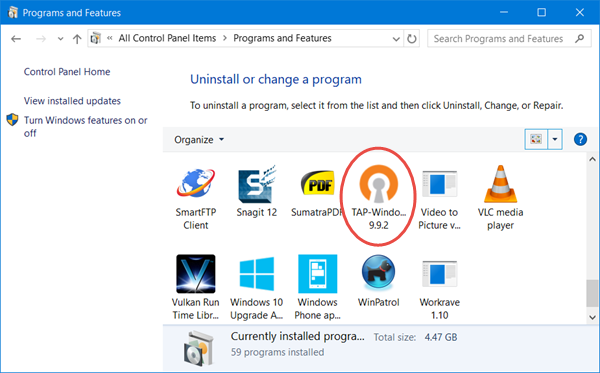Some users have reported problems with their Internet connection while Tap Windows is enabled. If you’re experiencing the same thing, don’t fret! Today, we are going to explain Tap Windows adapter v9 and how to remove/reinstall it. If you use Windows VPN to protect your personal data, Tap Windows Adapter v9 is something you need to know. Basically, it is a virtual network interface that provides the ability for a VPN client to facilitate a VPN connection.
What is Tap Windows Adapter V9?
Most VPN software install a particular network driver called Tap Windows. The Tap Windows Adapter V9 is a virtual network interface that provides the functionality needed by various VPN clients to facilitate a VPN connection. The Tap Windows Adapter V9 driver is installed in C:/Program Files/Tap-Windows. The adapter typically appears in Device Manager after the installation of a VPN client and is used by most VPN suites as an alias for connecting to the Internet privately.
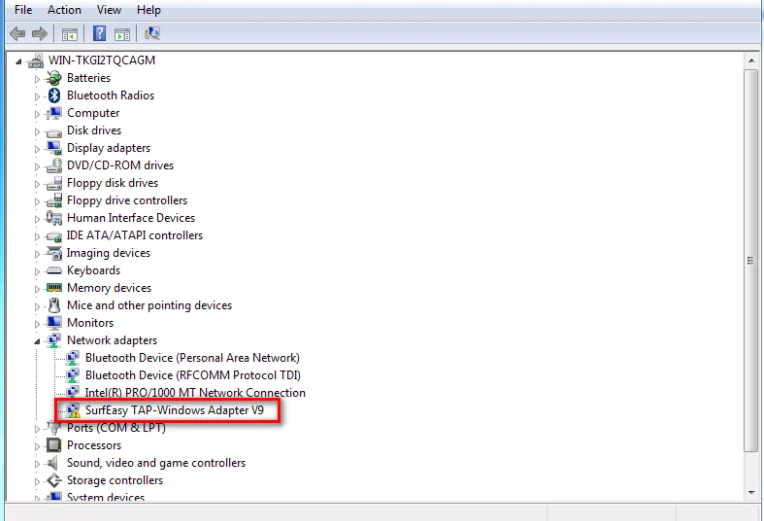
what is VPN?
VPN is the acronym for Virtual Private Network. Its functions let you access websites that are blocked in your country, give you privacy from internet providers, hackers, ISP’s or sites that collect data, and speeds up your server connections by using private, direct routes. Using a VPN is recommended by many IT experts, as it reduces the risk of many online and spy attacks. Both home and business users can enjoy the benefits of a private connection, making VPNs a useful technology for many. With the dangers of surfing online, more and more people look into solutions to keep their privacy on the internet. A popular choice is using a VPN, which often requires the installation of files on your device. If you’re a frequent VPN user, you might’ve come across one of these files; the TAP-Windows Adapter v9.21.2.
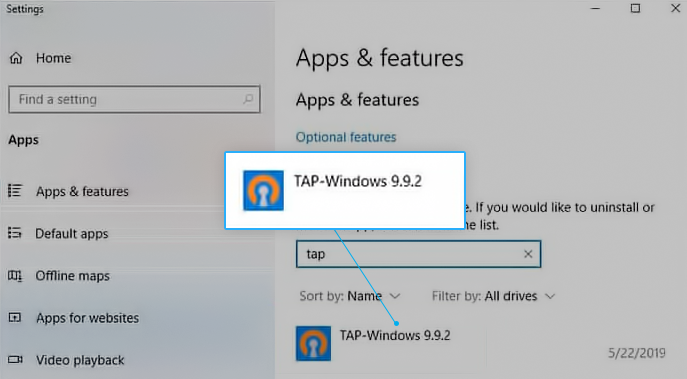
You use the Windows VPN programs to protect your data. You should be aware of the Tap Windows Adapter v9. In a nutshell, it’s a virtual network interface. It allows VPN clients to establish a VPN connection.
However, while It is enabled, some customers have reported issues with their Internet connection. I will go through what Tap Windows is and how to uninstall and reinstall it.
Use methods to solve the issues with internet connection:
Some users are reporting that their internet connection is not working when Tap Windows Adapter V9 is enabled or the adapter is enabled automatically on next boot after it is disabled from Device Manager. So to solve this problem, we will use restart, reinstall, and remove method.
Method 1: Remove
When you boot up your computer, your VPN client will most likely detect the missing driver and attempt to install it. Despite being a driver, you can’t simply uninstall TAP-Windows Adapter from the Device Manager. As mentioned above, your VPN client will most likely detect that the driver is missing and attempt to install it every time you boot up your computer. the uninstall procedure differs from that of standard drivers:
- In your start menu, right-click and select device manager.
- Go to network adapters and select Tap adapter, and right-click it.
- Click on uninstall the driver and follow the directions on the screen.
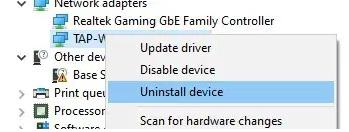
- The TAP-Windows Adapter may resurface the next time you boot up your device and connect to your VPN. I recommend restarting your computer to see if the adaptor reappears.
- You must uninstall the VPN application to delete the TAP-Windows Adapter completely.
- To use the Run utility, press the Windows + R buttons on your keyboard.
- To open the traditional Programs and Features window, type appwiz.cpl.
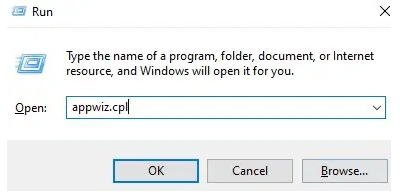
- Uninstall the VPN client by right-clicking on it.
- To uninstall the VPN client, follow the on-screen instructions. You can now uninstall the TAP-Windows Adapter.
Method 2: Reinstall
Sometimes you might need to reinstall your TAP-Windows Adapter. This is to ensure no corruption is causing issues with your internet connection. While this might seem like a difficult task, given the fact that it’s a necessary driver for VPNs, it’s actually very quick and easy. Reinstall the tap windows version 9.9 x by following the below procedure.
- Open Device Manager, open a Run window (Windows key + R), type “devmgmt.msc” and push Enter.
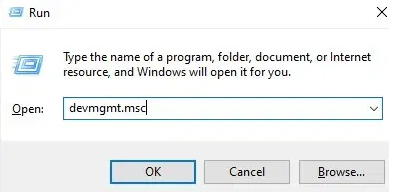
- Scroll down to Network adapters in Device Manager and expand the drop-down menu.
- Next, look for Tap Windows Adapter V9 and see if the icon linked with it has an exclamation point.
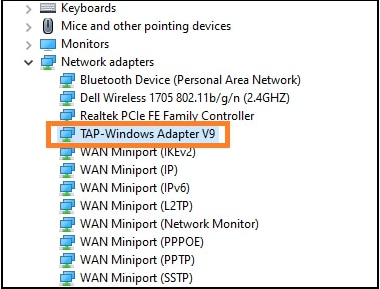
- Reinstalling the driver usually solves the problem if you see an exclamation point.
- Right-click on the driver. Select Uninstall device from the context menu.
- Remove the Tap Windows Adapter V9 driver from Device Manager. Now, Reopen your VPN client.
- You will install it automatically without prompting.
- Check Device Manager to check if the yellow exclamation icon has vanished. If it isn’t, contact your VPN client for assistance or look for another VPN service.
Method 3: Restart
Above indicates that there’s a problem with the Tap Windows Adapter, so restarting it can help. Just follow this easy guide to restart the Tap Adapter:
- Open the Control Panel window.
- Select Network and Internet from the menu.
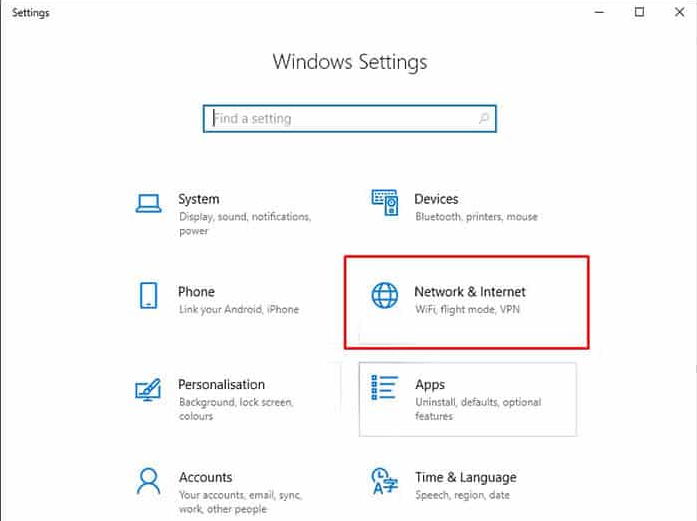
- Change the adapter settings now.
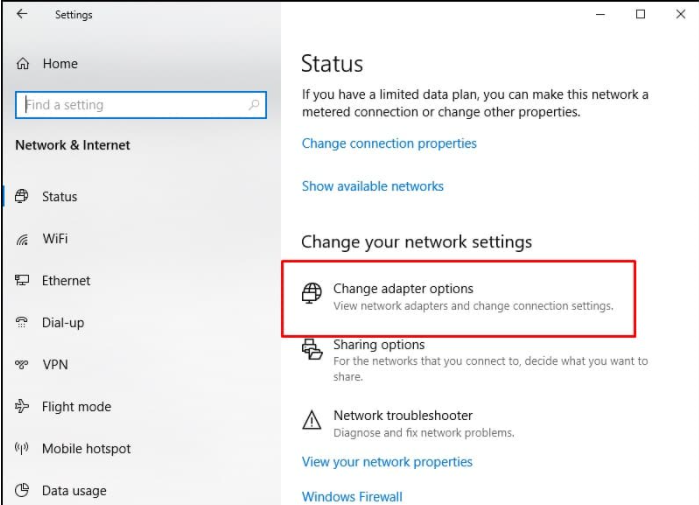
- Disable the local area connection linked with TAP-Windows Adapter V9.
- In the Network Connections window by right-clicking it.
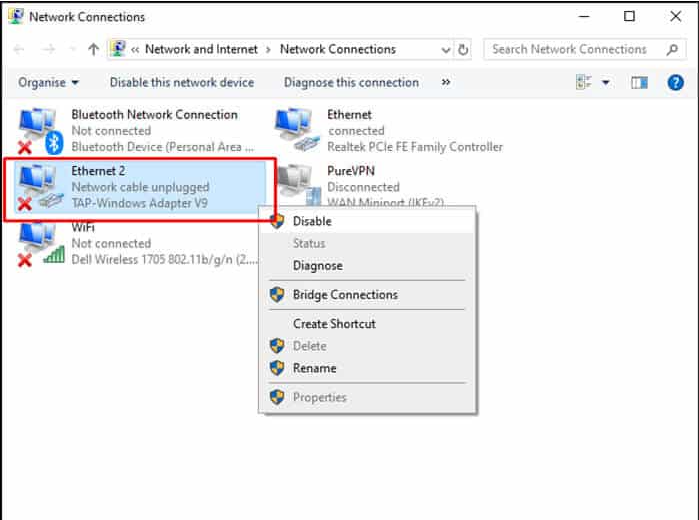
- Right-click it again after a few seconds and pick Enable.
- Restart your VPN client to test if it’s still working.
Conclusion:
I hope a beginner’s guide has given you a better understanding of the TAP-Windows Adapter v9. how to resolve issues with it.