When you select a hyperlink in Microsoft Outlook then Microsoft Outlook tries to open it in the standard browser. Sometimes it fails to open the link in a Microsoft product on Windows 10.
Below are some activities that can break Outlook hyperlinks:
- Installing Microsoft Windows updates
- Installing or uninstalling web browsers
- Installing browser add-ons or extensions
- Installing various Outlook plugins or addons
- Using aggressive Windows Registry cleaners
- Installing beta software
- Your organization’s policies
- Your browser has been hijacked.
Causes of Windows 10 Hyperlinks Not Working
- Hyperlinks Not Working on Windows 10 error occurs due to when the standard association for opening links in the browser is broken.
- This problem occurs after a major upgrade to Windows 10 or after completing the process of upgrading from an earlier version of Windows to Windows 10.
- This problem occurs due to default browser or a faulty Office installation because the default Internet browser not registered in your operating system.
- Hyperlinks Not Working on Windows 10 error occurs due to general failure system cannot find the URL specified.
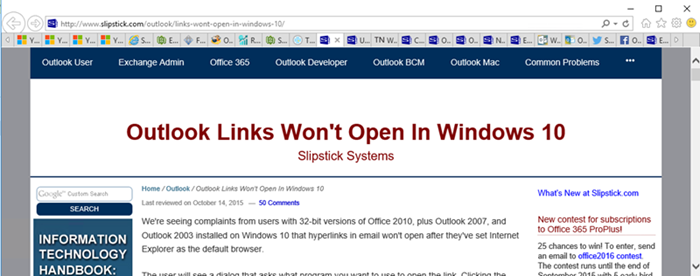
Solutions of Windows 10 Hyperlinks Not Working
To resolve “Hyperlinks Not Working” error on windows 10 by using reinstall chrome and check issues with the mail server.
Some other solutions to fix Hyperlinks Not Working on windows 10:
Solution-1: Edit Registry Key
- Press ‘Windows’ key, search CMD in search box and tap on ‘Command Prompt’.
- Now, Run the following Command One By One and press ‘Enter’ after type each command:
REG ADD HKEY_CURRENT_USER\Software\Classes.htm /ve /d htmlfile /f
REG ADD HKEY_CURRENT_USER\Software\Classes.html /ve /d htmlfile /f
REG ADD HKEY_CURRENT_USER\Software\Classes.shtml /ve /d htmlfile /f
REG ADD HKEY_CURRENT_USER\Software\Classes.xht /ve /d htmlfile /f
REG ADD HKEY_CURRENT_USER\Software\Classes.xhtml /ve /d htmlfile /f
- Type ‘Exit’ to close command prompt window and open Outlook again to check the error is resolved or not.
Solution-2: Set the Default Browser to Internet Explorer
- Press ‘Windows’ key, search Default apps in search box and tap on ‘Default apps’.
- In the default apps window, Tap on your default browser in Web browser, change it to Internet explorer under choose an app list.
Solution-3: Repair Microsoft Office
- Press ‘Window + R’ , type ‘control panel’ into the Run box and click ‘OK’.
- In the Control Panel window, navigate to ‘Programs and features’. Here is the list of the installed programs you will see.
- Right-click on the Microsoft office package and choose ‘Change’.
- Now, choose ‘Repair’, then click ‘Continue’ and then go through the repair process.
- After complete process, reboot your computer.
Solution-4: Reset Browser Settings
- Open standard browser for example Edge.
- Navigate to edge://settings/reset.
- Tap on the Restore settings to their default values.
- Now, you will see a pop-up window where you can confirm the action.
- After reset this , reset any other browser settings.
Here we described all the methods related to Windows 10 Hyperlinks Not Working. Hope you have got your problem’s solution! Thanks for reading this article. Check out this article, if you want to resolve How to Fix Driver Power State Failure in Windows 10.
