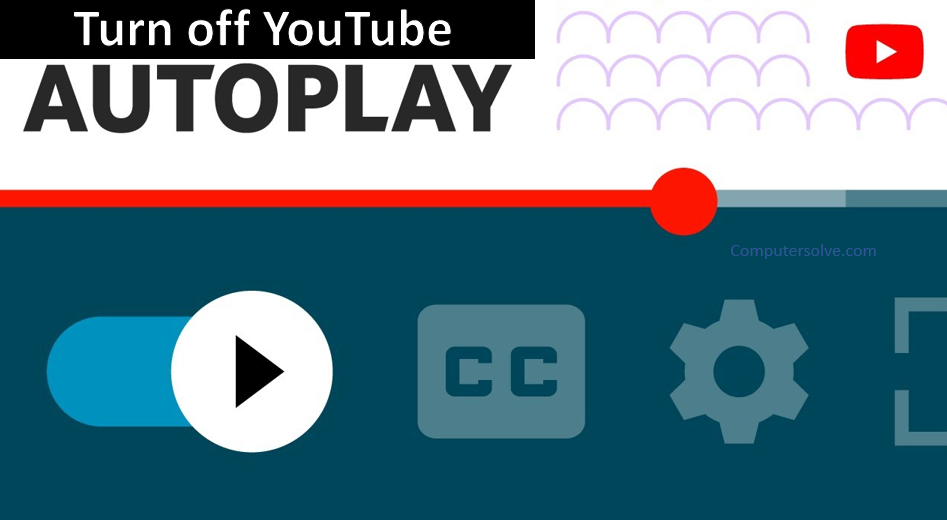YouTube autoplay feature automatically starts playing a new video after you finish watching the current video. Instead of stopping playback at the end of the video you started watching of your own volition, YouTube algorithm picks either a video containing content related to your current video or a video related to your watch history. YouTube tv offer video on demand it will help you in continuous watching.
Autoplay feature on YouTube enables a “lean back” experience and keeps videos playing without you having to select a new video when the video you’re watching finishes. This can be a helpful feature if you’re interested in watching more, but it can also suggest videos you may not want to watch.
How to set auto play settings ?
Autoplay on your mobile device or tablet :
- Turn Autoplay on or off, at the top of the video player, tap the Autoplay switch to set it to On or Off .
Autoplay on your computer :
- Turn Autoplay on or off.
- Go to the watch screen of any video.
- At the bottom of the video player, click the Autoplay switch to set it to On or Off .
Autoplay on your smart TV or game console :
- Open the YouTube app on your TV.
- Go to Settings > Autoplay > On or Off.
Autoplay on your Google Assistant Smart Displays :
- Open the Home App > Smart Display > Settings > Notifications & digital wellbeing > YouTube Settings > on or off all other users.
How do I turn off auto play?
Click Accessibility > display, and language > Data usage > Auto play > Never which will prevent videos and GIFs from automatically playing as you scroll. On iOS and Android, click your profile and select Settings and Privacy > Display and Sound.