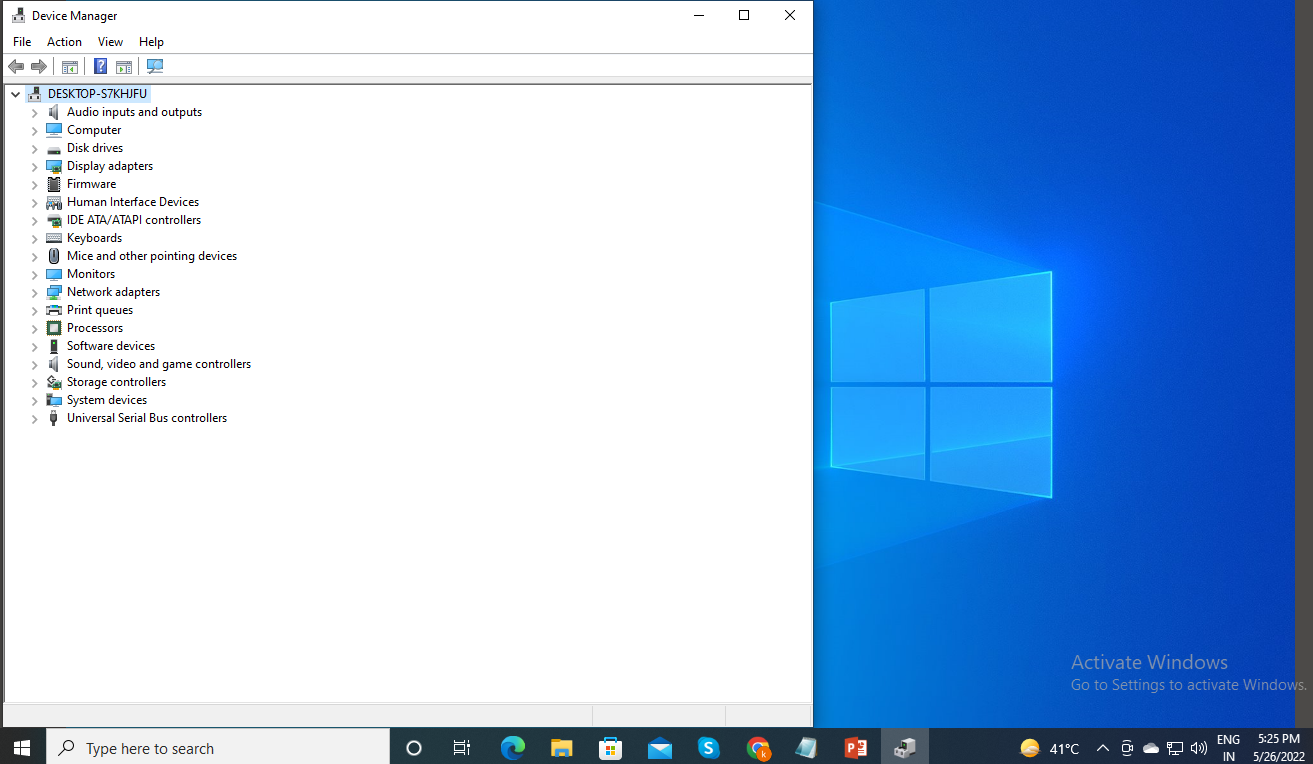When it comes to the functionality of computer hardware and software, there are many factors that you need to consider. When your computer or any other gadget or software is not working as expected, then you need to make sure that it has been updated with the latest version of the driver software. This article will show you how to update your drivers and what issues can occur if you don’t do it.
Update drivers on Windows 7, 8, and 10
Many drivers on your computer are updated automatically whenever Windows updates. But if you need to manually update a driver, you can do that using the Device Manager.
- Type ‘Device Manager’ on the Start menu search bar and click on the Device Manager.
- Select the specific category of driver that you’d like to update.
For example: To update an audio device, for example, click the > arrow beside Audio inputs and outputs and locate the device in that list.
- Right-click the device you need to update and in the pop-up, choose Update driver.
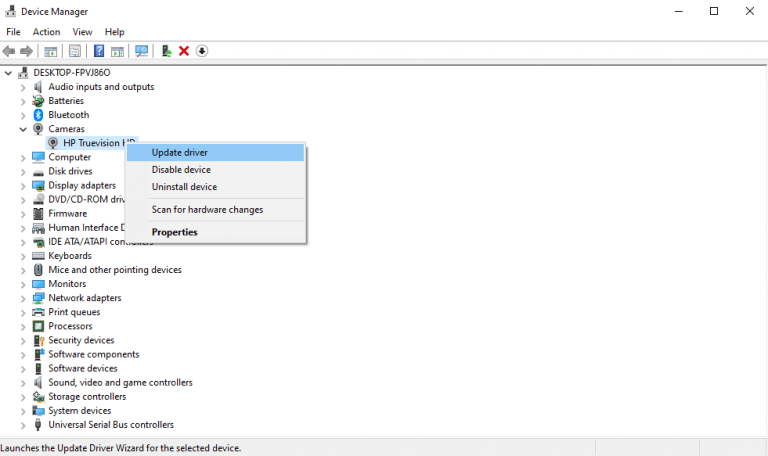
- In the window that appears, select Search automatically for updated driver software.
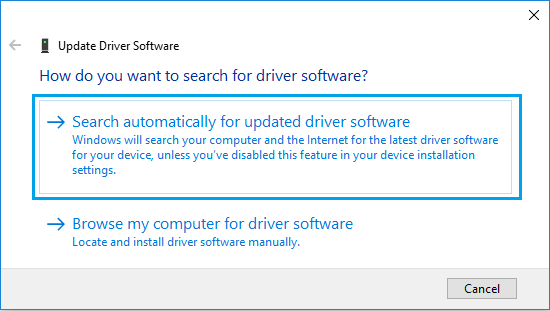
Reinstall the device driver
All that is required to Reinstall the Driver for any hardware device on your computer is to remove the currently installed driver and restart your computer.
Note: If the driver is corrupted, the device may be listed as “Unknown Device” on the Device Manager screen.
- Right-click on the Start button and click on Device Manager.
- On the Device Manager screen, right-click on Unknown Device and click on Uninstall Device option.
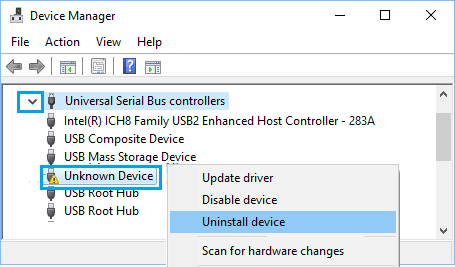
- After the Device is Uninstalled, Restart your computer.