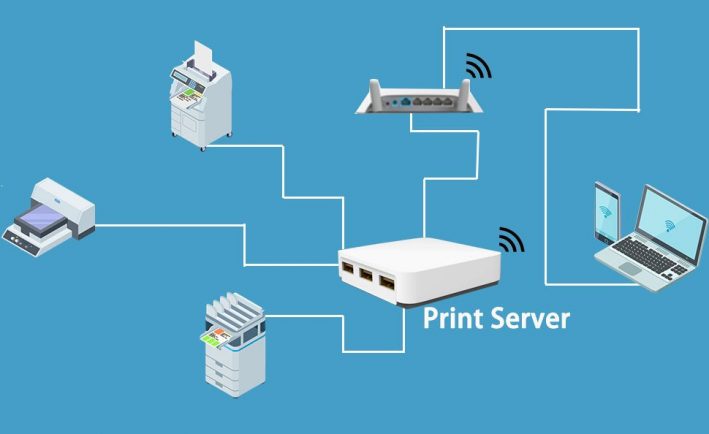A print server is a computer or device that is connected to one or more printers and handles all of the processes for each printer. Any computer that is connected to a printer can be considered a print server. Print servers allow the user to have a central control center for all printers in use and allow the user to configure, troubleshoot, and use any printer in the network. This article will provide a more in-depth explanation of what a print server is, what it can do, situations in which a print server can be helpful, and a shortlist of some popular print servers on the market.
How Does a Print Server Work?
Print servers, or printer servers, are devices or programs that connect printers to computers over a network. They act as an intermediary between computers and printers, accepting printing jobs from computers and sending them on to the right printer. They do this by storing and queueing print requests locally and avoiding overloading a busy printing device.
Connecting a Print Server to Your Computers
Once you add a print server to your network, each computer needs to locate it. To do this, create a printer port on each computer. Manufacturers such as StarTech recommend testing the printer with a test page during the setup process. To create a printer port in Windows:
- Open “Settings,” select “Printers & Scanners.” Then click Add a Printer.
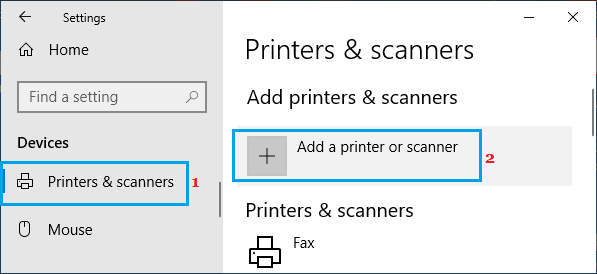
- Select add a local printer or network printer with manual settings and click “Next.”
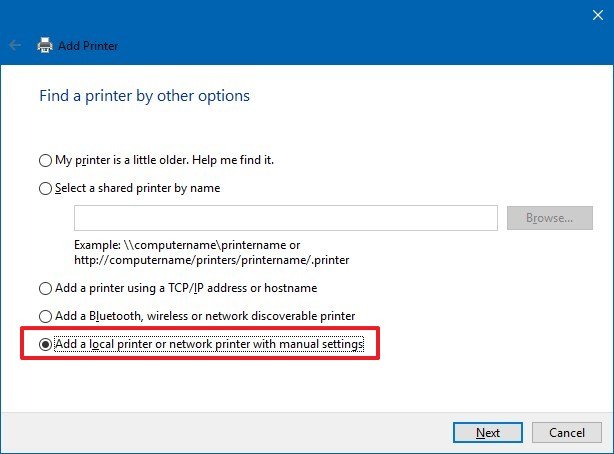
- Click add a printer, followed by “Create a New Port.”
- Select the “Standard TCP/IP Port” option and click “Next.”
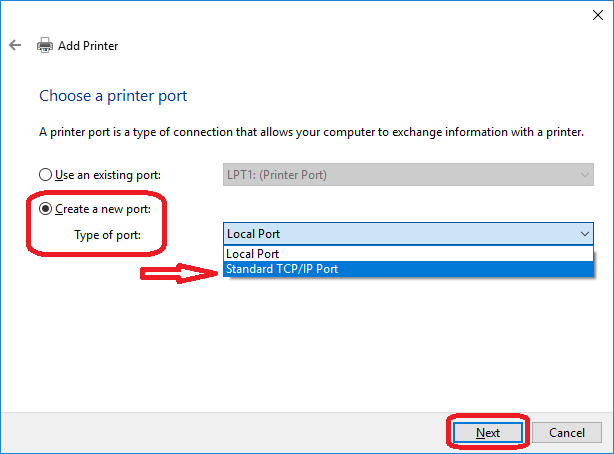
- Enter the print server’s IP address and click through the remaining prompts to finish the setup.
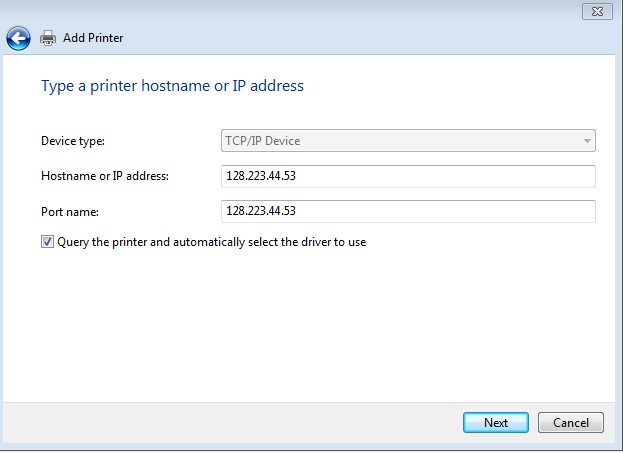
- Follow the on-screen prompts to install a print driver if needed and then print a test page.
Once this is done, whenever you want to print a page, select the printer from the list of available devices in the print drop-down menu.