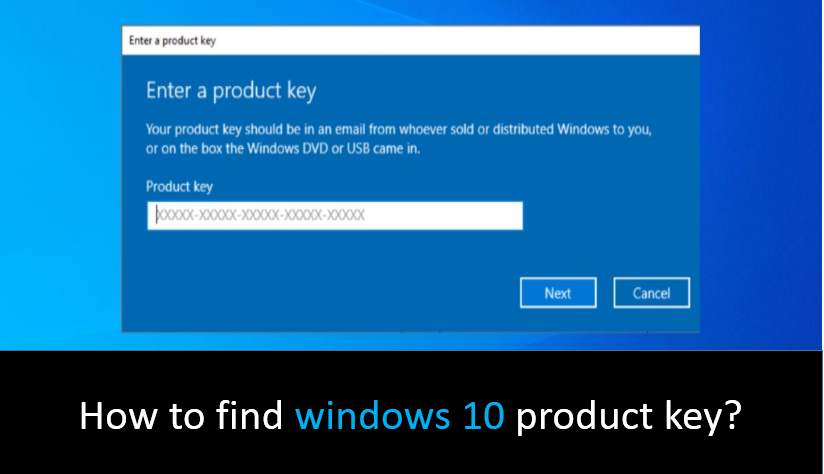Windows 10 Product Key – The 25-digit code included with each copy serves as proof of an authorized purchase. You can download and use Windows 10 without one but you will need your product key to fully unlock all Windows 10 features.
If you are ready to activate your Windows 10 and do whatever Windows 10 can do or if you are reinstalling Windows after some major hardware changes then you will need that when looking for the product key. While it can be a little daunting if you’re not sure where to find it, here’s what key you need, and what to do if you think you’ve lost it permanently.
Find your windows 10 product key on preinstalled systems:
You can extract the windows 10 product key from any preinstalled machine by running a command from C.M.D. You can run this command by following these steps.
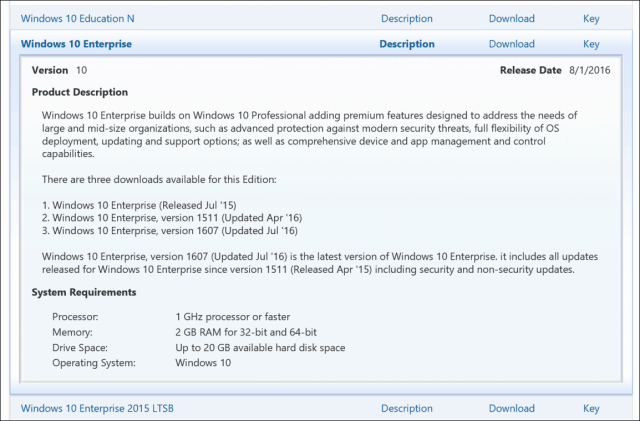
- First click on start type in cmd then right click on “Command Prompt” and choose “Run as administrator”.
- Then type Windows Key + X in CMD and press Enter.
- If you are prompted about user access control, click Yes.
- In the command prompt window enter the command w.m.i.c path get software licensing service O.A.3. X Original Product Key as shown below and press enter.
- Now your windows 10 product key will be shown.
Find an O.E.M product key in windows 10:
Usually older machines come with an O.E.M product key.
To find your O.E.M. key follow these steps:
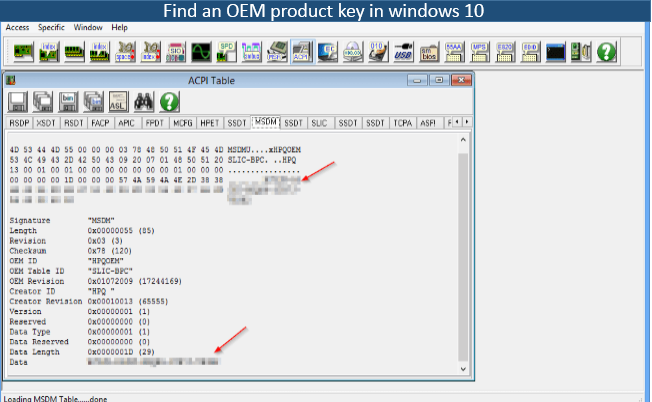
- An O.E.M product key is written on a label that is attached to the base of your machine.
- The O.E.M Label Looks Like Below.
- You may need to open the cover to locate this label if you have a laptop.
- I recommend that you use the previous method to find the product key through command prompt to confirm that the O.E.M.
Windows 10 product key finder tool:
If the above two methods are not working for you, a tool called Passfab will be able to retrieve your product key again. Follow the steps given below.

- First download pass fab.
- After that install the software.
- Launch the software.
- Then on the main screen click on Receive Key.
- Your windows 10 serial will now be shown.
Related Searches: Windows 10 toolbar
Find windows 10 digital license:
If you bought your Windows 10 license key directly from Microsoft or Amazon, you can get the digital key online.
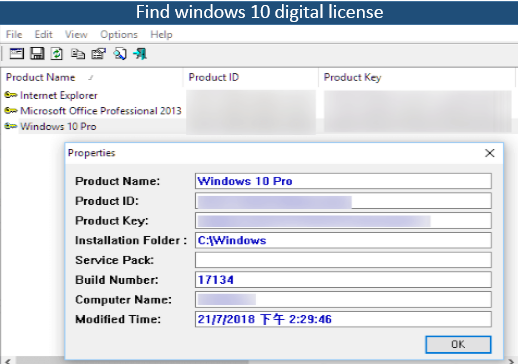
- First of all go to Microsoft Store.
- Then sign it in.
- Go to order history.
- Now click on Product Key / Install.
- So you will see your digital key here.
Amazon
- First of all go to Amazon website.
- Sign in.
- Then go to your Games & Software Library.
- then search for it windows 10.
- After that you will see your Digital Key here.
Check if windows 10 is activated:
Follow these steps to check if your Windows 10 is activated.
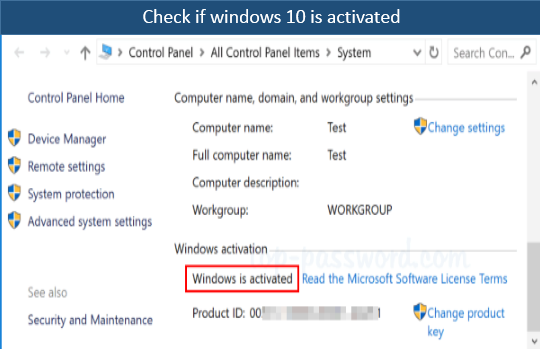
- First click on the Start Menu and click on Settings / The Cog Icon.
- Then click on Update and Security.
- After that click on Activation in the left side menu.
- Now your activation status will appear in the activation section.
Deactivate a windows 10 product key:
You can follow these steps if you are planning to reinstall your operating system.
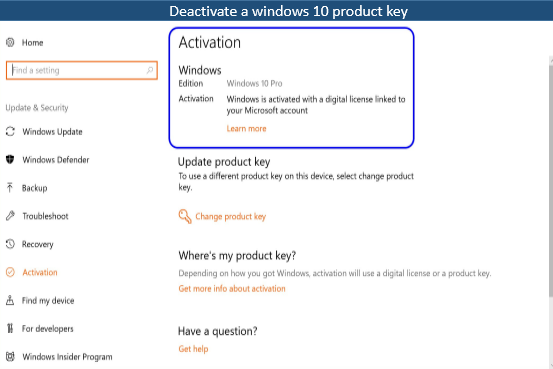
- Click on start and type in command prompt and right click on the application and choose run as administrator.
- Click Yes if you are prompted by U.A.C.
- In command prompt type S.L.M.G.R. / U.P.K. and press enter.
- Then you should see the message Uninstalling Product Key Successfully.
- And click on Start Menu and Click on Settings / The Cog Icon.
- Click on Update & Security.
- Click Activation in the menu on the left.
- You should now see that Windows is not activated.