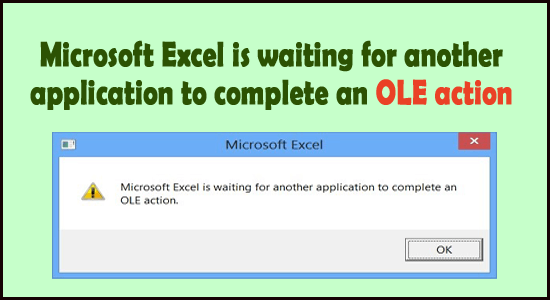In this article we will define what is an ole action. OLE Stands for Object Linking & Embedding. An OLE action is essentially a mechanism designed to help various Office applications (Word, Excel, Powerpoint, Sharepoint) to communicate with other applications in order to complete an operation successfully. OLE is a feature that allows Office applications to interact with other applications. It allows one editing application to send part of a document to other applications and then import or take it back together with other content.

OLE (Object Linking and Embedding) is a component document technology from Microsoft that allows you to dynamically link files and applications together. For instance, an Excel spreadsheet can be embedded within a Microsoft Word document using OLE.
Steps to fix the “Excel is waiting for OLE” issue action:
- Open the Excel sheet.
- Go to the File menu.
- Click on Options.
- Go to the Advanced tab.
- Scroll down to the General area and check “Ignore other applications that use Dynamic Data Exchange (DDE)”
- Restart Excel.
Causes the error ‘Microsoft Excel is waiting for another application to complete an OLE action’?
If Excel issues a communication request to another application, let’s say Word, it uses the OLE object and then waits for a response from the application. If the response does not arrive within the default time frame, Excel will trigger the following warning to the end user: ‘Microsoft Excel is waiting for another application to complete an OLE action’
Although the error message is always the same, there are actually a few common scenarios that will trigger this particular error in Microsoft Excel:
DDE Protocol is disabled from Excel:
This type of issue might be occurring because the Dynamic Data Exchange (DDE) protocol is disabled from Excel’s settings.
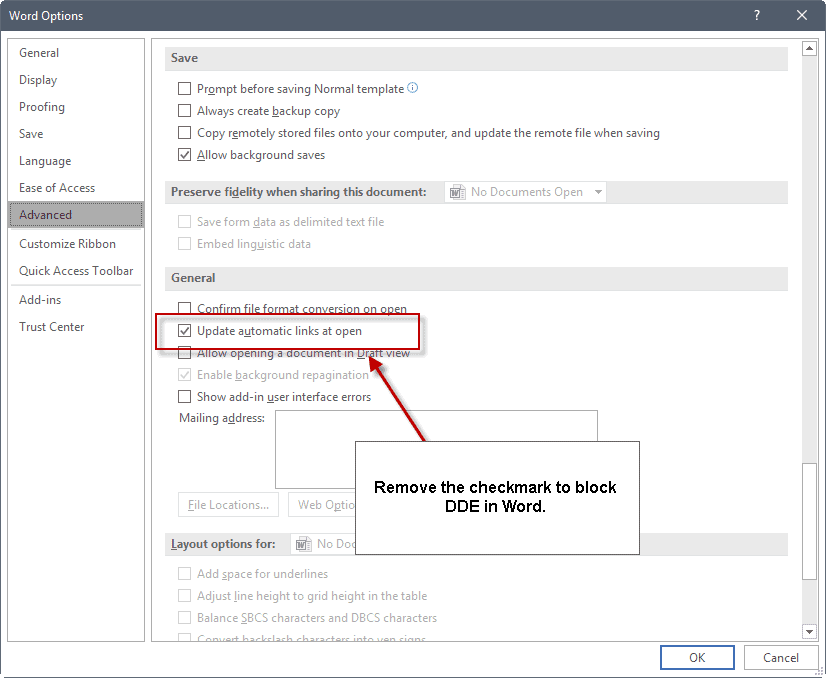
Corrupted Office installation for OLE:
Some affected users have reported that the issue was resolved after they reinstalled or repaired the entire Office installation.
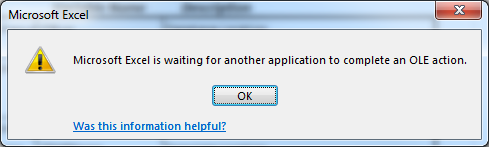
Adobe Acrobat PDFMaker add-in is conflicting with Excel:
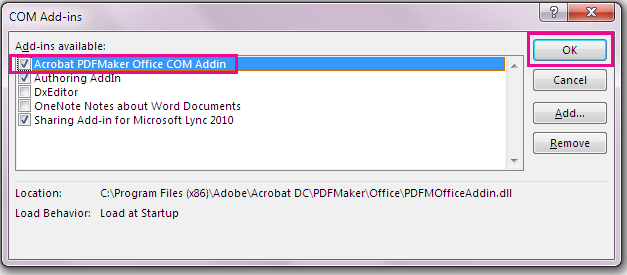
There have been multiple reports of users that have been able to resolve the issue by disabling or uninstalling the PDFMaker plugin.
Internet Explorer process is interfering with the DDE:
This is typically reported to occur when the user tries to save a file in Microsoft Excel. In this case, the solution is to close the process manually.
Below you have a selection of methods that other users in a similar situation have used to successfully resolve the issue. For those who are struggling to resolve these error messages, this article will provide you with a selection of troubleshooting steps. For best results, follow the below mentioned methods:
Method 1: Uninstalling Adobe Acrobat PDFMaker
As it turns out, this plugin has the potential to conflict with some versions of Microsoft Excel. So some users have managed to resolve the error message simply by uninstalling the Adobe Acrobat PDF Maker add-in. If you don’t rely heavily on PDF Maker, you can resolve the issue by disabling or uninstalling the Adobe Acrobat PDFMaker add-in. Follow these steps:
- Open Microsoft Excel and click on File using the ribbon bar.
- From the File menu, click on Options.
- In the Excel Options menu, click on Add-ins using the left-hand side menu. Next, move over to the right-hand pane, expand the drop-down menu associated with Manage and choose COM Add-ins. Then, click the Go… button to launch the Com Add-ins menu.
- In the COM Add-ins box, either uncheck the box associated with Acrobat PDFMaker Office COM Addin or select it and click Remove to delete it completely.
- Restart your computer and recreate the steps that were previously producing the error once the next startup is complete.
Method 2: Allowing applications that use DDE in Excel’s settings
If Microsoft Excel is set to ignore any such application then Exchange will not take place and you will instead see the ‘Microsoft Excel is waiting for another application to complete an OLE action’ error message. Fortunately, you can easily fix this problem by accessing Excel’s Options menu and enabling the DDE protocol.
- Open Microsoft Excel and click on File. It doesn’t matter if you open a new workbook or a new document.
- In the File menu, click on Options from the left-pane.
- In the Excel Options menu, click on the Advanced tab from the left-hand menu. Then, move over to the right pane and scroll down until you reach the General section. Once you get there, make sure that the box associated with Ignore other applications that use Dynamic Data Exchange (DDE) is unchecked.
- Click Ok to save the changes, then restart Microsoft Excel. Then, repeat the operation that was previously causing the “Microsoft is waiting for another application to complete an OLE action” error and see if the issue is still occurring.
Method 3: Killing the Internet Explorer process
users seeing the “Microsoft is waiting for another application to complete an OLE action” error when trying to save the file, you might be seeing the error because of an IE process is interfering with the Dynamic Data Exchange (DDE) exchange. Users in a similar situation have reported that the issue was resolved after they killed the IE process manually.
- Press Ctrl + Shift + Esc to open Task Manager.
- Inside Task Manager, go to the Processes tab and see if you have any process belonging to Internet Explorer that is currently active.
- If you see one open, simply right-click on it and choose End task to close it.
- Return to Excel and see if the “Microsoft is waiting for another application to complete an OLE action” error is still occurring when you’re trying to save the file.
I hope this article is helpful to you.
Thank you!!