in this article we will explain about what is microsoft teams. It is a collaboration and videoconferencing platform that helps people communicate effectively through various mediums. The service allows users to communicate via text chat, voice or video call. It is a proprietary business communication platform developed by Microsoft, as part of the Microsoft 365 family of products. It’s the ultimate messaging app for your organization a workspace for real-time collaboration and communication, meetings, file and app sharing, and even the occasional emoji! All in one place, all in the open, accessible to all.
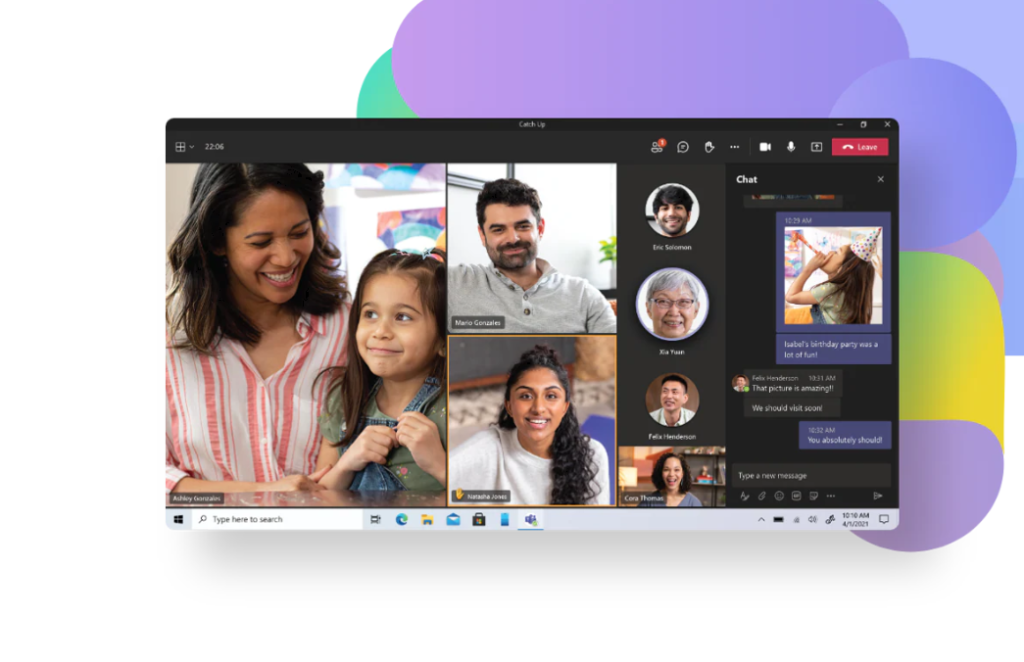
Online communication and team collaboration tool that is part of the Microsoft Office 365 Suite. and it is mostly used by remote teams for video conferencing, below section we will write teams features.
Microsoft teams features:
Here we can explain about team features:
Teams – Create a team and channels to gather people together and work in focused spaces with conversations and files.
Chat – Message someone or a group to talk about work, projects, or just for fun.
Teams calendar – If you want to connect with other people before and after a meeting then you can use calendar feature.
Apps – Find familiar apps and explore new ones to simplify, customize, and manage how you work.
Document storage in sharePoint– Microsoft Teams will have a site in SharePoint Online, which will contain a default document library folder. All files shared across all conversations will automatically save to this folder.
Online video calling – Enjoy seamless and fast video calls to employees within your business or clients outside your business. A good video call feature is great to have on a collaboration platform.
Screen sharing– You can share simple and fast desktop screen for multiple user.
Online meetings– This feature can help enhance your communications, company-wide meetings, and even training with an online meetings function that can host up to 10,000 users. Online meetings can include anyone outside or inside a business.
Audio conferencing– This is a feature you won’t find in many collaboration platforms. With audio conferencing, anyone can join an online meeting via phone. With a dial-in number that spans hundreds of cities, even users that are on the go can participate with no internet required.
Full telephony– Microsoft business voice can completely replace your business’ existing phone system.
Step-by-step guide to use microsoft teams:
A) Get Started with microsoft teams:
You can get started microsoft teams with sign in and download.
1) Sign in to Teams:
- First of all, you start teams.
- (On Windows, click Start Start button > Microsoft Teams. On Mac, go to the Applications folder and click Microsoft Teams. On mobile, tap the Teams icon.)
- Sign in with your Microsoft 365 username and password.
2) download team:
If you want to download teams for your desktop, iOS, or Android. then click here…
B) Create teams and channels for desktop:
Here are the steps to create teams in windows:
- Firstly open the Microsoft Teams app and click on the “Join or create a team” option at the bottom of the Teams sidebar on the left.
- On the screen that appears, click on the “Create team” button.
- You can choose following of them:
- Build a team from scratch
- Create from an existing Office group or team (If your team was using Office 365 before signing up for Teams, you may have existing groups that can be added using the “Create from…” option. Otherwise, go with “Build a team from scratch.”)
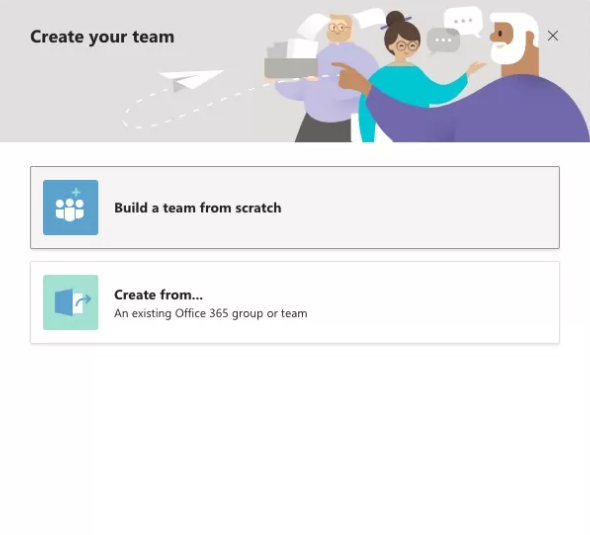
- Next, define who’s part of the Team.
- choice based on how you want to organize your platform:
- Private: If the team should only have a few specific members, select Private.
- Public: Best for teams with changing members.
- Org-Wide: If you want to host your entire organization as one “team” on the platform and use channels to divide departments, Org-wide is the ideal option.
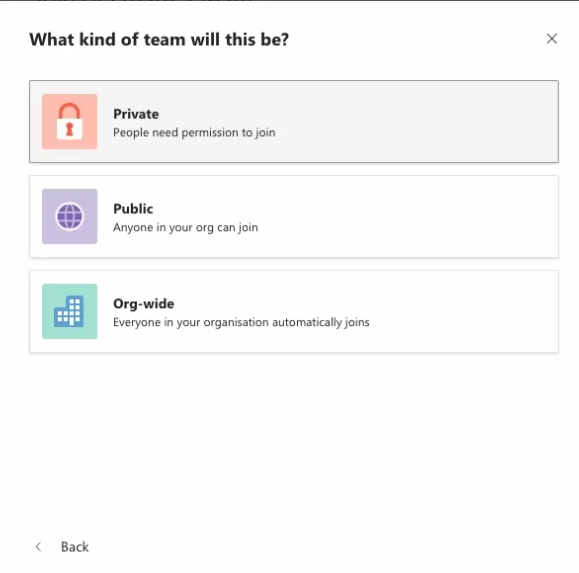
- Once you’ve chosen the type of team you want to create, you need to give it a name.
- Your new team will now appear on the left sidebar of your Teams app.
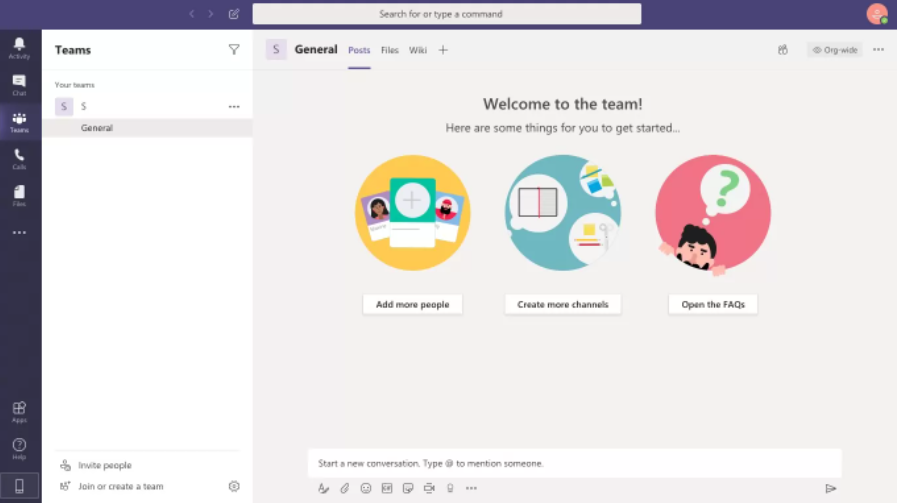
- Type in the names of the members you want to add.
Who should be using it?
Microsoft Teams is a popular videoconferencing application these days. These top providers provide robust, reliable remote meeting solutions for team collaboration and communication. Microsoft Teams is also an excellent platform for organizing virtual events. The right video conferencing solution for you depends on your specific business needs. This review offers a face-to-face comparison of Microsoft Teams so you can make an informed choice for your business.
The business world is the best collaboration platform to use, for this Microsoft Teams remains the most important nowadays. The use of Microsoft Teams is helpful for businesses, freelancers and everyone else working in a professional team setting so that they can collaborate because it is extremely is user-friendly and can facilitate work environments between remote users or within a large business. Projects, production, and other business elements can also benefit from Microsoft Teams.
In this article we have try to define “what is Microsoft Teams”. Hope you are like it! Thanks for reading this article.
