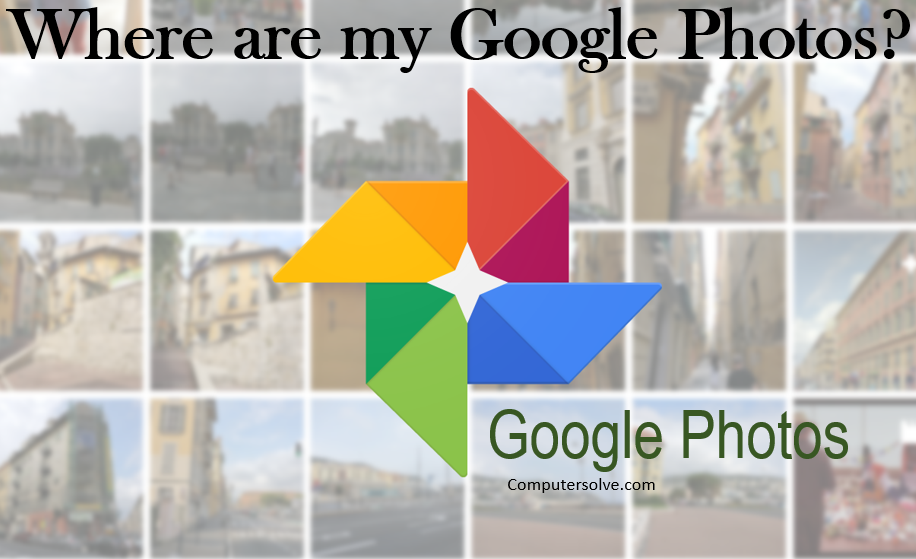Google Photo is an online service created by the Google company, in which we can store all our images and videos and share them with known. It works like a backup of our photos in a smart way.
If you can’t find a photo, it might be in your device folders. Follow some ways:
WAY 1: Find Google Photos On Desktop
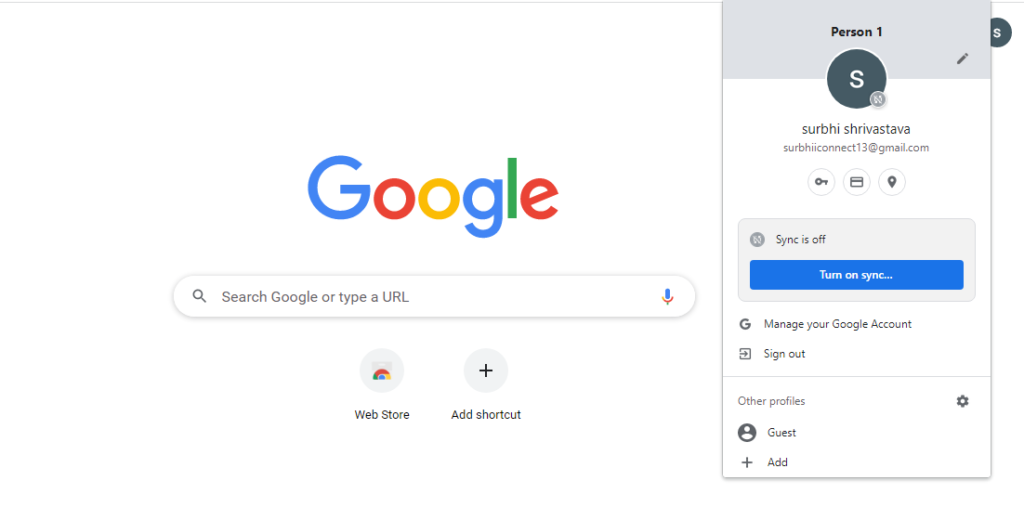
Step-1 Launch the app site in a browser on your device.
Step-2 Select your Google profile icon at the top-right corner.
Step-3 Choose the account where you upload your photos.
Step-4 You can find your photos saved in Google photo app.
WAY 2: Find Google Photos by using App
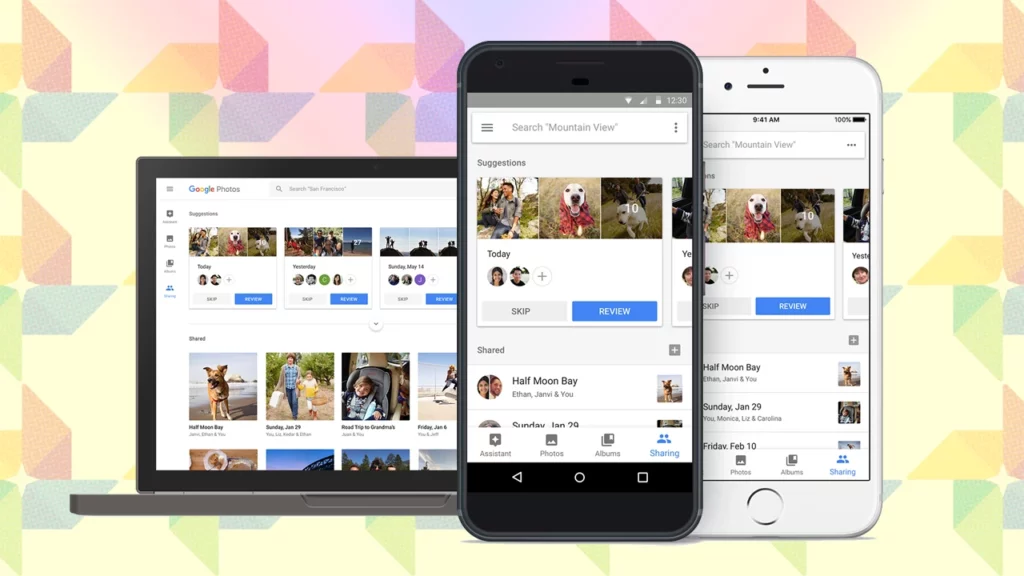
Step-1 Open Google Photos app in your device.
Step-2 Tap on the Library and find the folder under Photos.
Step-3 Open your device folders to find your missing item.
Step-4 If you want your device folder items to appear in your Photos tab, you can back them up automatically.
WAY 3: Google Photos step-by-step guide:
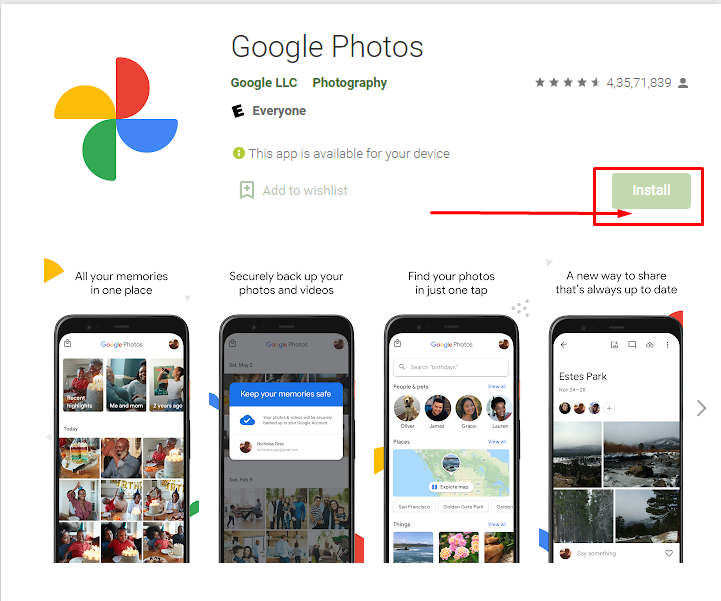
Step-1 Download and go to the app or if you are not signing in click Go to app and sign in.
Step-2 Find your photos and Scroll to see all of your photos.
Step-3 Photo backed up to your Google Account.
Step-4 Enter the name of something in the photo, like “beach,” “dog,” or “Paris.”
Step-5 Press enter and you’ll find photos that match your search.
OR
Step-1 Launch Google Photos on your desktop or mobile phone.
Step-2 Tap on the Search option.
Step-3 Type a word in the search box and press Enter.
Step-4 You should find your photo in the search results.
WAY 4: Verify Your Google Photos Backup Option After Deleting the images:
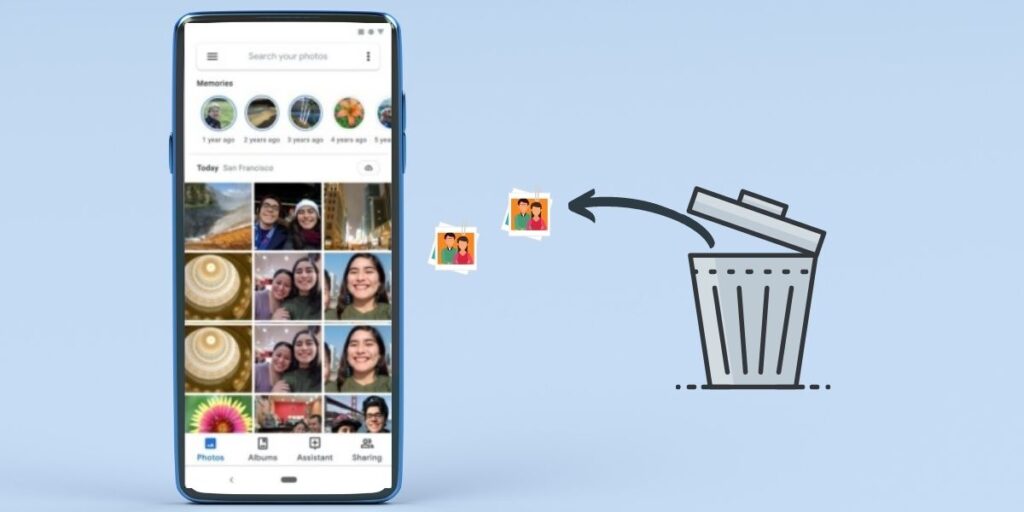
Step-1 Open the app on your phone.
Step-2 Select your profile icon at the top-right corner.
Step-3 Choose Photos settings in the menu option.
Step-4 Select Trash in the sidebar.
Step-5 Choose the photo to restore on the right.
Step-6 Select Restore option at the top of your photo.
WAY 5: View Your images in Archive:
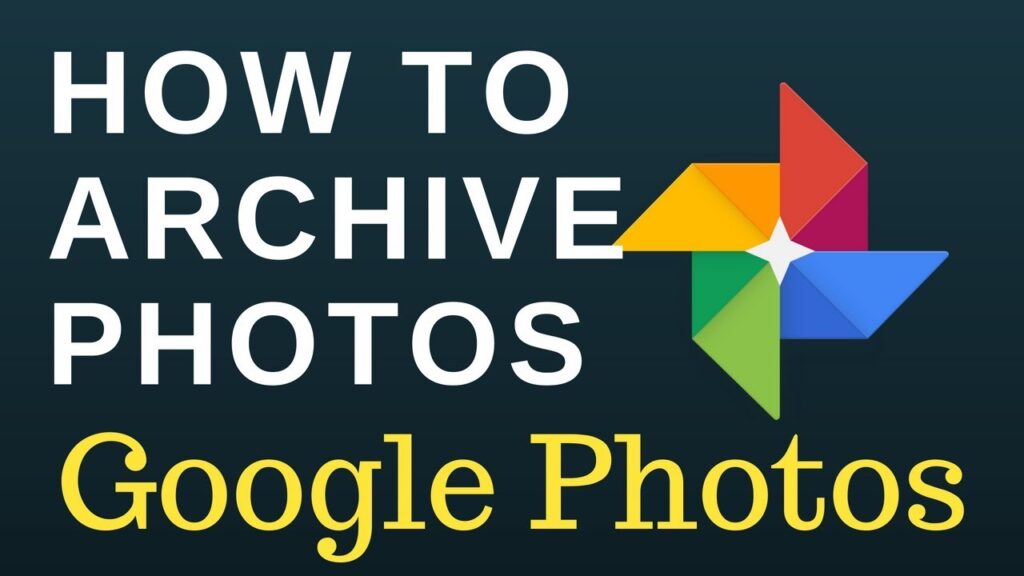
Step-1 Open the app on your device.
Step-2 Select Library from the application bottom bar.
Step-3 Choose the Archive folder.
Step-4 Find your photos you want.
Step-5 Move your photo to the main pictures screen by launching the photo by selecting the three dots at the top-right corner.
Step-6 Choosing Unarchive.
Where is my Google photo library?
To view your uploaded images and videos, you simply open the app or visit the website from any device. Go to https://photos.google.com on the web, or tap on the tab in your app to view all your images sorted in order of date uploaded.
Do your images stay on Google app if deleted from phone?
Photos will stay on Google Photos if they are uploaded from the phone to Google Photos. If they are deleted after being uploaded.