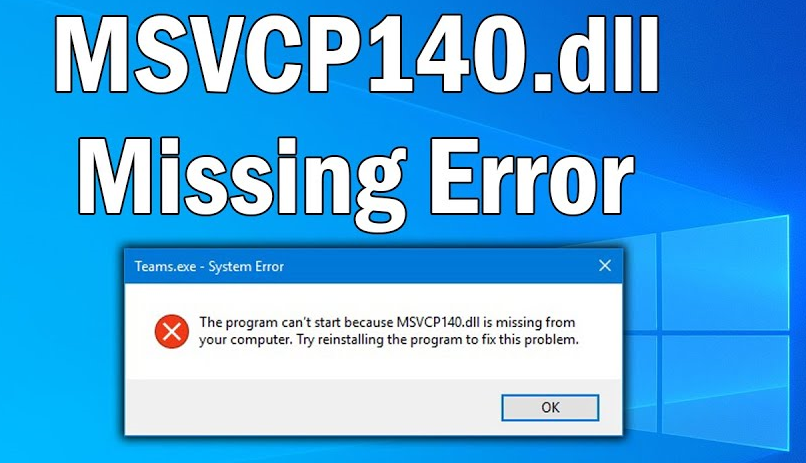In this article we will discuss about what is msvcp140 dll missing error. It is a Windows DLL file developed by Microsoft and located in C:\Windows\System32\ folder. MSVCP140.dll also known as Microsoft C Runtime Library belongs to Microsoft Visual C++ Redistributable Packages for Visual Studio 2015. Therefore, although MSVCP140.dll is not a required system file of Windows operating system, it is required to run developed programs with Visual C++.
Fix this problem:
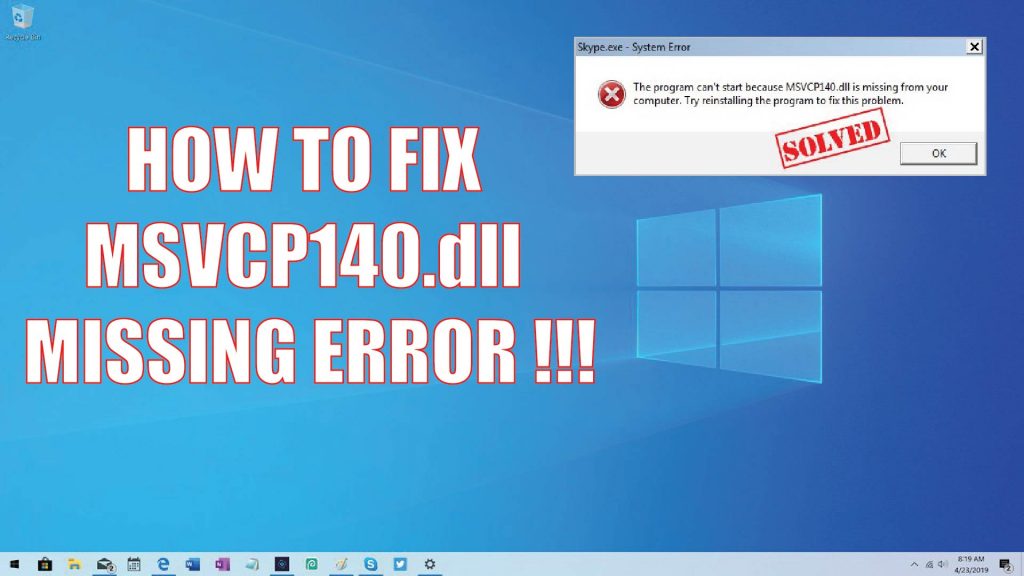
Code execution cannot proceed because MSVCP140.dll was not found. And the program cannot start because MSVCP140.dll is missing from your computer. Try reinstalling the program to fix this problem. Re-installing the program may fix this problem.
There are many different reasons why MSVCP140.dll error appears, such as MSVCP140.dll has been corrupted or removed by malicious software present on your PC, or the Windows Registry is damaged, the application is faulty.
Now let me tell in some common error related to MSVCP140.dll.
Steps to fix MSVCP140 DLL is missing in windows 10:
These steps are use for fix MSVCP140 DLL that is missing on window 10:
- You can restore your MSVCP140.dll automatically.
- Then install the MSVCP140.dll file.
- Reinstall the Microsoft Visual C ++ Redistributable package.
- Do a clean installation of the program.
- Copy the file to another trusted computer.
- Run a virus scan for your system.
Another ways to fix the MSVCP140.dll missing Error:
There are five useful ways for you to solve this problem. when you can know that the main reason for the error messages is because MSVCP140.dll is missing or not found.
First way: Install the MSVCP140.dll File for fix the MSVCP140.dll Missing Error
Follow these lines if there is no MSVCP140.dll on your computer, then the first choice you should take is to download and then install MSVCP140.dll file.
- Go to the official website to do MSVCP140.dll download.
- Then find the proper file for your system.
- It is recommended to download the latest version of the MSVCP140.dll file. Click Download.
- Then install the MSVCP140.dll file and then put it into the application folder or the Windows system directory to avoid the MSVCP140.dll missing error.
- Relaunch the program that gave you the error to check if the error is gone.
Second way: Copy the MSVCP140.dll File from Another Trusted Computer for fix the MSVCP140.dll Missing Error
- You can also try to copy the MSVCP140.dll file from another trusted computer that runs the same operating system as yours and then paste it to your computer.
- Find another computer that runs the same operating system as yours.
- Open File Explorer and then navigate to C:\Windows\System32 and copy the msvcp140.dll there to an external storage device.
- Then paste the copied file to the same location (C:\Windows\System32) on your own computer.
- Restart the program that gave you the error and check if the error is gone.
Third way: Reinstall the visual C++ redistributable package
Follow these lines to solve this problem easily by reinstalling the Microsoft Visual C ++ Redistributable Package. here are these steps you can follow:
- Go to the Microsoft Visual C++ 2015 Redistributable Update 3 download page and then choose the correct language. Click Download.
- Choose the proper file for your system and then click Next.
- After finishing downloading the MSVCP140.dll file, double-click it and then follow the instructions to install it.
- Reboot your system and relaunch the program that gave you the error to check if the error disappears.
Fourth way: Do a Clean Installation of the Program for fix the MSVCP140.dll Missing Error
Follow these lines to perform a clean installation of the program that gave you the error to fix the MSVCP140.dll missing error.
- Press the Windows key and the R key to open the Run dialog box.
- Then type appwiz.cpl in the box and then click OK to open Programs and Features.
- Click the program that gave you the error to choose Uninstall then Click Yes.
- Reboot your computer and then reinstall the program.
- Launch the program to check if the error still exists.
Fifth way: Run a virus scan for system for fix the MSVCP140.dll missing error
Follow these lines to run a virus scan for your system:
- Open Settings to click Update & Security.
- Click Windows Security and then click Virus & threat protection under Protection areas.
- Click Scan options and then check Full scan in the newly pop-out window. Click Scan now.
- Wait until the process is complete, then it will show whether there is any virus or malware.
- If there is, use Windows Defender to fix it.
- Restart your Windows and then relaunch the program that gave you the error to see if the error still persists.