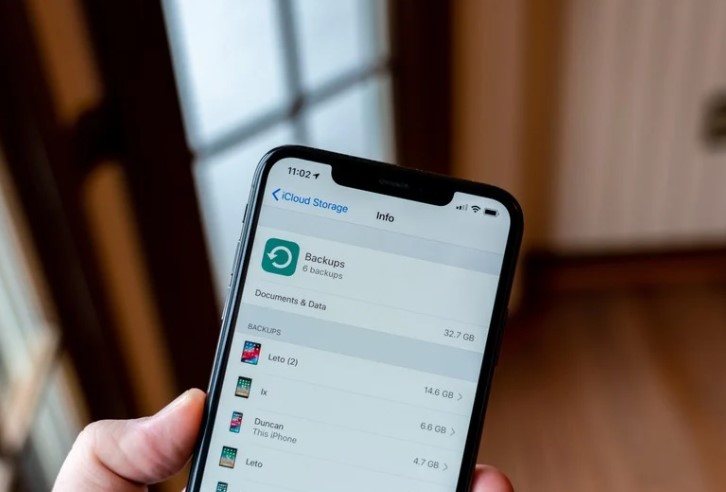Want to save your iphone data outside the icloud, then best place is to save it in the computer. Save it in the single file so that it can easy to move and store. You can save it in the computer using the iTunes or if you want to save it in the Mac, then use Finder.
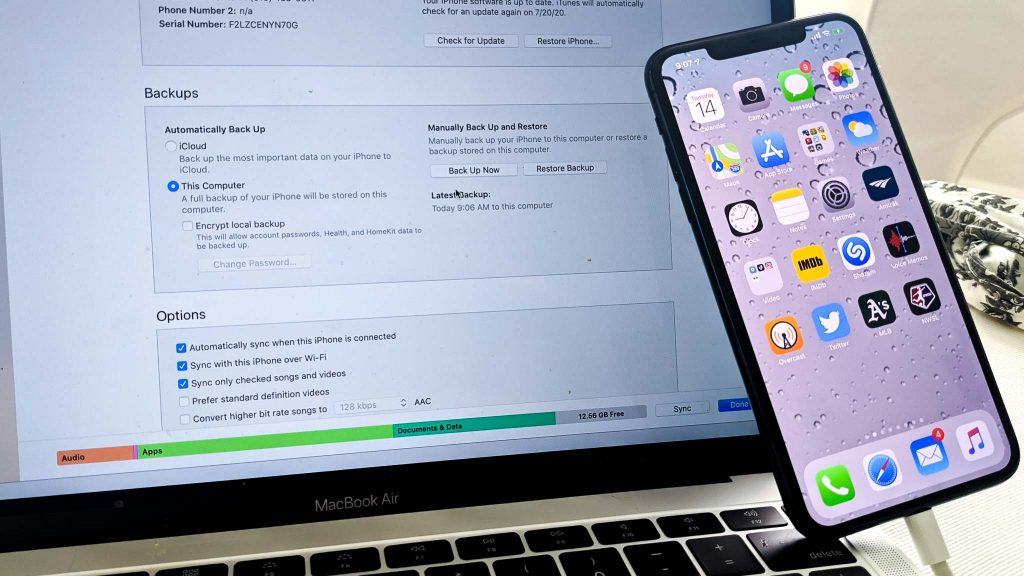
What is a Backup?
A backup of your iPhone or iPad includes your device settings, app data, Home screen and app organization, iMessages and texts, ringtones, your visual voicemail passcode, health data, and HomeKit configurations. Photos and videos are only backed up if you don’t already have iCloud Photo Library enabled on your iPhone, iPad, and Mac.
Want to secure your Mac Devices – Download the Best Mac Antivirus!!
How to Backup iPhone to Computer?
In 2019, Apple discontinued iTunes in its products, so it can no longer be used as a way to back up your phone on a Mac unless you’re running macOS Mojave or earlier. However, iTunes is still available for Windows PCs. The good news for Windows PC users is that you don’t need an internet connection, don’t have to pay for iCloud space, or any other shenanigans. All you’ll need is enough hard drive space to accommodate the backup.
To do this, you’ll have to physically connect your iPhone or iPad to your Mac or PC using its USB sync cable. You can also configure iTunes to allow backups over Wi-Fi.
- Open the iTunes on your computer or Finder on Mac.
- Plug your iphone device through the charing cable.
- On your phone a popup will appear which will ask “Trust the Computer”.
- Select Trust and Enter the passcode.
- In iTunes or Finder, Select iPhone. It will appear as a tiny iPhone icon present at the top left in the iTunes.
- You will see its name in the left sidebar in Finder.
- Under backups, choose the backup date in the computer and then click on Back Up Now.
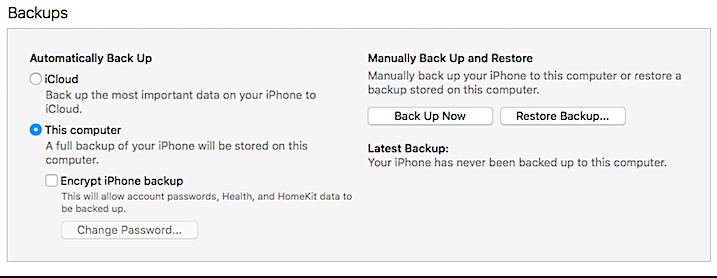
- Have patience, give your device few minutes to backup the data. Once done simply disconnect your iPhone.
HOW TO TRANSFER PHOTOS FROM IPHONE TO COMPUTER?
How to Backup an iPhone to a Mac?
- On your Mac device, open the finder window and connect device to your computer using USB cable.
- A pop up window will appear in the phone which will ask to trust the device and follow the on screen steps.
- Select the device on your computer.
- If you like to back up the Health and Activity data from your device or Apple Watch, you need to encrypt your backup by selecting the “Encrypt local backup” checkbox, which will require you to create a password.
- Select Backup Now button.
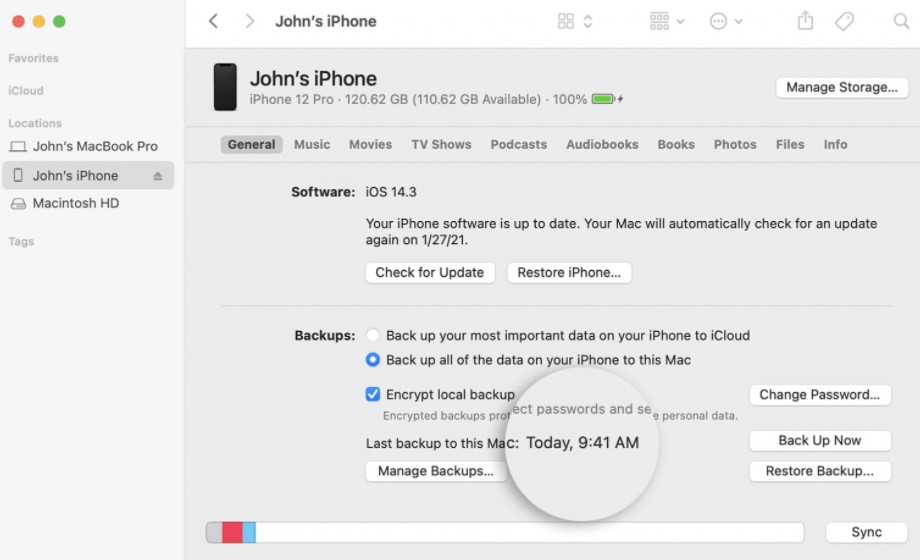
- When the backup process finish, user will see that the backup finished successfully because you’ll be shown the date and time of your last backup.
How to Backup iPhone Contacts?
- Firstly, you need to go to the settings
- Afterwards at the top just tap your name then click on the Icloud option
- Next for contacts to switch on click on the slider if possible you can also merge the contacts with icloud
- At the bottom of the list you will find a option named as icloud backup app switch it on.
- Furthermore click on back up Now!
How Do I Fix An iPhone That Won’t Backup To My Computer Using iTunes?
- Restart Your Computer and Your iPhone
- Try a Different USB Port
- Check for Software Updates
- Make Sure There’s Enough Space On Your Computer
- Check Your Computer’s Security Software for Problems
Now You’re An iPhone Backup Expert. Happy Backing Up!
Now you know how to backup your iPhone to your computer and what to do when your iPhone won’t backup to iTunes. Check out the rest of Payette Forward for more tips about how to get the most out of your iPhone, and if you have any more questions, I’d love to hear from you in the comments section below.