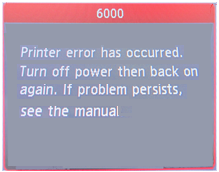What is Support Code 6000 on a Canon Printer
Canon printer support code 6000 is one of the most common errors which pops up quite frequently. It appears when users attempt to print any documents on the device. The Paper jam issue is the main reason behind this error.

In this article you will learn how to fix Canon printer error 6000. But first of all, we need to know the reason why does Canon printer error 6000 appears.
Why does Canon printer error 6000 appear?
- It generally happens when the feed tray of printer blocks it from getting opened up. Generally, this blockage happens due to paper pieces or dust particles.
- The error code can occur in case the tray is incorrectly placed in the printer.
- The error can also occur if you give multiple print commands at the same time.
- It can also happen when a large number of documents are surrounding your printer.
- There is a chance that the line feed is smeared or scratched.
- Another reason for Canon support code 6000 is in-line feed slit or sensor unit defects.
Despite having a lot of possible reasons, the most common cause of error 6000 on your printer is feed tray may be blocked. So, follow the steps given below to learn how to fix canon printer error 6000.
Step 1: Reset the canon printer.
Most of the times, when you face error 6000, just restarting the printer is enough to solve the problem. To reset your printer, unplug your printer first. After you have unplugged it, wait for a few seconds before plugging it again. Switch on your printer and wait until it is active.
- Press and hold the power button for some time.
- Next, press the Stop button twice.
- Repeat this procedure one more time. At this time, release the Power button.
- Now, press the Stop button four times.
Performing these operations is sure to fix your problem. If not, try the following.
Step 2: Clean the paper feed tray.
Open the printer lid and find the paper feed tray. Remove all the papers from the tray. Look inside the paper tray for any torn pieces of paper or clips that might be stuck in there.


After removing all the papers, try to disassemble the paper tray. If the tray can be removed, reinstall it properly so that the fitting is tight and proper. If not, make sure that it is fitted correctly. Put all the papers back together and restart the printer.
Go through all the above instructions very carefully if you are facing this 6000 error code as it is an easy and less time-consuming solution.