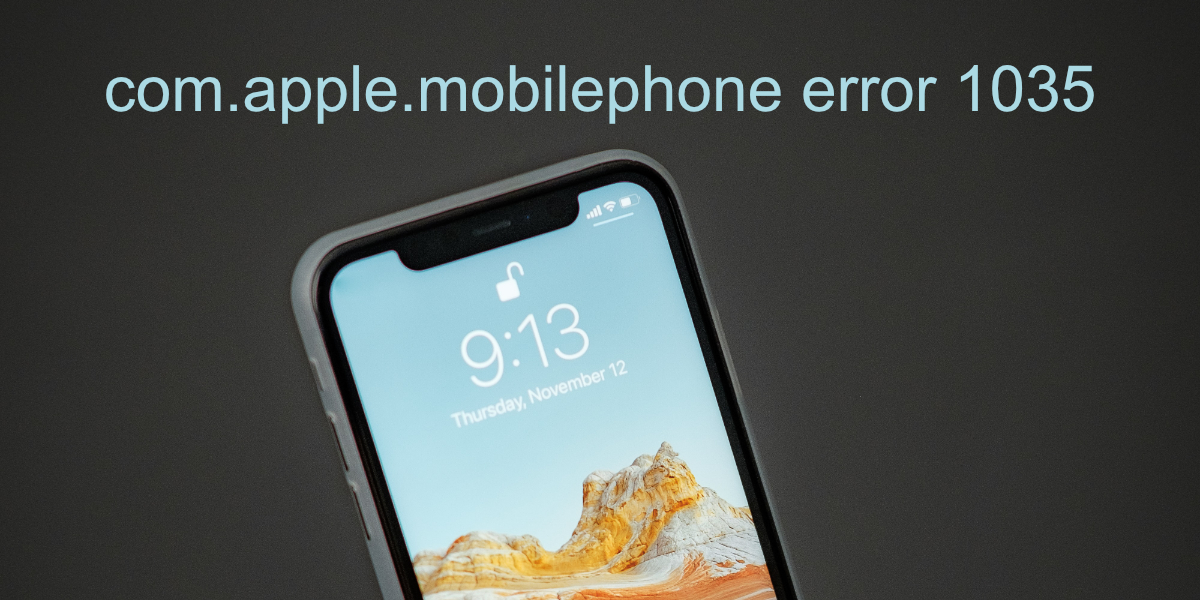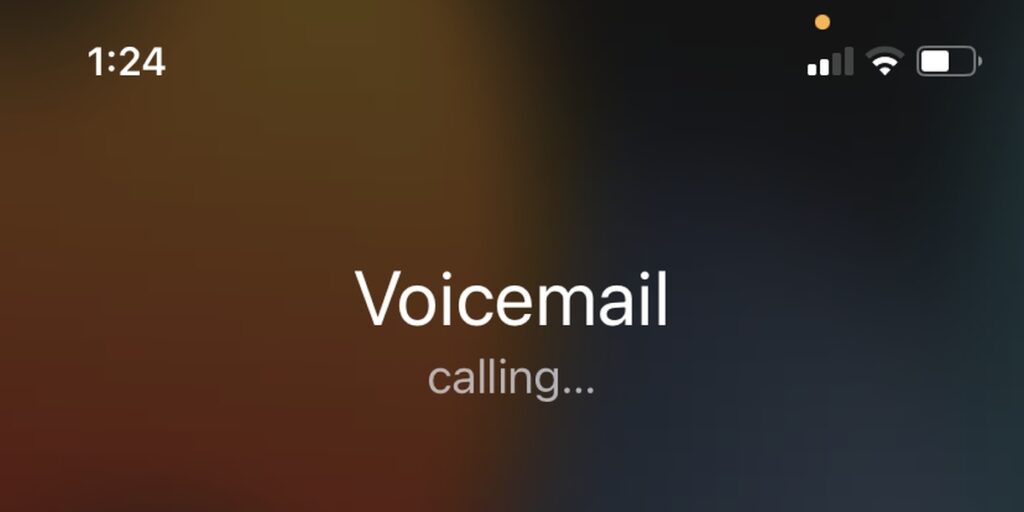The com.apple.mobile phone error 1035 is a unique iPhone error. It doesn’t show up on the desktop system when you try to sync or backup your iPhone. Instead, this error appears on the iPhone itself. It looks like it’s an iOS error, but it’s actually a problem with your voicemail.
What reason ‘com.apple.mobile phone error 1035’?
As mentioned above, voicemail 1035 error on iPhone is mainly caused by an issue with voicemail settings, and a fresh setup is the best way to go. However, users have reported the following to be the cause of the error.
- WiFi : The most common reason why you see ‘com.apple.mobile phone error 1035‘ is a problem with your WiFi network. While you can try restarting your WiFi router, the best solution is to switch to cellular data.
- Spotty connection : A spotty internet connection – WiFi or mobile data – can also interfere with voicemail on your iPhone and cause the above error to show up.
- Network Settings : Your phone’s network settings may be out of date or out of date. Resetting these settings should help fix the problem.
Now that it is clear why you are seeing ‘com.apple.mobile phone error 1035‘ on your iPhone, check out the fixes below to resolve the issue.
Fix com.apple.mobile phone error 1035
com.apple.mobile phone error 1035 Error appears in one of two cases; Your voicemail hasn’t been set up, or your voicemail has been reset. If there has been a change in your network settings that affects your voicemail, or you have switched to a different network. In most cases, you’ll need to set up your voicemail again. Here are a few things you can try in addition to setting up voicemail to fix the problem.
Toggle Airplane mode –
Your device might be experiencing connectivity problems. The first, and simplest way to fix this is to toggle Airplane mode.
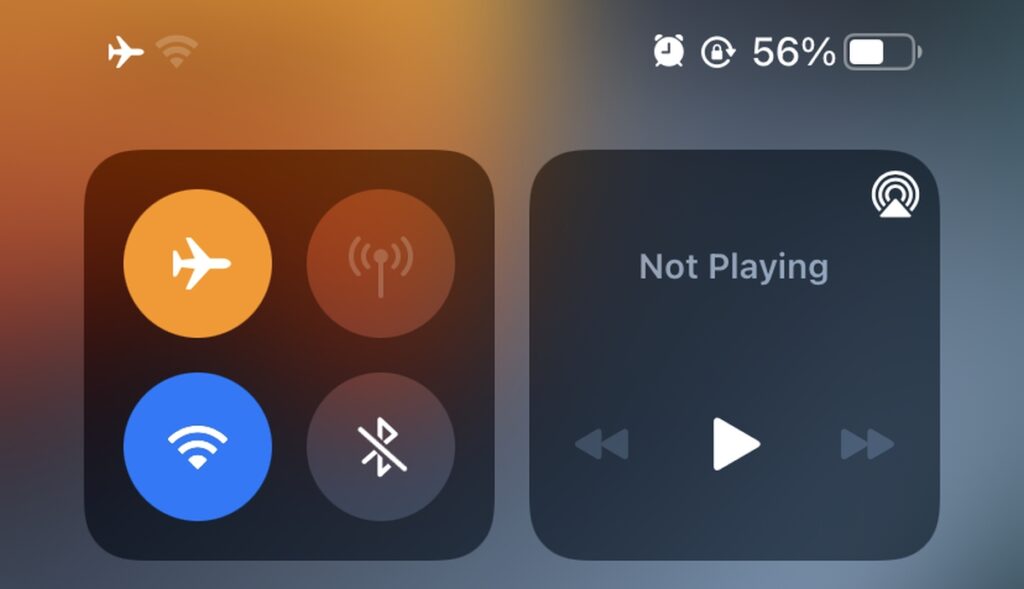
- Swipe down from the top right corner to open the Control Center.
- Tap the Airplane mode toggle to turn on Airplane mode.
- Wait 1-2 minutes.
- Tap the Airplane mode toggle to turn Airplane mode off.
Switch to mobile data –
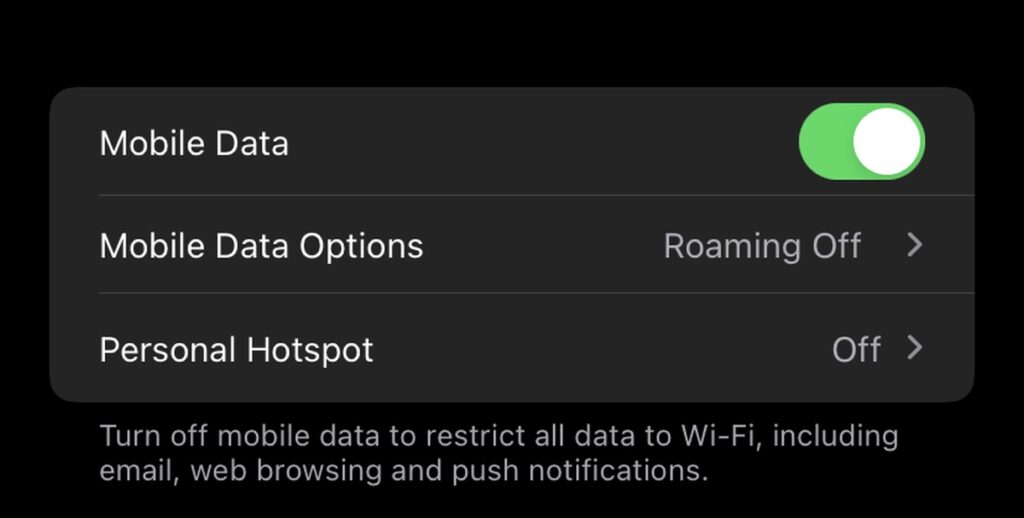
If you’re connected to a WiFi network, try switching over to mobile data to see if the problem goes away. If it does, your WiFi network is causing issues connecting to voicemail.
- Open the Settings app on your iPhone.
- Tap WiFi and turn the switch off.
- Tap on Mobile data.
- Turn the Mobile data switch On.
Set up Voicemail –
If all else fails, set up your Voicemail. It is a good idea to make sure that your network has voicemail, that it is supported on the iPhone, and that your subscription plan includes voicemail.
- Turn WiFi on your iPhone on.
- Open the Phone app.
- Press and hold the 1 button.
- Voicemail set up will start (it will go through as a call).
- Follow the instructions to set it up.
Reset network settings –
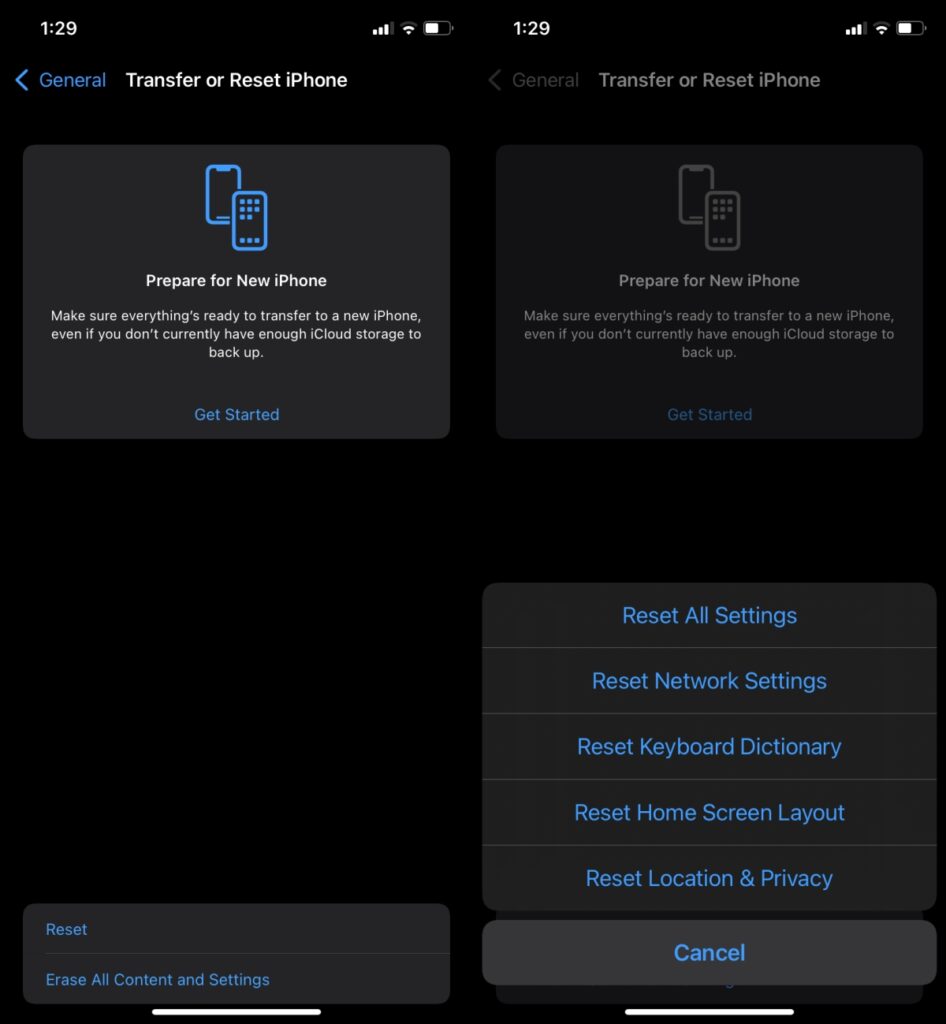
The com.apple.mobile phone error 1035 error may simply be a problem with your network settings. The network settings can be reset and that will fix any problems with it. Resetting the network settings will remove all saved networks that you’ve ever connected to but there is no risk of data loss.
- Open the Settings app on your iPhone.
- Go to General.
- Scroll down and tap on Transfer or Reset iPhone.
- Tap Reset.
- From the menu, select Reset network settings.
- Your iPhone will restart.