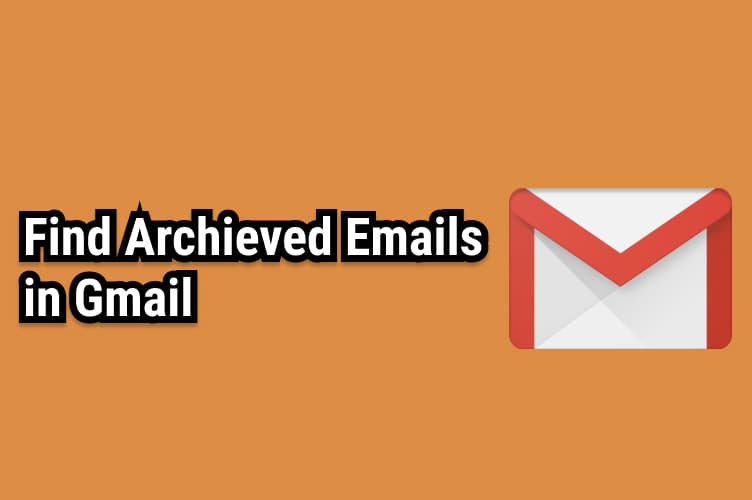Archive in gmail
In this post, we’ll explain the best way to to find your archived emails in Gmail. archiving is like keeping something for safe storage. Like your notes, papers, receipts, or important files. The main benefit of archiving emails is that this leaves your inbox less cluttered. You can think of archiving an email, like marking it as done. By archiving all emails that don’t need any further action, you make it quicker for yourself to find emails you need to reply to. It also reduces your mental clutter. If you want to clean up your inbox without deleting your emails, you can archive or mute them. Your emails are moved to a label called “All Mail.”
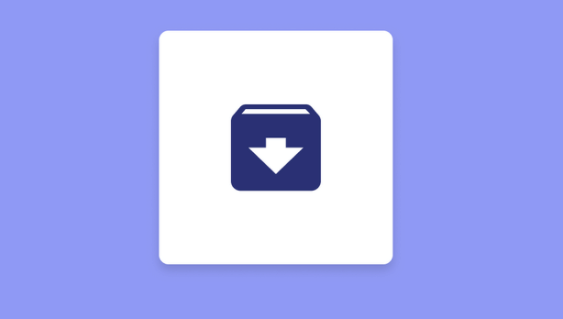
Where to find archived in gmail?
Archived emails disappear from the typical Gmail view. One option to find archived emails in Gmail is to switch to the “All Mail” folder view. This will list all of your Gmail emails in one.
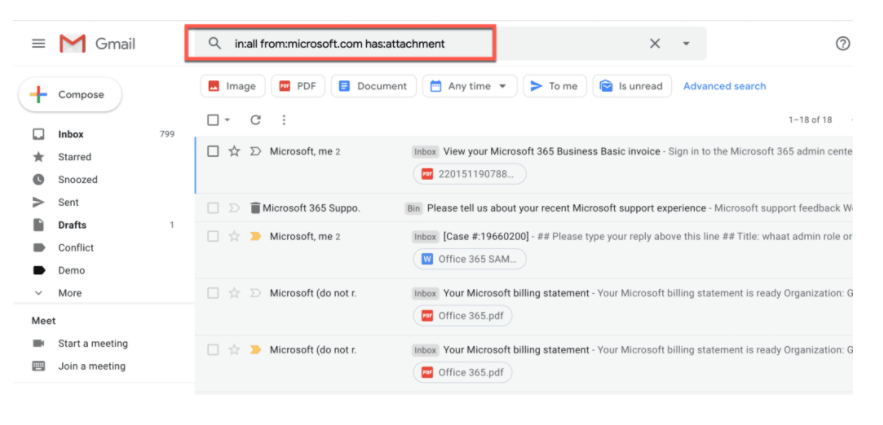
- You can view this list by clicking the “All Mail” view label in the left Gmail menu on the Gmail website.
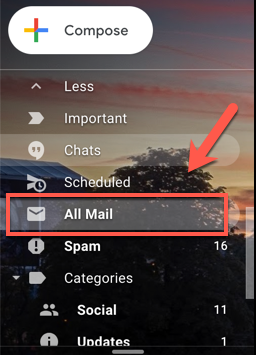
- To do this in the Gmail app, tap the hamburger menu icon in the top-left corner.
- From here, scroll down and tap the “All Mail” label.
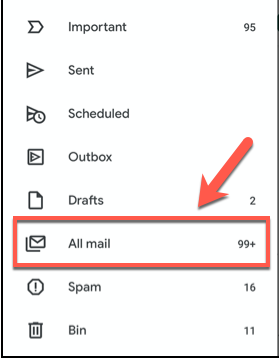
Two ways to archive message in gmail:
Way 1: If you want to archive an email then follow these steps
- On your computer, go to Gmail.
- log in to your account, if needed.
- Hover over the message you want to archive.
- On the right, click Archive, which looks like a box with a down arrow.
- Appears to the right of the email’s sender information and description.
Way 2: To archive messages
- In your inbox, select the message by checking the box next to the sender’s name.
- Click the Archive button in the toolbar above your message list. (If you have a message open, you can also archive it by clicking the Archivebutton above the message.
To archive messages on android:
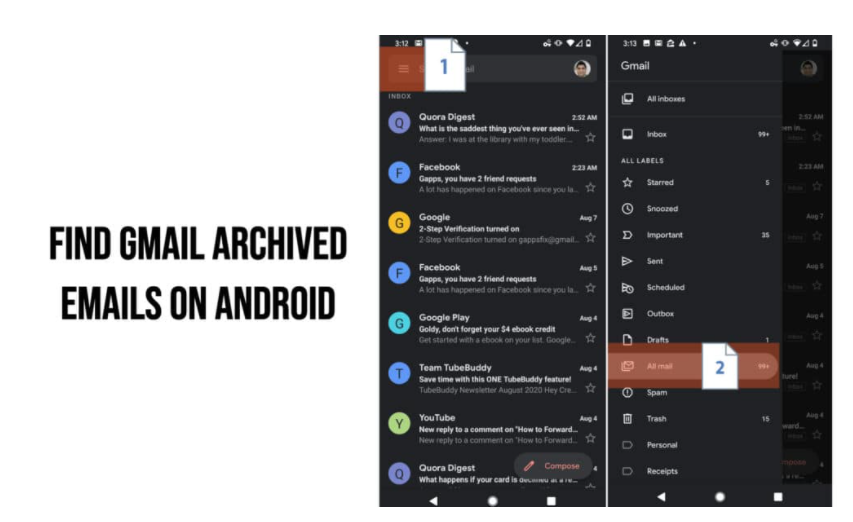
- On your Android phone open the Gmail app .
- In the top left, tap Menu.
- Then tap Settings >General settings >Gmail default action.
- Tap Archive or Delete. Deleted messages are permanently removed from the Trash after 30 days.
- Scroll down to the “Action confirmations” section and choose if you want confirmation before archiving or deleting messages.