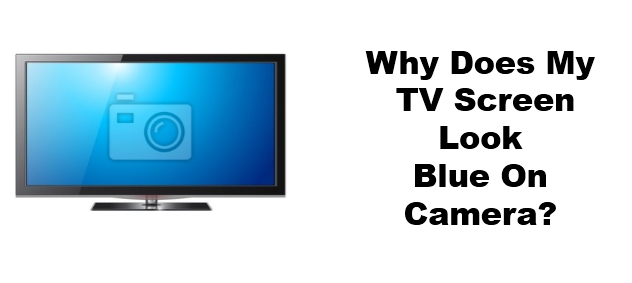This problem with your TV’s picture quality can bring on a blue-ish hue to everything you watch. It’s most obvious when looking at a white image, but can discolor other colors as well. This article will help you determine why your TV appears blue and fix the issue.
Why Does My Tv Screen Look Blue On Camera?
The most common reason for your TV to appear blue is your TV’s settings. Most TVs have a wide variety of image quality adjustments that can change the way an image looks. While most settings make the TV look better, a mistake can lead to unwanted results, including excessive blue tint.
This isn’t the only reason a TV may appear blue. There are many more reasons which are like this.
- Incorrect setting on an attached device.
- Bad cable.
- Bad backlight on LCD television with LED backlight.
- A blue tint does not necessarily mean there is a problem. Some TVs glow a light blue when powered on normally.
How to Fix a TV That Looks Blue?
Follow these steps to fix a TV that looks blue. These steps should resolve the problem caused by incorrect settings on your television, incorrect settings on a device, or a faulty connection.
First turn the TV off and then on again. Doing this rarely helps but only takes a second and has little chance of solving the problem.
Now press the Menu button on the remote of your television. A list of settings should appear on the television. See the section labeled Image mode, Picture mode, or Display mode.
This section will then include preset modes labeled like Cinematic or Bright. Flip through these modes to see if the resulting image is more to your liking.
Then press the Menu button on your television’s remote. Look for the section labeled Color Temperature. This will list the presets with labels such as Warm and Cool. Change the color temperature setting to Warm.
If you’re curious about color temperature, you can read more about color temperature on modern TVs; It’s more interesting than you might think.
Try changing the color temperature on the device that sends the video to your television. The steps for this will vary depending on the device, but many provide image, video or picture settings that can affect image quality.
Refer to the device’s manual for more information about the settings it provides.
Check the connection of the device sending the video to the television. Make sure the video cable, usually an HDMI cable, is firmly attached to the TV.
Our guide to troubleshooting HDMI connection problems can provide more detail.
Check the HDMI cable that connects the device you are using to your TV. Look for signs of wear, including cuts, tears, exposed wires, or knots. If you see any damage replace the cable.
Remove the HDMI cable from the television. Check the end of the HDMI cable’s connector and the TV’s HDMI port for signs of damage. If the connector appears damaged, replace the cable. If your TV’s HDMI port looks bad, try using a different port.
Try connecting a different device to your TV through a different HDMI port. This will help you determine whether the problem lies with your TV or the device connected to it.

How Do I fix lines on my Sony TV?
Check the following to help resolve the issue:
- First check if the cable is firmly attached to the TV and connected device and make sure it is not loose.
- Then use a spare cable to replace the one you currently use and see if the situation will improve.
- After that use the TV’s second input terminal.

How Do I fix horizontal lines on my Sony Bravia TV?
Restart by unplugging the power cord.
- First of all turn off your TV.
- Then unplug the power cord for two minutes, and then plug it back in.
- After that turn on the TV.
- Now check if this solves the problem.