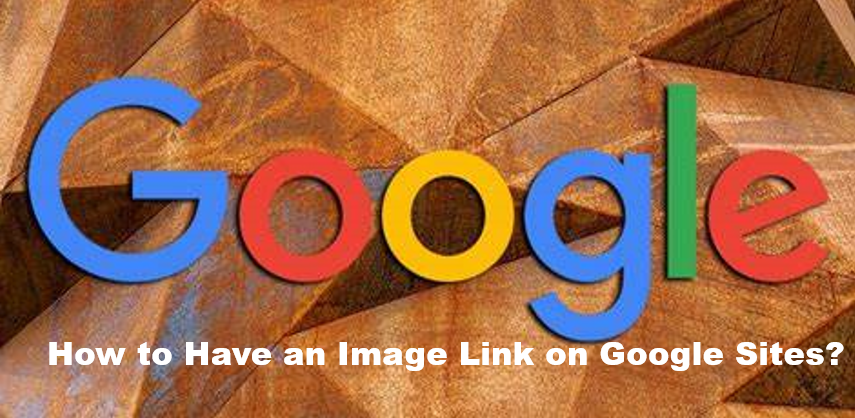Google Sites is a website-building platform from Google. If you’re familiar with other website platforms, such as WordPress or Wix, you might think of Google Sites as something similar.
Google Sites is an app that is part of Google Workspaces, a group of business productivity apps from Google that includes Gmail, Calendar, Drive, Documents, Sheets, Slides, Meet, and more.
Here’s what you can do with Google Sites:
- Customize your site to fit your audience.
- Choose different page types: webpage, announcement, file cabinet, lists.
- Organize all your information.
- Keep your offline files and web content located in one place
- Include images, videos, tutorials, google docs and more.
- Collaborate with others to create and maintain your site.
- Share your site with a few or as many people as you would like.
How to Have an Image Link on Google Sites?
Way 1
- First, click on images option from the insert panel.
- After that It will ask you to either upload or choose select upload.
- Next just select the image you want to upload from your PC
- Then your image will get uploaded.
- Now on this image, you can insert a link,
- After that add alternate or caption text or even resize it.
Way 1
- First You to Select embed option from the insert panel
- Then go to embed code division of the dialogue box appeared.
- Next, Write your code in the space provided.
- To insert a simple image just add the following code
How To Edit an Image Link on Google Sites?
- Select the image
- Use the Edit link button on the link that appears (looks like a pencil)
- Change the link as described above
- Use the Apply button
How To Delete an Image Link on Google Sites?
- Select the image
- Use the Remove button on the link that appears