Many printer drivers are having an issue with their printers. The printer isn’t responding to their command when they’re trying to print something with it. This is a frustrating issue. You can’t print anything with your printer, and this may stop you from getting your work done. But don’t worry. It can be fixed…
Try to fix your Printer Not Printing Error
The following are a few fixes that have helped many printer users fix their issues. You don’t have to try them all; just work your way down the list until you find the one that works for you.
Fix 1: Check your printer connection
This problem can occur due to the improper setup of the connections to and from your printer. So, it would be good to start by checking all the connections of your printer. Below are the ways to check if you are using a USB cable as the connector:
- At first, turn on your computer and printer device, connect these two machines, and check the LED light in the printer device.
- If your printer device is powered on with its significant light but not accepting the command after giving a print command from your computer device, check the USB cable.
- Connect your Printer device to another USB to perform printing tasks, or you can use its WI-FI service to print your necessary documents instantly.
Fix 2: Set your printer as the default printer
Your printer may not be working because it’s not set as the default printer on your computer. To set your printer as your default printer:
- On your keyboard, press the Windows logo key and R on your keyboard at the same time to invoke the Run box.
- Type “control” and press enter on your keyboard.
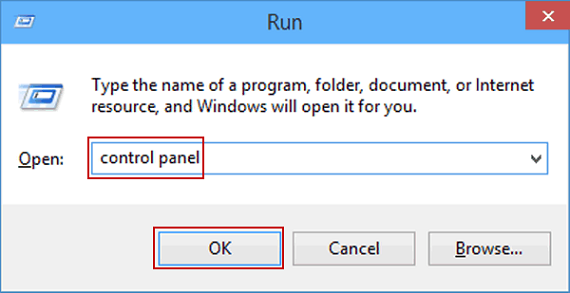
- Under View by, select Large icons.
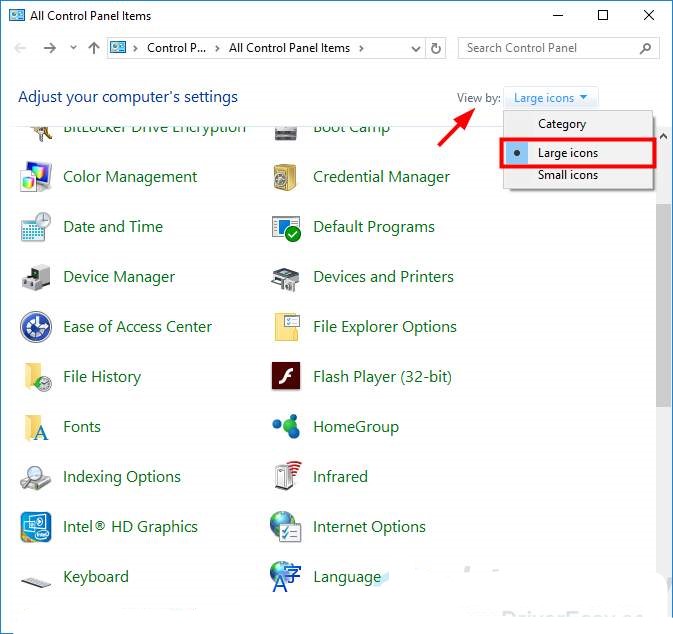
- Click Devices and Printers.
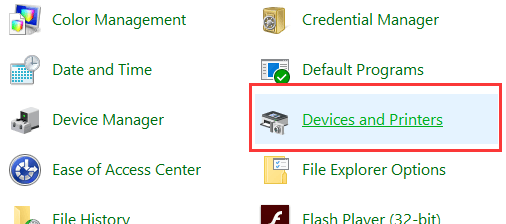
- Right-click your printer, and select Set as default printer.
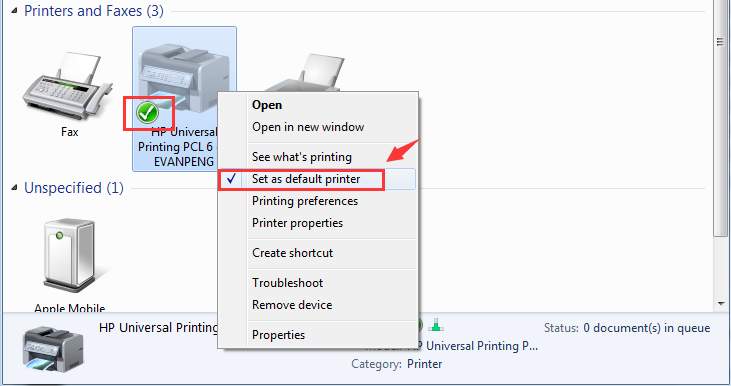
Hopefully, this helps you solve your problem. But if not, there are more fixes for you to try.
Fix 3: Check the Print Spooler service
The Print Spooler service on your computer manages your print jobs and the communication between your printer and your computer. Your Epson printer can’t work properly if this service is turned off. You should check the service to see if it is running properly. To check this service:
- On your keyboard, press the Windows logo key and R at the same time to invoke the Run box.
- Type “services.msc” and press Enter on your keyboard. This will open the Services window.
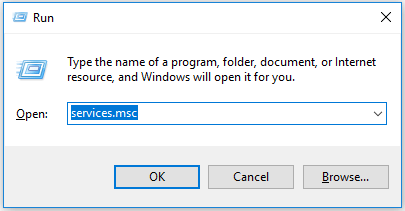
- Double click Print Spooler.
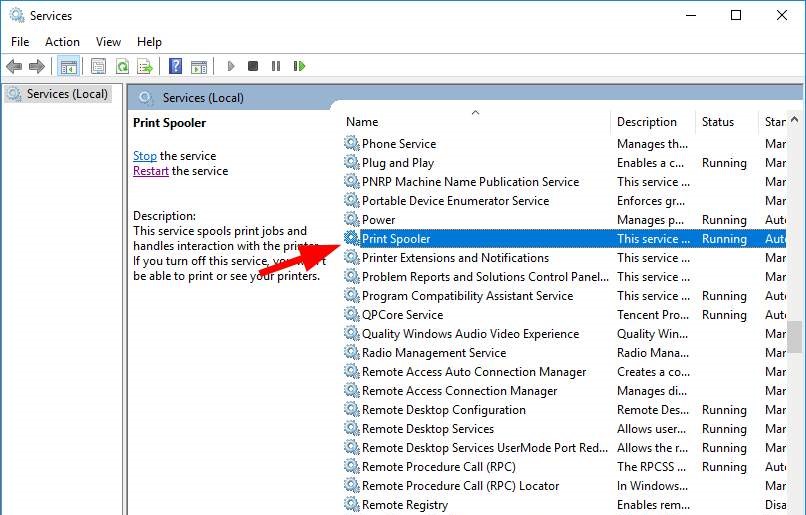
- Make sure its startup type is set to Automatic and its Service status is Running.
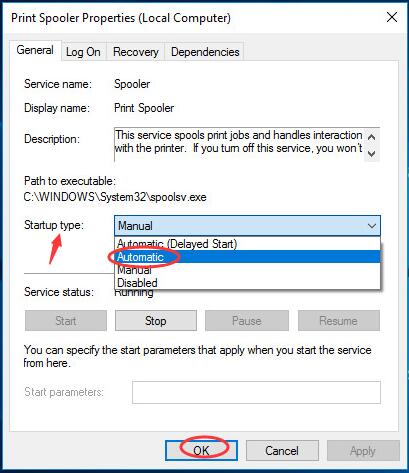
- If not, set its Startup type to Automatic, and click the Start button.
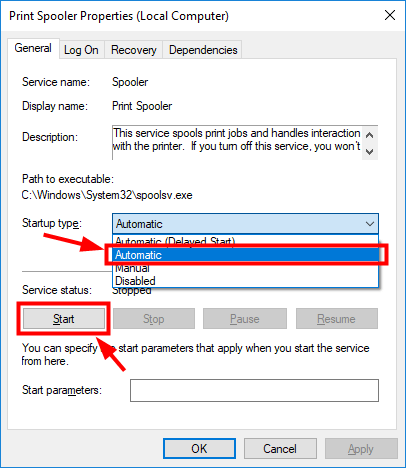
- Click OK. Check to see if your Epson printer is able to print now.
Fix 4: Clear all print jobs
You can’t use your printer if the print queue of your printer gets stuck. In this case, you need to clear your print queue so you can use your printer. To clear your print jobs:
- On your keyboard, press the Windows logo key and R at the same time to invoke the Run box.
- Type “services.msc” and press Enter on your keyboard. This will open the Services window.
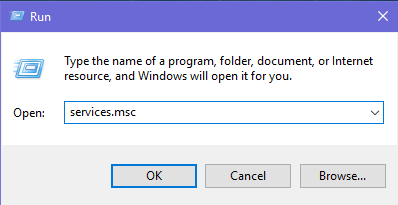
- Double-click on the print spooler.

- Click Stop and click OK.
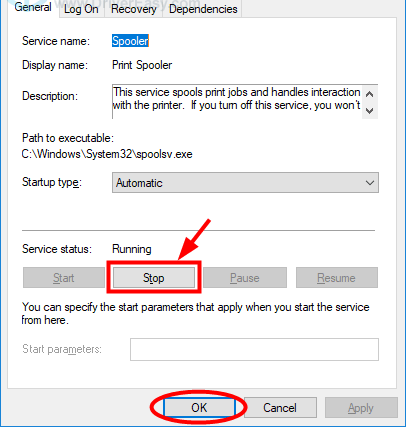
- Minimize the Services window. Then open File Explorer (on your keyboard, press the Windows logo key and E at the same time).
- Copy and paste the following address to the address bar and press Enter on your keyboard to go to where the print jobs are stored.
%windir%\System32\spool\PRINTERS
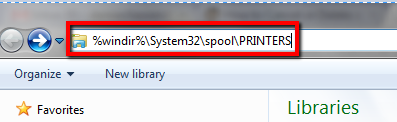
- Delete all the files in this folder.
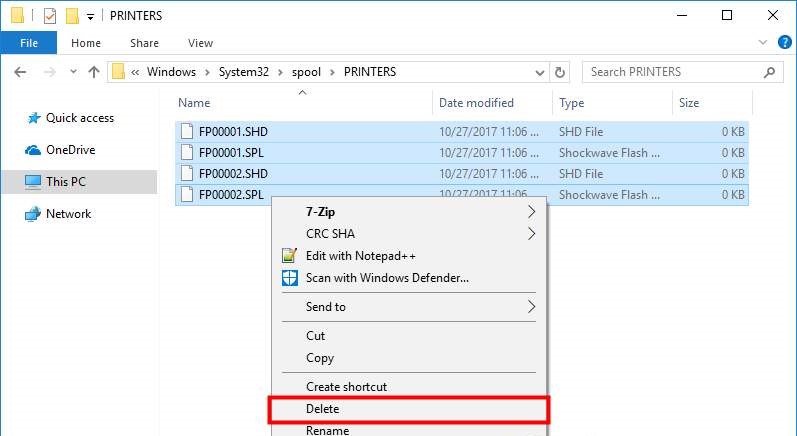
- Restore the Services window. Then double click the Print Spooler service.
- Click the Start button. After the service is started, click OK to save the change and close this dialog.
- Close all the opened windows and turn off your computer.
- Turn off your printer and unplug the power cable from it.
- Leave your printer for at least one minute.
- Plug the power cable into your printer and turn it on.
Not all of these methods are needed to be followed, just move from top to bottom until you get the method that works the best for you.
