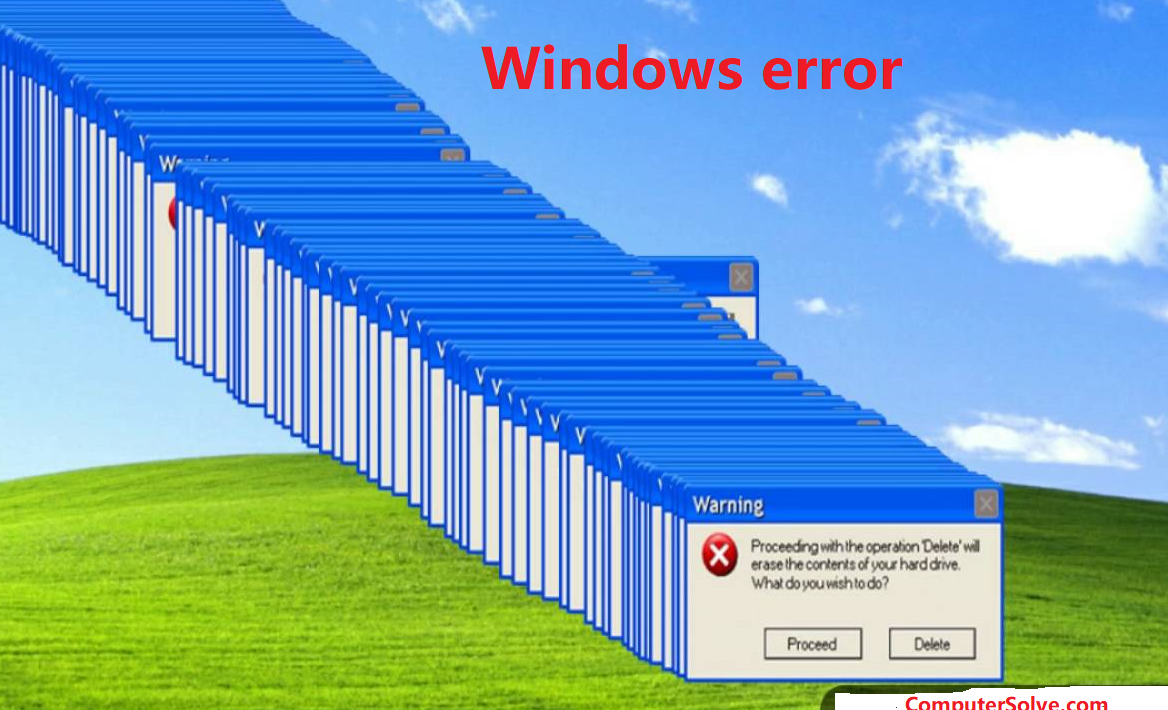A window error occurs when a resource fails to load or cannot be used, so the error event is fired on the window object – for example if a script has an execution error, it still returns . Common BSOD(blue screen of death) causes include bad drivers, hardware problems, and operating system errors. In this article, we will tell about the Windows error, what is its reason and how to fix it. and other ways to fix this error.
Causes of windows error:
We have given below the most common reasons why Windows error occurs, then you should read it:
Reason 1: BCD is missing or corrupt
One of the most common causes of Windows error is BCD that has gone missing or corrupt. This error comes when we configure BCD manually, disk write error, power outage, boot sector virus.
Reason 2: When the integrity of the file system is compromised
For these reasons, the file system itself can become corrupt or damaged when someone shuts down the PC in the middle of writing important data to the boot sector.
Reason 3: When system files are damaged
We still see Windows errors when the system files are corrupted or damaged.
How to fix window errors?
Here we have told how to fix the errors according to the causes:
Fix 1: Rebuilding the BCD
You can rebuild the master boot sector (BCD) when you use Bootrec.exe. It is a tool built into the Windows Recovery Environment (Windows RE) that repairs boot configuration data. The BCD boot configuration data includes boot configuration options and controls how your Windows starts.
- First insert your Windows install disc.
- Press any key in the message “Press any key to boot from CD or DVD”
- After selecting the language, time, and keyboard method, choose Repair your computer
- Select your Windows installation drive (usually C:) and click Next
- Select the Command Prompt on System Recovery option
- Write the following command and press Enter afterwards:
enter command on cmd with bootrec :
bootrec /fixmbr
/fixboot
/scanOS
/ rebuild bcd
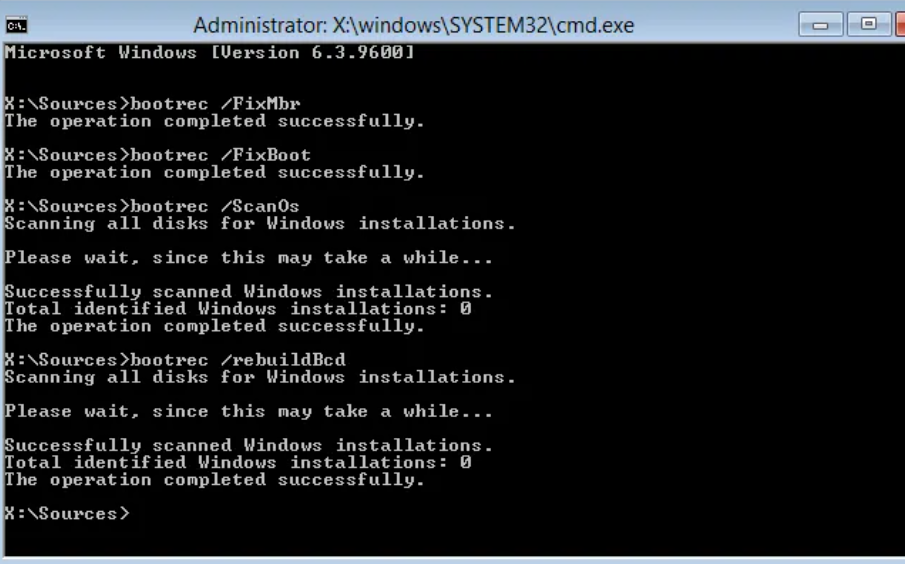
Fix 2: Booting in a good configuration
You can boot into a good configuration to fix this error Here are the steps to boot into the Last Known Good Configuration option:
- Restart your computer first.
- Then you can press F8 key repeatedly until you see the list of boot options.
- Then select Last Known Good Configuration dialog box.
- Press Enter and wait for it to boot.
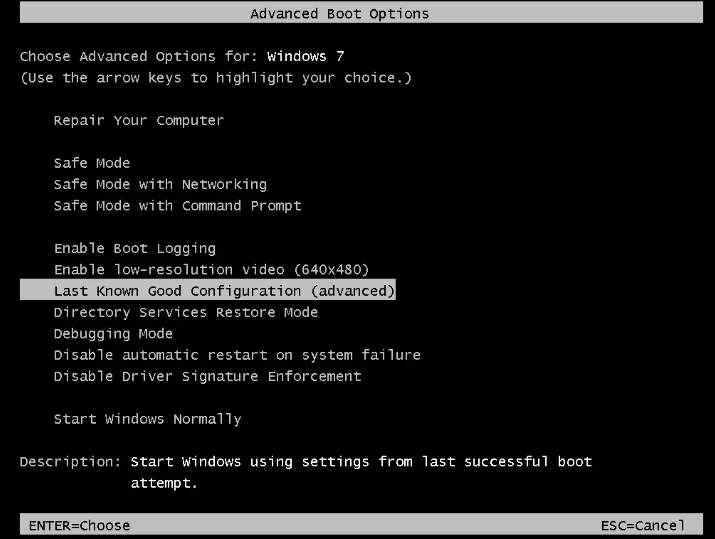
Fix 3: Running system restore from the windows Installation disc
Running System Restore from a Windows installation disc is also a way to fix this error but this method will only work if you have the installation disc and System Restore enabled on your copy of Windows. Here are the steps to access System Restore:
- First insert the Windows install disc.
- Press a key when the “Press any key to boot from CD or DVD” message appears on the screen.
- Afterwards select the language, time and keyboard method and click on Repair your computer.
- Select the drive where you installed Windows and click Next
- Select System Restore from the System Recovery Options window.
- Follow the System Restore Wizard instructions to select a restore point.
- Restore your PC by clicking Finish.
Other ways to fix windows errors:
Here are some ways to fix Windows errors:
- Make sure your device has enough space.
- Run Windows Update multiple times.
- Check for third-party drivers and download any updates.
- Unplug additional hardware.
- Check Device Manager for errors.
- Remove third-party security software.
- Repair hard-drive errors.
- Do a clean restart in Windows.