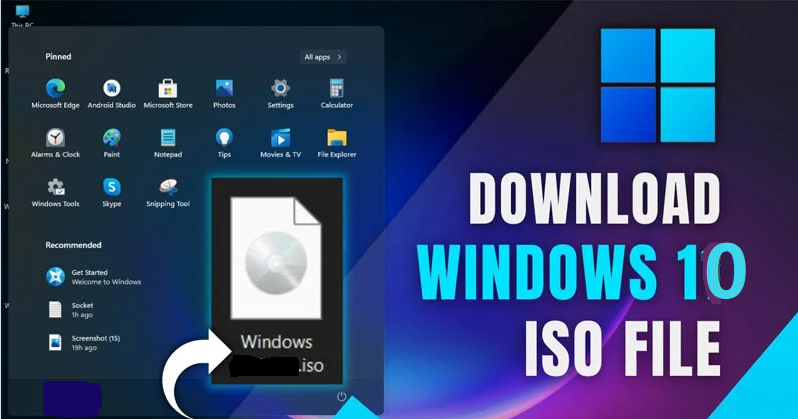Windows ISO Downloader downloads operating system ISO images. It is a kind of Windows program that is also free. It allows you to download Windows operating system ISO images and Office images from Microsoft servers. If you want to reinstall the operating system then you should download an ISO image of the already installed operating system. Microsoft for whatever reason makes it difficult to get hold of official ISO images of the versions of Windows it currently supports. You have to go through our blog to find the official and direct download link of Windows ISO Image or Office Image on Microsoft website. We have also mentioned download link in it. In this article we will describe downloading steps with installation.
Here’s how to modify the page using the development tools for all modern web browsers to display ISO download links for Windows 7 and Windows 8.1. The thing to note is that Microsoft .NET Framework 4.6.1 is required for this, so it is necessary to have this framework in our computer, then you should first check whether .NET Framework 4.6.1 is present in your computer or not.
Steps to download microsoft ISO downloader:
Here you can follow these steps to download microsoft ISO downloader:
- Click the download link provided, and click the download tool now button on microsoft’s site.
- Then save the MediaCreationTool21H1.exe file to your desktop, and run it.
- If prompted by UAC, click Yes.
- Click Accept for the license terms.
- Select create installation media for another PC, such as a USB flash drive, DVD, or ISO file, and click Next.
- Uncheck the use recommended options for this PC box.
- Select the language, version, and 32-bit (x86), 64-bit (x64) you want the ISO file for, and click Next.
- Select the dot iso file and click on Next.
- Where you want to save the ISO file, type the name you want for the ISO file, and click Save.
- Now the Windows 10 ISO file will start downloading.
- When the download is finished, click the link to open the location where you chose to save the ISO file, and click Finish.
- Once the installation media is created, follow the steps below to use it.
- To check for updates now, select the Start button.
- Then go to Settings > Update & Security > Windows Update, and check for updates. You can also visit your device manufacturer’s support site for any additional drivers we may need.
If you want to download window vista iso in window vista then click our link. In this article we have try to define “Windows iso downloader”. Hope you are like it! Thanks for reading this article.