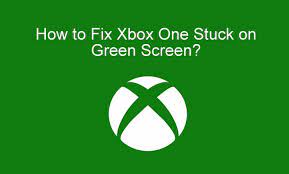Xbox One stuck on green loading screen? Are you having similar problem? Do you know how to repair Xbox One? All these problems can be fixed now. When it fails to start and gets stuck on green screen of death ? I tried restarting it several times, but nothing worked.” Below are the possible fixes you can use to resolve Xbox One stuck on loading screen. Before we proceed with the fixes, let’s first know what a green screen of death is and why does Xbox One gets stuck on a Green Loading Screen.

When your Xbox One gets stuck on the green loading screen and doesn’t boot, it is termed as the ‘Green Screen Of Death’.
Causes of Xbox One Stuck on Green Screen:
There are some reasons why Xbox One is stuck on the green loading screen, but it can be broadly divided into the following categories:
Server communication error between Windows servers and Xbox One
Corrupt hard drive of your Xbox
System update process fails
Other unknown factors
Below some fixing methods :
1. Steps to fix your Xbox One with your controller:
- When you power on your Xbox One and it gets stuck on green screen, power on your controller as well.
- Next, press the Guide button on your controller until it vibrates, then press the Start Menu button for approximately 2 seconds, following by taking the battery out from the controller.
- Then wait until the green screen disappears and watch how your console boots normally.
- If this method didn’t work, check below the next one.
2. Steps to update your Xbox One offline, using a USB:
- First you open your file explorer and locate that USB stick
- Then right-click on it and click on Format.
- After that, select NTFS where it says file system,
- then click on start again
- A warning will appear on your screen
- If you want to remove everything from the USB drive, press OK to continue.
- When the format is complete, access the Xbox official site.
- Then click Update an offline system.
- This will take you to a new page where you can download updates based on your Xbox One version.
- Search for the Download OSU1 button and click on it.
- After the download is complete, locate the zip and extract it to the folder where you want it on your PC.
- When the file is successfully extracted, open the folder and copy the $SystemUpdate folder to your USB drive.
- Afterwards, right-click on your USB drive and click Eject, then you can safely eject the USB drive from your computer.
- Then you need to launch Xbox One in troubleshooting menu by holding binding/sync button + eject button + power button until you hear 2 beeps.
- Wait for the download and installation to complete, then test again to see if you still encounter the Xbox One green screen error.
3. Steps to fix Xbox One green screen with factory reset:
This is another way to fix Xbox One green screen problem factory reset Xbox One Hold down the “Eject” and “Sync” buttons, and click on the “Power” button.
Now wait for the startup tone to sound
Afterwards a menu with 4 options will appear: “Restart“, “Power off“, “Factory reset” and “Update off flash drive“.
Click “Factory Reset“, you will be asked whether you want to keep your installed games or not.
Click on “Keep” the installed game and let it update for a few minutes.
Then the Xbox One will boot up normally again. All of your games will still be stored on the Game Drive.