When i installed Google Chrome and pinned it to the taskbar. But i click on that icon, a new google chrome appears. This problem can be due to multiple users profiles enabled or due to wrong google chrome executable pinned to taskbar or could be due to a known bug in google chrome which should be fixed soon.
Solutions to Fix 2 Google Chrome Icons on Taskbar
Solution-1: Unpin Extra Chrome Icon
- Navigate to Chrome browser to open it.
- Here, you will see two google chrome icons on taskbar.
- Right-click one of them icon and choose ‘Unpin’ option to unpin the extra chrome icon.
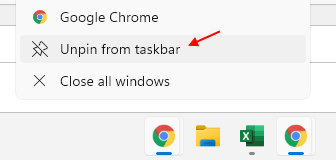
Solution-2: Launch and Pin Chrome from ImplicitAppShortcuts
- Close any Google Chrome window which is already opened and unpin the Google Chrome from Taskbar.
- Now, press ‘Windows key+R’ to open Run box, type “%AppData%\Microsoft\Internet Explorer\Quick Launch\User Pinned\ImplicitAppShortcuts” and click on ‘OK’ button.
- Double-click on the folder to open it.
- In the folder, double-click on the ‘Google Chrome’ shortcut to launch it.
- Right-click on ‘Google Chrome’ icon on the Taskbar and then choose on ‘Pin to taskbar’ option from the context-menu.
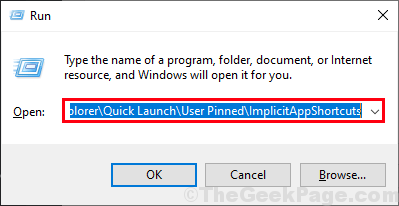
Solution-3: End Restart Explorer.exe From Task Manager
- Close any Google Chrome window which is already opened and unpin the Google Chrome from Taskbar.
- Now, right-click on the ‘Taskbar’ and choose ‘Task Manager’.
- Navigate to ‘Processes’ tab and search ‘explorer.exe’.
- Right-Click on ‘Explorer.exe’ and choose ‘End Task’ option.
- After some time, press ‘Windows + R’ to open run box, enter ‘explorer.exe’ and press ‘Enter’.
- After this process, try and pin it again on the taskbar and check problem is resolved or not.
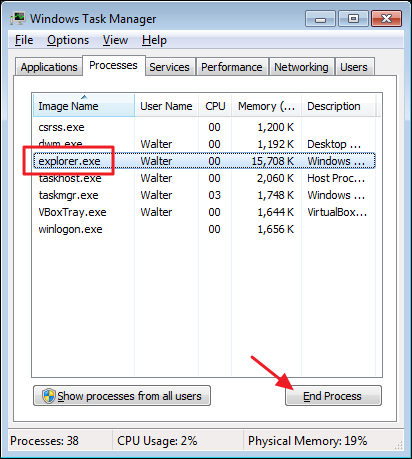
Solution-4: Run System File Checker
- Press ‘Windows + R’ to open run box, type ‘cmd’ and press ‘Enter’.
- In the command prompt window, type “sfc /scannow” and press ‘Enter’.
- Now, type ‘Exit’ to close the Command Prompt.
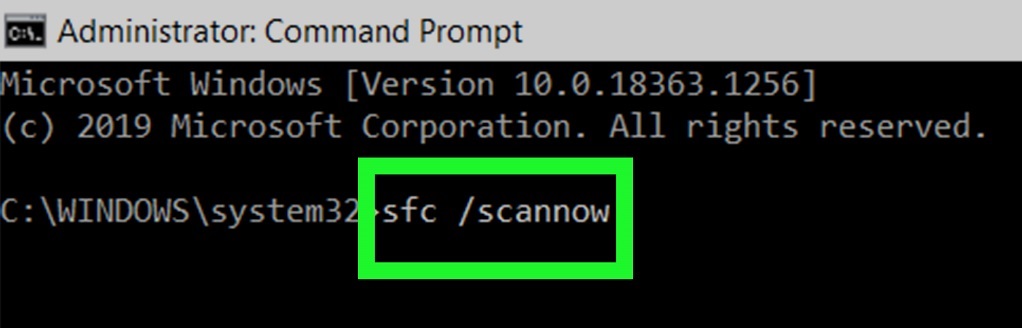
Solution-5: Pin Google Chrome icon for Selected User
- Navigate to Chrome browser to open it.
- Tap on three-dots at the top-right corner and choose ‘Settings’ option from the drop-down menu.
- Scroll down to ‘People’ and tap on the ‘Add person’.
- Type your desired profile name and choose your desired icon.
- Make sure ‘Create a desktop shortcut for this user’ is checked.
- Now, tap on the ‘Add’ button and search the new Chrome shortcut on your desktop.
- Right-click the new Chrome shortcut, and choose ‘Pin to taskbar’ option.
- Alternately, drag the new shortcut to your taskbar.
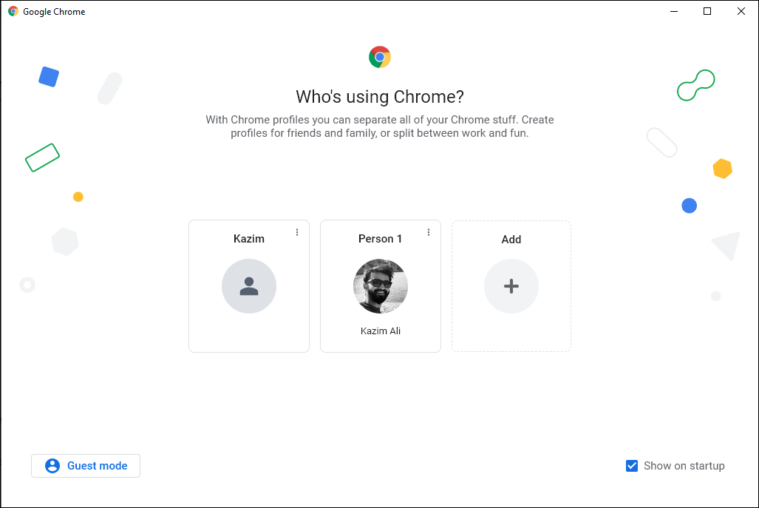
Here we have described all the different process 2 Google Chrome Icons on Taskbar. Hope you have found solution to your problem! Thanks for reading this. Check out this article if you want to know more about How to Set Up Kiosk Mode in Google Chrome.