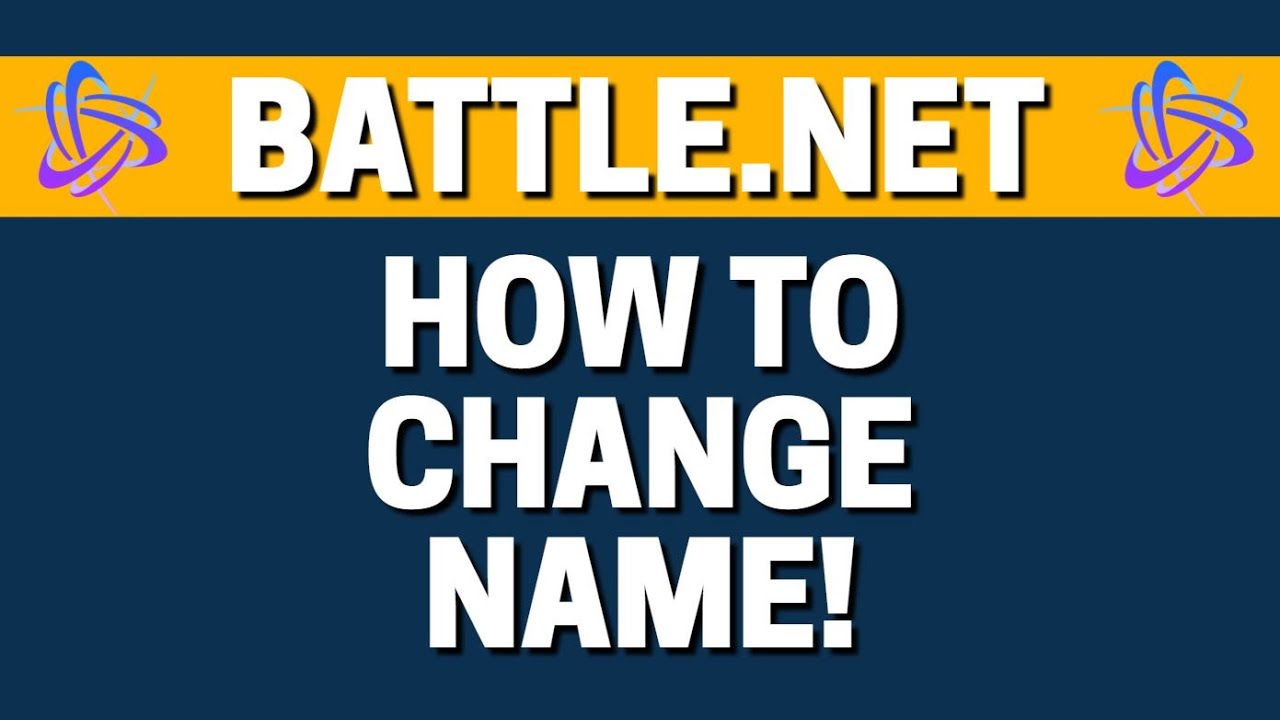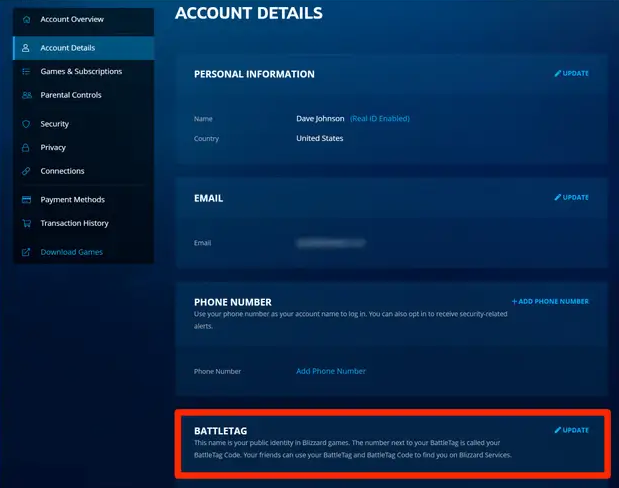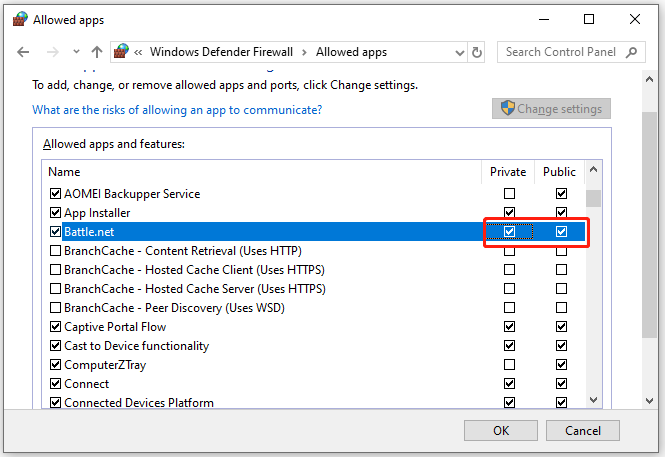Battle.net is an Internet-based Online Gaming, Social Networking Service, Digital Distribution and Digital Rights Management Platform developed by Blizzard Entertainment. It was officially renamed “Blizzard Battle.net” in August 2017.
Unlike the external interfaces used by other online services of the time, Battle.net was the first online gaming service to include games using it directly. This feature, due to the ease of account creation and the absence of member fees, became popular among Battle.net gamers and a major selling point for Diablo and subsequent Blizzard games. Since the successful launch of Battle.net, several companies have created online game services, mimicking Blizzard’s service packages and user interface.
What Is a battle.net ?
A BattleTag is a player-chosen nickname to be used on games, websites, and community forums across the Battle.net platform. If you’re a beginner to Overwatch or World of Warcraft, you’ll need to make a Battle.net account (and, therefore, a BattleTag) to be able to play these.
We can associate only one BattleTag with a Battle.net account, it’s essentially the display name you will use for that account. Only one person can use a BattleTag, so you never need to worry about running into other gamers with the same display name as yourself. It is completely unique.
Related : hosts windows
How to change your Battle.net name on a computer ?
- Open the Blizzard website in a web browser.
- At the top right of the page, click “My Account” and log in with your Battle.net credentials if necessary.
- Click your BattleTag at the top right of the page.
- In the dropdown menu, select “Account Settings.”
- In the navigation pane on the left, choose “Account Details.”
- In the BattleTag section of the main page, click “Update.”
- Enter your new BattleTag and click “Change Your BattleTag.”
- If this is your first time changing your BattleTag, the change will appear immediately.
- If you’ve already changed your name at least once in the past, you will now need to buy a new BattleTag to proceed.
What to do when you can’t connect to Battle.net?
If Battle.net and Blizzard servers are working fine for everyone else, there are several things you can try :
- Make sure Battle.net is up-to-date on your system.
- If Battle.net was working fine until a while ago, try again later. Sometimes this can cause problems if more than one person is trying to join together.
- Try restarting your PC or Mac to see if the problem fixes itself. Restarting often serves to fix all kinds of problems.
- Try reinstalling Battle.net. There is no need to reinstall all the games associated with it. To fix the problem simply uninstall and reinstall Battle.net.
- Delete the Battle.net Cache folder on your PC or Mac. It’s usually located within the Blizzard Entertainment folder > Battle.net > Cache, though it depends on how you’ve installed the game.
- Disable your firewall to see if it’s blocking Battle.net.
- This is an uncommon problem but sometimes you may have a problem with your DNS server. If you want to try switching DNS servers, there are plenty of free and public options, but setting them up requires fairly advanced knowledge.
Related : how to change your battlenet name