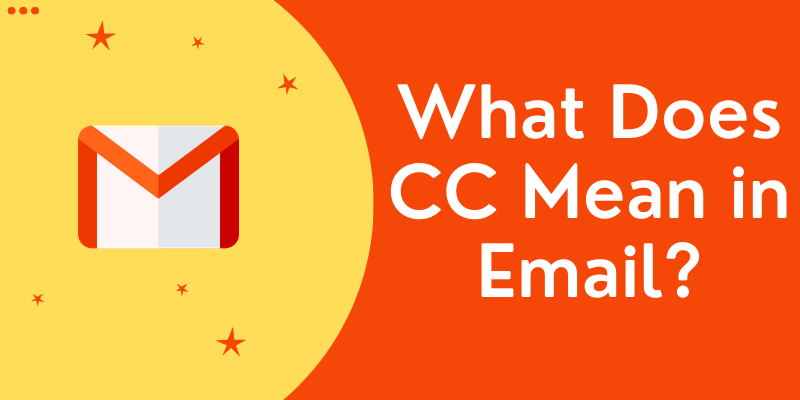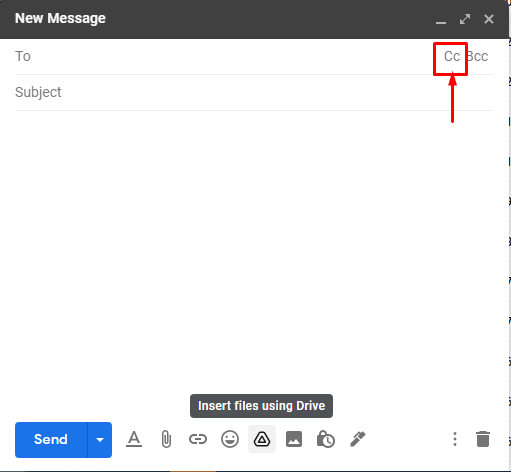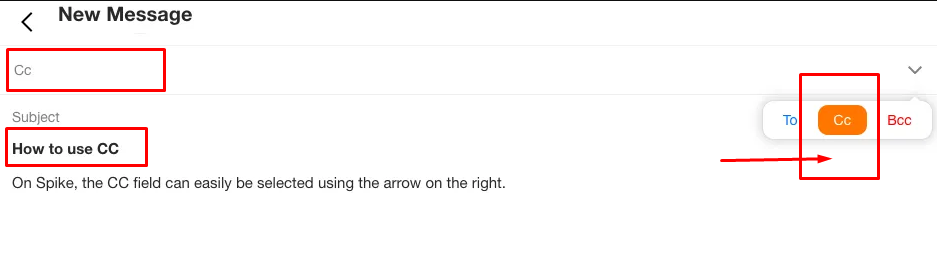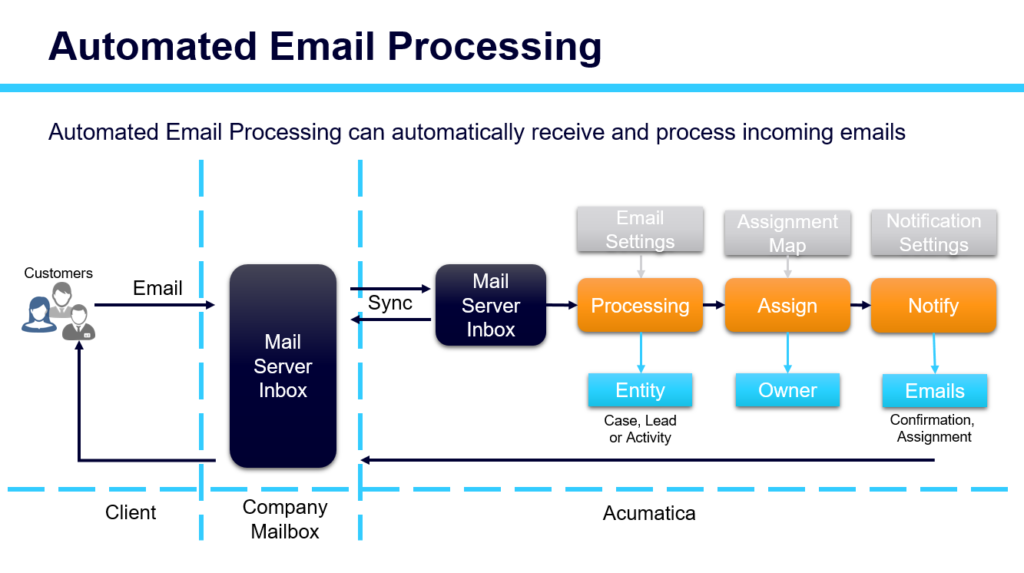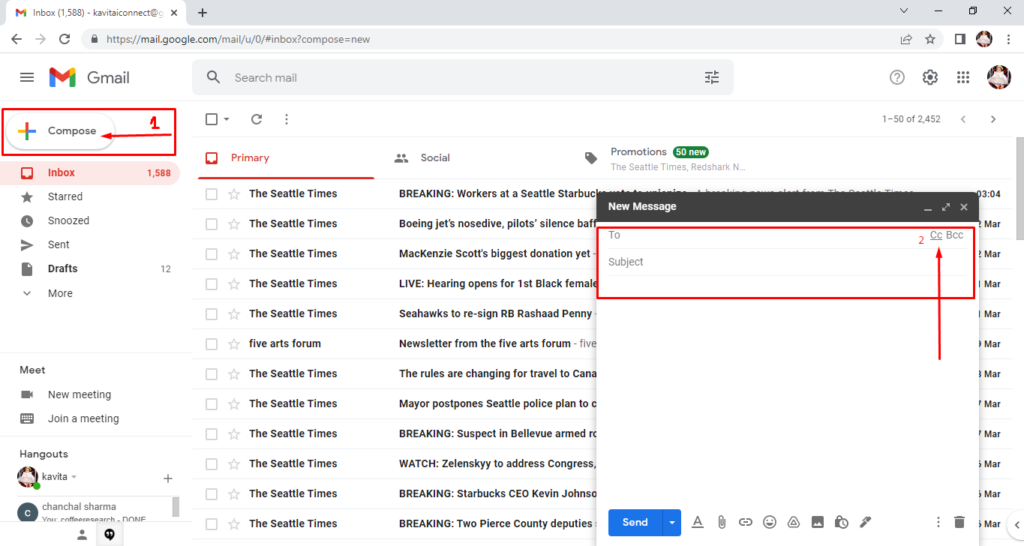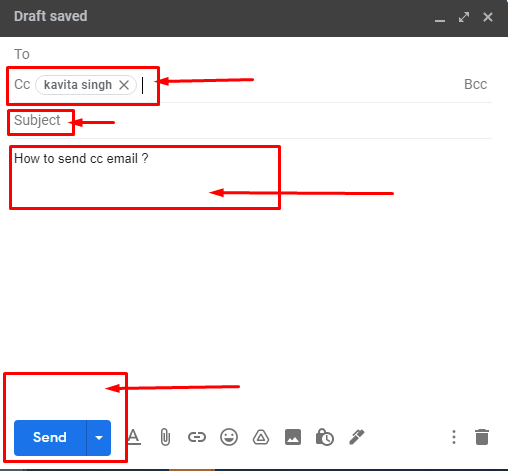Emails are the two preferred methods of communication in business. internally and externally. It’s simple, straightforward, secure, and happens in real-time. This is the reason why 281 billion emails were sent daily in 2018. But, like all forms of communication, there are rules involved in making sure that the communication between you and your recipient is orderly and decent.
One of those rules of email etiquette involves the use of CC (carbon copy).
The CC field in the email stands for Carbon Copy. If you don’t understand these terms regarding email, don’t worry. In this article, we will explain the context of why you need carbon copying email and when to use these fields.
Definition of Cc Email –
- CC stands for Carbon Copy
- CC is used for contacting multiple people
- CC is part of correct email etiquette
- CC can help you collaborate through email
Cc stands for carbon copy. And it is used to send copies of emails to additional recipients. It’s a standard technology that has existed since the beginning of the email, helping professionals collaborate and communicate.
Sending a CC copy of an email means something different than sending a regular email using the TO field to recipients who may need to take action or reply to your email.
If you’ve ever received a CCed email, you’ve probably noticed that it will be addressed to you and a list of others who have also been used.
What does CC stand for in an email?
In fact, the carbon copy field in an email allows the sender to send a “carbon copy” of the email to someone other than the recipient in the To field of the email. The CC field in an email lets you keep recipients in the loop.
Example – Let’s say you are sending an email with a project quote to a potential client. You’ll want to send a copy of your email to your manager so he can stay in the loop. In this case, you would enter the potential customer’s email address in the To: field and your manager’s email address in the carbon copy: field.
Related: Create a new outlook email
When to use CC in email?
Knowing when to use CC in email is an important part of good email etiquette and is the basis of professional communication best practices. It can also help you save time, allowing you to share information with contacts without having to constantly forward emails after the fact. Here, we have listed some of the most common reasons to use CC in emails.
From a technical standpoint, the CC field works exactly like the TO field in an email. That is, it doesn’t matter whether you include the email address in the TO field or the CC field – the email is delivered to the recipients and each of them can see the other’s email address. So why do you need the CC field?
- Keeping people in the loop – Whether a manager or coworker specifically asked to be CC’d, or you want to share relevant information with another contact, keeping people in the loop is one of the most common ways to use CC is one of. is one of the ways.
- Introducing the Contact – Introducing your two contacts to each other is another common way to use CC in email. Simply compose your introduction email and then add the contacts you want to include.
- Internal newsletter – The “CC” field is often used when sending internal newsletters or other mass emails within large companies. Using the “CC” field instead of the “To” field often indicates that no response is needed in these examples.
Typically, if you receive an email mentioning you in the CC field, no action is expected from you.
Can the emailing process be automated?
If you already send emails for your blog or shop, you can easily sign up to use an email service provider (ESP) like Campaign Monitor and automate your email. You can segregate recipients based on customer lists, and automatically send emails based on triggers you set up.
How to use cc in gmail?
Using CC in the current email language means that you are sending an email not only to the primary recipient in the “To” field but also to one or more secondary recipients. In Gmail, you can CC up to 100 recipients in an email.
Follow the points below to complete the CC field in Gmail :
- Click Compose to open a new message.
- Complete the To field by including the primary recipient’s email address.
- Click CC at the top right of the email composer.
- Enter the email addresses of the secondary recipients.
Once you click Send, your email will be sent to your primary recipient in the To field and to any email recipients you include in the Cc field. Each recipient will be able to see all other email addresses, so make sure you have consent to share your contacts’ details.
How to send a cc email?
- First, log in to your Gmail account and click on the Compose button to open the Gmail Compose window.
- In the To address box, type the email address of your primary recipient. You can separate multiple addresses by using a comma, space, or pressing the Enter key.
Note – To send a copy of your mail to secondary recipients, you must add each one as a CC recipient.
- Click on the CC button.
- Enter the email address of the recipients who will receive a copy of the email in the CC field.
- Compose your new message and click Send when your message is complete.
After that, all your recipients (primary + CC’d) will receive the email.