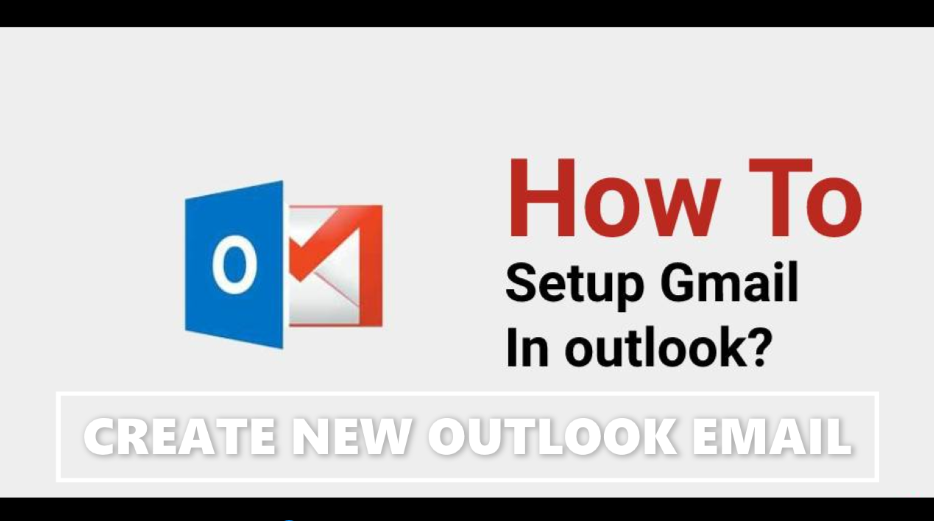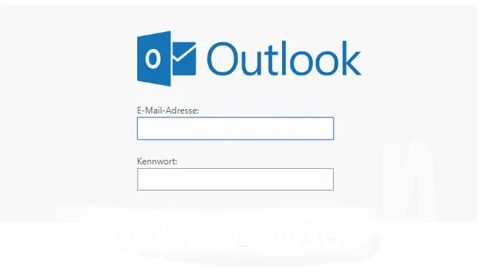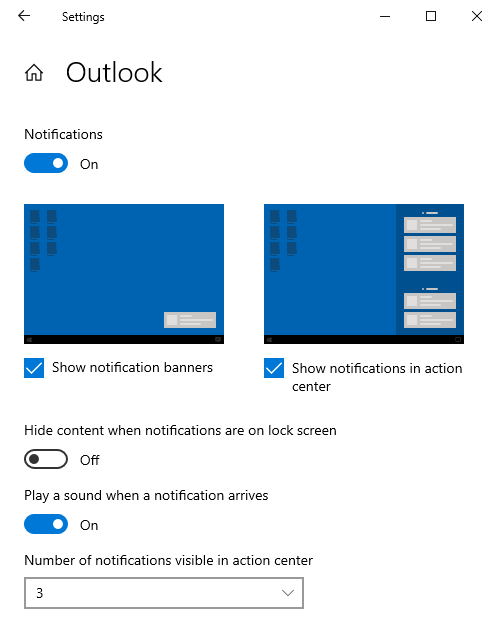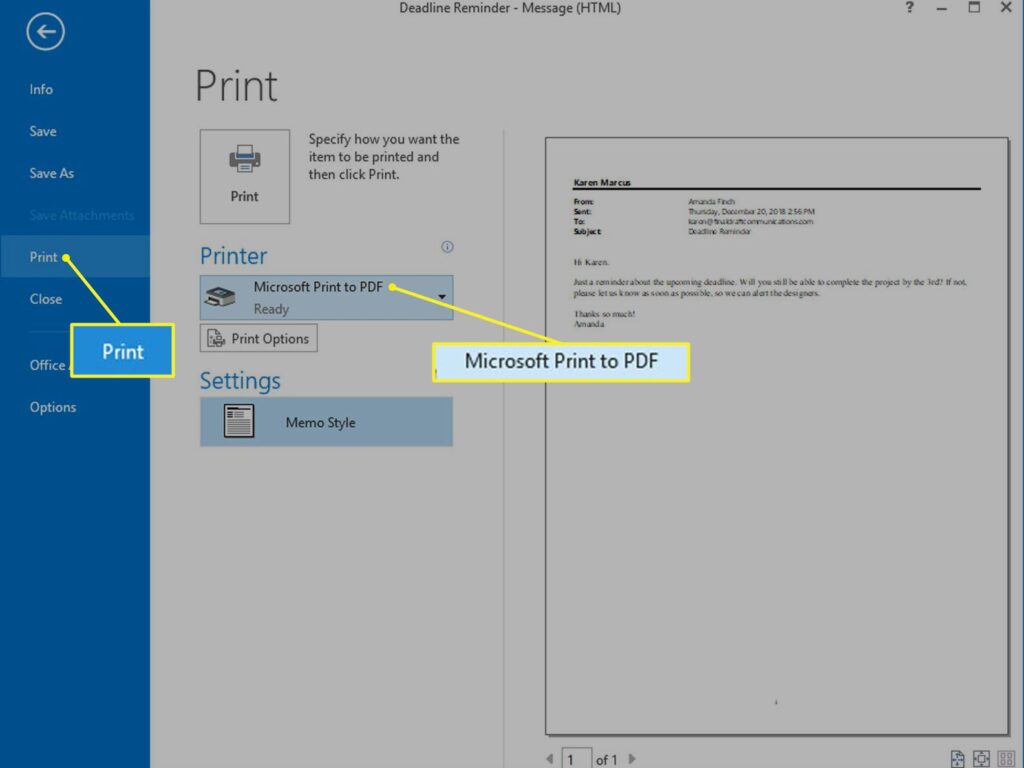Outlook email is a personal information manager software system from Microsoft, available as the MS Office suite. Primarily an email client, Outlook also includes functions such as calendaring, task management, contact management, note-taking, journal logging, and web browsing.
You can use Outlook as a stand-alone application. Organizations can deploy it as multi-user software for shared tasks such as mailboxes, calendars, folders, data aggregation (ie, SharePoint lists), and appointment scheduling through Microsoft Exchange Server or SharePoint.
Microsoft has built apps for most mobile platforms, including iOS and Android. In addition, Windows Phone devices can synchronize almost all Outlook data with Outlook Mobile. Using Microsoft Visual Studio, developers can also create their own custom software that works with Outlook and Office components.
Outlook Email Features
An Outlook email account provides all the features you’d expect from an email client. In addition it includes :
- One focused inbox for your most important emails.
- Swipe gestures to archive and delete messages.
- Ability to schedule messages to come back to your inbox at a specified time.
- Option to pin important messages to the top of your inbox.
- Text-formatting features to personalize your outgoing email.
Outlook also adds itineraries and flight plans from email to your calendar. It attaches files from Google Drive, Dropbox, OneDrive and Box. You can also edit Microsoft Office files directly in your inbox.
How to create a new outlook email account ?
With a free Outlook.com account, you can access your email, calendar, tasks and contacts from anywhere you have an Internet connection.
You can create a new Outlook email account using the following points :
- Open a web browser, go to the Outlook.com sign-up screen and select Create Free Account.
- Enter a username—the part of the email address that precedes outlook.com.
- If you prefer a Hotmail address, select the dropdown arrow to the right of the Username field to change the domain from the default Outlook.com to Hotmail.com. Then select Next.
- Enter the password, then select Next.
- Enter your first and last name in the fields provided, then select Next.
- Select your country/region, enter your date of birth, then select Next.
- Enter the character from the captcha image, then select Next.
- Outlook will set up your account and display a welcome screen.
- You can now open your new Outlook.com account on the web or set it up to access email programs on computers and mobile devices.
Enable Outlook Email Notifications in Windows 10
To turn on notification banners for new messages in Outlook with Windows 10 :
- In Windows 10, open the Start Menu.
- Select Settings.
- Select the System category.
- Select Notifications and Actions.
- Scroll down to the Receive notifications from these senders section.
- Scroll to Outlook.
- Turn on Outlook Notifications toggle.
- Select Outlook.
- Turn on the Show notification banner toggle.
- Close the Settings window.
How to convert Outlook email to PDF ?
If you have Outlook installed, follow these steps.
- In Outlook, open the message you want to convert to PDF.
- Click on the File tab and choose Print.
- Under Printers, click the drop-down menu and select Microsoft Print to PDF.
- Click on Print.
- In the Save Print Output As dialog box, navigate to the folder where you want to save the PDF file.
- If you want to rename the file, do so in the File name field, and then click Save.
- The file is saved in the folder you selected.