Installing Windows 7 is the easiest and fastest way to install Windows with USB Flash. But at the same time, during installation, there will be a common problem with “a required cd dvd drive device driver is missing“, which makes you feel confused because you do not even have a floppy disk. Although the error message says that the problem was caused by a missing driver, you should be aware that this may not be a driver problem. Read on to find answers and solutions to this problem.
Do you Know Why this Problem Occur?
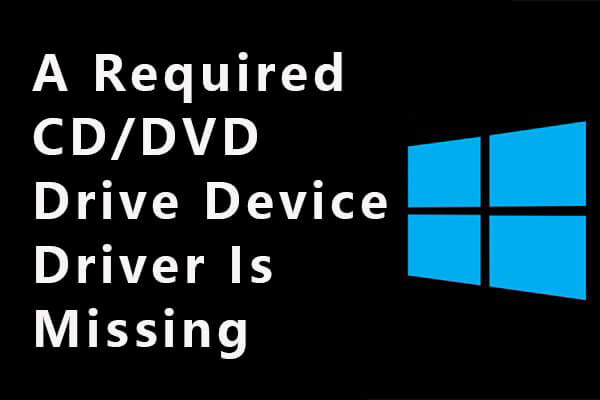
Problems with the USB device are not known for Windows PE (Windows Preinstallation Environment). Windows PE is built into the Windows 7 kernel and is used to configure a computer to install Windows. Therefore, if Windows PE does not recognize the USB device, you may have this problem and the system may not be installed. Try the following solutions to solve the problem.
Check the mentioned below solution for the above mentioned problems –
- Method 1: Check the USB Connection
- Method 2: Change the USB Settings in BIOS
- Method 3: Disable AHCI Mode
- Method 4: Disable Driver Signature Enforcement
- Method 5 : Switch to Another USB Port
Method 1: Check the USB Connection
If you are looking for a missing CD / DVD drive, try fixing it simply by removing the USB device and reconnecting it to your computer. You can then easily install it with the Windows 7 USB device. If the problem persists, try another USB port. If you are using a USB 3.0 port, go to the USB 2.0 port and then reinstall the system.
Method 2: Change the USB Settings in BIOS
You will found the setting namely, USB 3.0 Configuration in Pre-OS in BIOS of many computers. Determine if the USB ports on your computer work as USB 3.0 or 2.0 ports before you boot into your computer’s operating system.
As we all know, Windows 7 installation media does not support USB 3.0. To fix the “lost CD / DVD driver” problem, try changing the BIOS settings to support USB 3.0 when turning it on or off.
- Step 1: Disconnect the USB, install Windows 7, and restart your computer. When the developer logo appears, you will be prompted to enter the BIOS or settings. You usually have to press F2 or Dell.
- Step 2: Once you have entered the BIOS, select System Configuration.
- Step 3. Find USB 3.0 in the previous OS settings and change the Disabled or Auto status.
- Step 4: Save your changes and exit the BIOS.
Once it’s done, you can plug your Windows 7 installation USB back into the computer and boot from it to install Windows 7. You should be able to install windows 7 successfully without running into a required CD/DVD drive device driver is missing error. After you install your Windows 7, you can set USB 3.0 Configuration in Pre-OS back to Enabled.
Method 3: Disable AHCI Mode
In few cases, it may happen that drivers you are using is incompatible with the Microsoft AHCI driver. You able to encounter “a required CD/DVD drive device driver is missing” error, if your controller is set to AHCI in BIOS. Simply disable AHCI mode in BIOS by changing it to IDE mode to resolve this issue.
- Enter the BIOS and go to settings like SATA mode settings or SATA settings and you will be able to find the settings for “AHCI”, “IDE”, “RAID” or “ATA” modes.
- You must switch to IDE mode to disable AHCI mode.
- Then save your changes and restart your computer.
- To learn more about changing settings, visit your computer manufacturer’s website.
Method 4: Disable Driver Signature Enforcement
Enabling driver signatures helps prevent viruses from entering the Windows kernel to ensure that only drivers sent to Microsoft for registration are downloaded to the Windows kernel. After disabling the driver signature extension, you can install drivers that have not been officially signed. You need to try to solve the problem you are facing.
You will need to restart your computer. When completely off, turn on and press F8 to access additional start-up options during each other start-up. Then select “Turn off driver signature extension” and save the changes, then continue the download process.
Method 5: – Switch to Another USB Port
If disconnecting does not help, try another switch. If you are using a USB 3.0 port, go to the USB 2.0 port and try reinstalling the system.
We have mentioned all the method to resolve the query – “A Required CD DVD Drive Device Driver is Missing” Just follow these steps so that you can rid of the query.