Firstly lets know what is word document?
Word document is the word file which you can create online or in your system through tthe software. One can edit, share, save and print this document. This is mostly used to create text file such as letter, resume, reports and many more. Examples like Google Docs by microoft and pages by apple.
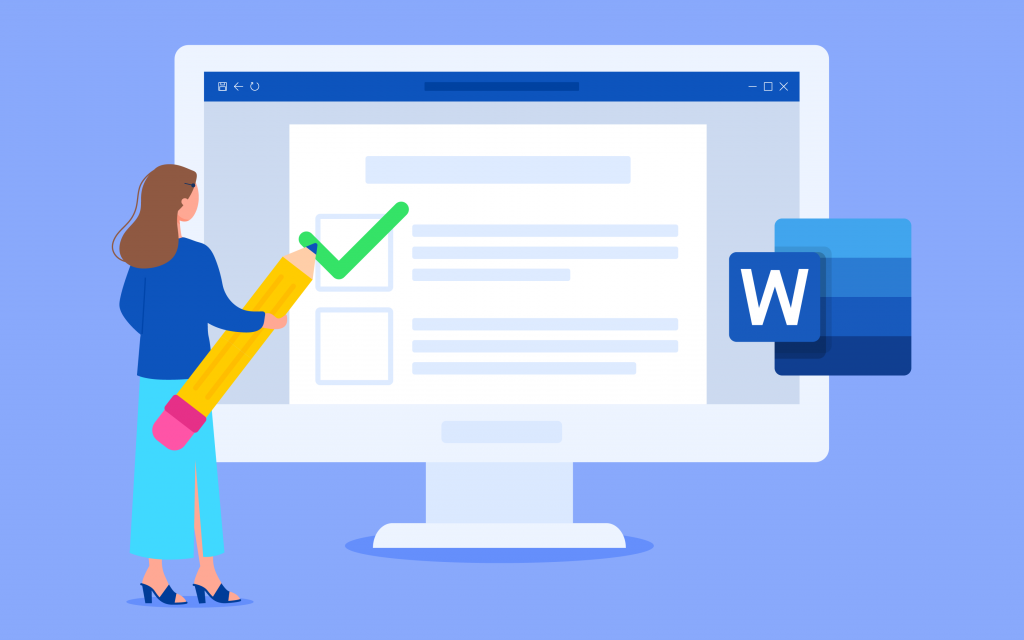
Tip Sheet for Word File –
Word is the software to create document by microsoft. The layout of the word file is shown in the image below. You will find most of the option regarding the editing and formating on the ribbon menu, across the top of the page.
- Title Bar shows title of the document and other quick access.
- Ribbon Menu show multiple command options that help user to format document in each tab.
- Document Page/Pane – This is where you can write or edit document
- Status bar in the word ducumnet tells you how much pages and words are written in the document, also helps user to tell about the wrong spelling. This allow user to select your page view and includes a zoom option.
- Command Group – Each document as a group of commands that are used to edit and enhance your document. Click a command to apply it. Click the arrow in the bottom right of the command group to see more command options.
- Quick Access Tool Bar allow userto access common commands options like save, undo and spell check, no matter what tab user had open in the toolbar.
Also Read >>
Quick Access Tool Bar and Keyboard Shortcuts
To use the command options inyour word document will make you easy and save time, if you use shortcut key which is called Quick Access Tool Bar.
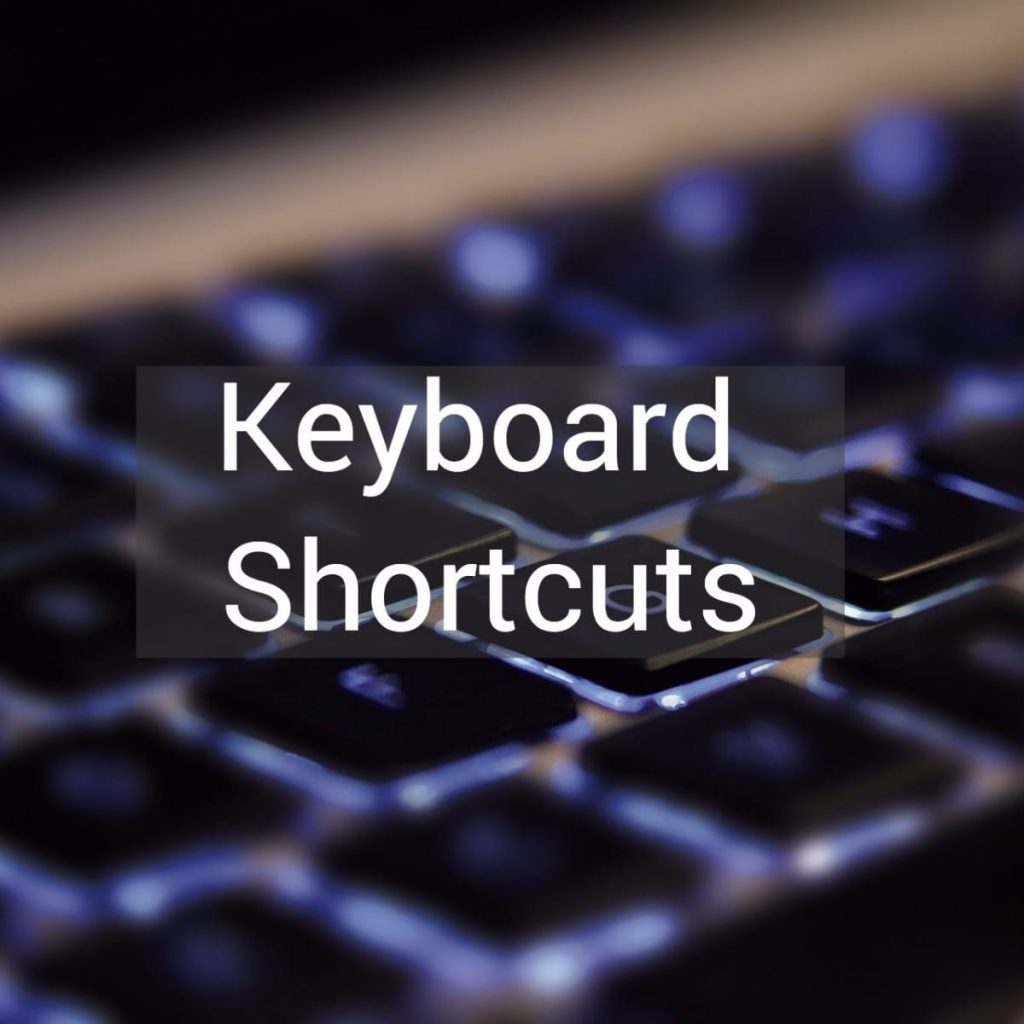
- Ctrl+Z = Undo
- Ctrl+C = Copy
- Ctrl+X = Cut
- Ctrl+V = Paste
- Ctrl+S = Save
- Ctrl+Y = Redo
- Ctrl+N = New Document
- Ctrl+P = Print
- Ctrl+O = Open an old document
- Ctrl+W = Close the document
- Ctrl+A = Select all content
- Ctrl+B = Bold
- Ctrl+I = Italics
Backstage View: Sharing, Printing and Saving Documents
Check back to create new files, open the old files and save files like files you are working. Select the file and save the copy of your file. If you use a word that is based on the cloud in your file. If you use the Word processor, name your file and select a location on your computer to save the file. Every time you change the biggest change or when you think about it, Ctrl to save the job.
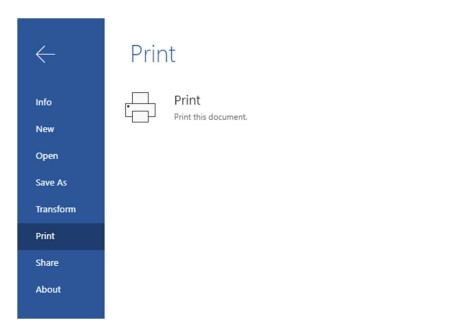
To print your document, click the File tab. Select Print; choose your printer; and then select various color and layout options, number of copies to print and/or which pages you want to print.
To print any word document follow these mentioned below steps –
- Click on the File Tab
- Select Print Option from the menu
- Now, choose the printer through which you want to print from the list
- Select various color and layout options number of copies to print and/or which pages you want to print.
- Click on Print Option
or
Press Ctrl+P Button and last print option will open automatically.
Sharing
Share your file by email or by clicking “Share” on your website or blog using the built-in code. Options are printed.
Another use for a tip sheet is to incorporate the points directly into a promotional brochure as handy advice to readers. You can also send out a tip sheet in direct mail campaigns or even get people to contact you in order to obtain one.