It is important to install security updates if we want to protect our system from malicious attacks. In the long run, it is important to install software updates not only to make use of the new features, but also to be on the safe side in terms of security loop holes being discovered in older programs. For this, if you want to check for windows update, then you read this article carefully.
Methods to check windows updates:
Here are some method to check windows updates:
Method 1: From win key+ R
You can also use the older standby Windows version (winver) tool to check for Windows updates. For that you follow the lines given below:
- Go to start button first.
- Then you type “winver” by pressing Windows Key + R from the keyboard.
- Or type “winver” in the run dialog.
- And press enter.
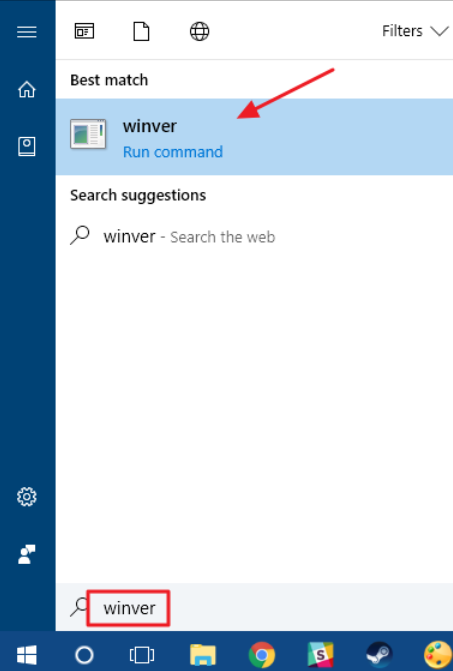
- The second line in the “About Windows” box tells you what version and build of Windows 10 you have.
- Remember, the version number is in the form YYMM—so 2207 means the 7th month of 2022.
Method 2: For manually update
To manually check for the latest recommended updates on your windows 10 device:
- Select Start buttton.
- Then go to Settings.
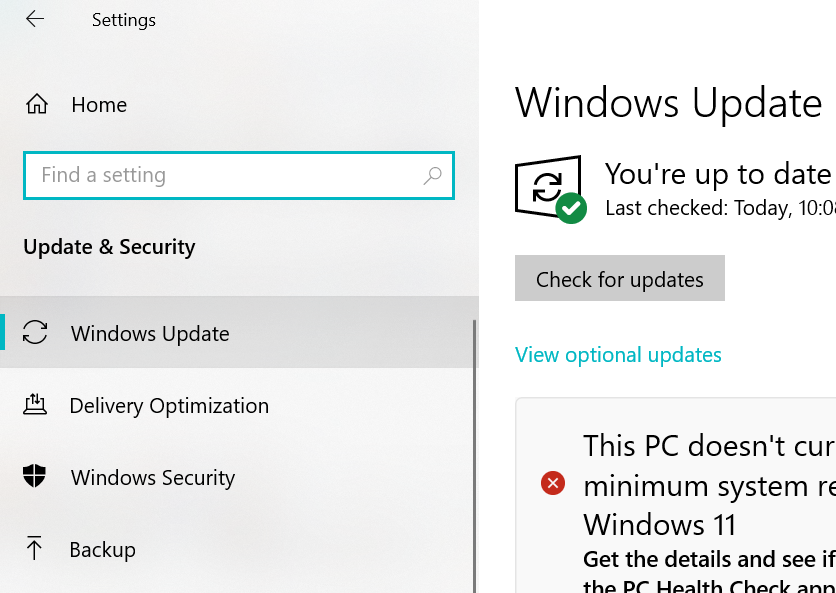
- Click on Update & security.
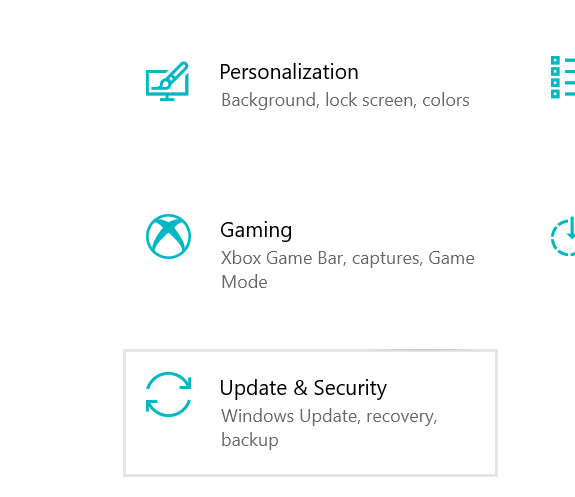
- Then click on Windows Update > Check for updates.
Method 3: From the microsoft store
There are some apps and games that come from the Microsoft Store. So how to check for updates has been told for that too, in the following lines, how to check for updates has been told:
- First of all go to Start > Microsoft Store.
- After opening the Microsoft Store, select More > Downloads & updates > Receive updates.
- If there are updates, select Update all or choose which apps you want to update.
- For update from windows 10 to windows 11, see how to upgrade to windows 11.
