Autodesk – It is a well known multinational software company that has its headquarters based in the United States. This software company develops services regarding the construction, manufacturing, engineering, architecture, and entertainment industries. Autodesk includes AutoCAD, Revit, Civil 3D, Arnold, Inventor, and a few other.
What is Autodesk used for?
Autodesk software is used for designing, making, and using the things. Since, Autodesk is a global leader in design and make technology with its expertise across architecture, engineering, construction, design, manufacturing etc. By using this software we help innovators everywhere solve today’s pressing challenges.
Is Autodesk a free software?
If you are a student or educator, you can access the services of free AutoCAD software with an Autodesk Education plan.
What is Autodesk vs AutoCAD?
- Autodesk is the company that develops Autocad, Revit, Arnold, Inventor, Autocad Civil 3D and so many other software and services. While Autocad is used most for doing 2D drawings, detailing and recently for 3D modeling. Autocad Civil 3D is most for civil purposes.
Related: About CAD(Computer-Aided Design)
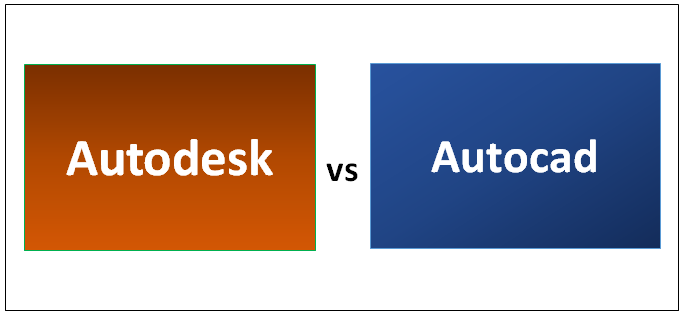
- Autodesk has a leading role in the development of robotics, Augmented and Virtual Reality, and 3D printing as well.
- Autodesk is powering construction, manufacturing, engineering, architecture, and entertainment industries, is a multinational software company and AutoCAD is one of the software’s that’s commonly used in 2D & 3D designs.
Related: About AutoCad
How do I install Autodesk products?
Simple download from Autodesk Account
Just start from a simple download, products install with the base configuration.
- You need to sign-in to your account at manage.autodesk.com.
- After the above step, from the All Products and Services tab in Account, select a product and download method (see Download methods).
- As soon as you choose the Download method, run the EXE file (Windows), mount the DMG file (macOS), or extract the TAR file (Linux) associated with your product and version. For an example, for a Windows product, run setup.exe. Next, read and accept the license agreement.
- Click Install.
- If you see a Product Language drop-down menu on the screen, choose the language that the customer speaks. (If you don’t see a Product Language menu, you can download and install a language pack after the product is installed).
- Then optionally replace the default installation path with a new one if there is option available.
- When the whole installation process is complete, close the installer or start the product.
Other Related Searches:
