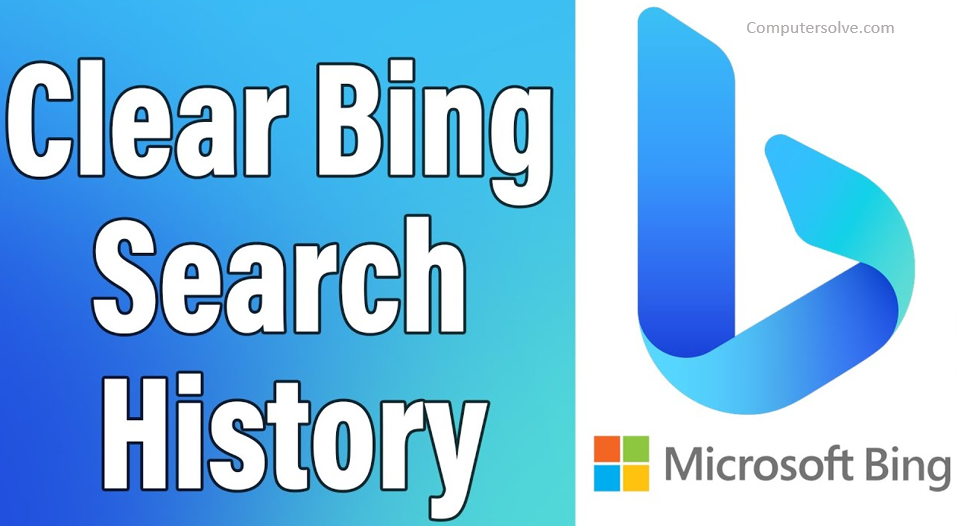Clear Bing history is actually quite easy. Bing stores and uses your search history to personalize your results. And clearing the history in your web browser doesn’t touch the history stored on Bing itself, which likely comes from multiple devices you use. You can clear that history, though. When you are logged into your Microsoft account, Bing tracks your search history.
How to clear Bing search history ?
Method : 1
- Visit bing.com and login to your Microsoft account.
- Click on the three horizontal lines.
- Select Search history and click on the Go to dashboard button.
- Click on the “Sign in with Microsoft” button.
- Select the option, enter the verification code and click on Verify.
- Click on View and clear search history.
- You will see a list of all your search history on the page.
To Delete Individual Search: Click on the Clear option of the respective search you want to delete.
To Delete All Search: Click on Clear Activity at the top right corner of the search list.
Method : 2
- Navigate to Bing and click on the gear icon.
- Select the Search History option and click on next to Change History Settings.
- Click the Clear All button that is now displayed.
Method : 3
- Click the “Settings and quick links” icon and select Search history.
- You can get the Bing search history page and select a certain history to delete.
- Clear your search history section and click the Clear all button.
- Click Validate to validate your Microsoft account.
- Click the Clear all button again and click Clear all to clear Bing search history.
Does Bing record search history?
Microsoft collects the search terms you provide, such as your IP address and location, the unique identifiers contained in our cookies, the time and date of your search, and your browser configuration.