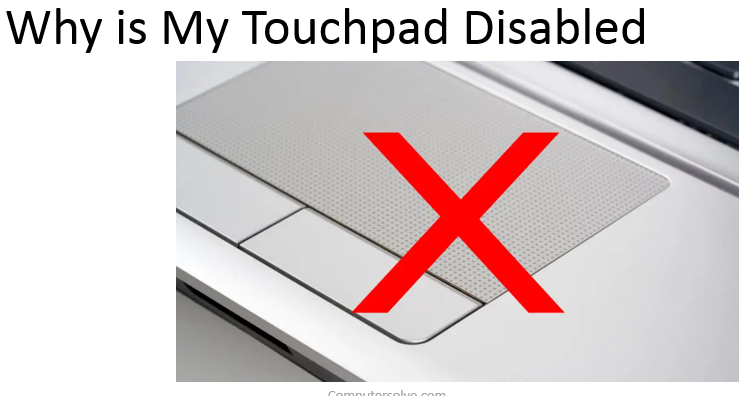My Touchpad Disabled it may be a result of a missing or out-of-date driver. Updating or reinstalling your touchpad drivers in Device Manager may help solve the problem. To open Device Manager, enter device manager in Search on the taskbar, then select Device Manager.
What are the reasons behind disabled touchpad ?
As we all know that there are several reasons of occurrence disabled touchpad .So here i am providing you the main causes and solutions for resolving this. I hope my information may help you in easy resolution :-
- Due to missing or outdated drivers.
- When Operating system not responding.
- Corrupt operating system files.
- Defective hardware.
How to fix disabled touchpad ?
- Press the Windows key , type touchpad, and select the Touchpad settings option in the search results.
- Then press Windows key + I to open Settings, then click Devices, Touchpad.
- After that, make sure the Touchpad On/Off toggle switch is set to On.
- Then, change it to be in the On position.
In Windows 11 or Windows 10:-
Press and hold the Windows (In the Search box, type Touchpad. Touch or click Touchpad settings (System settings).
Or, select the Windows icon > Settings gear > Devices > Touchpad. …
To reset, select Windows icon > Settings gear > Devices > Touchpad > Reset touchpad settings and gestures to defaults > Reset.