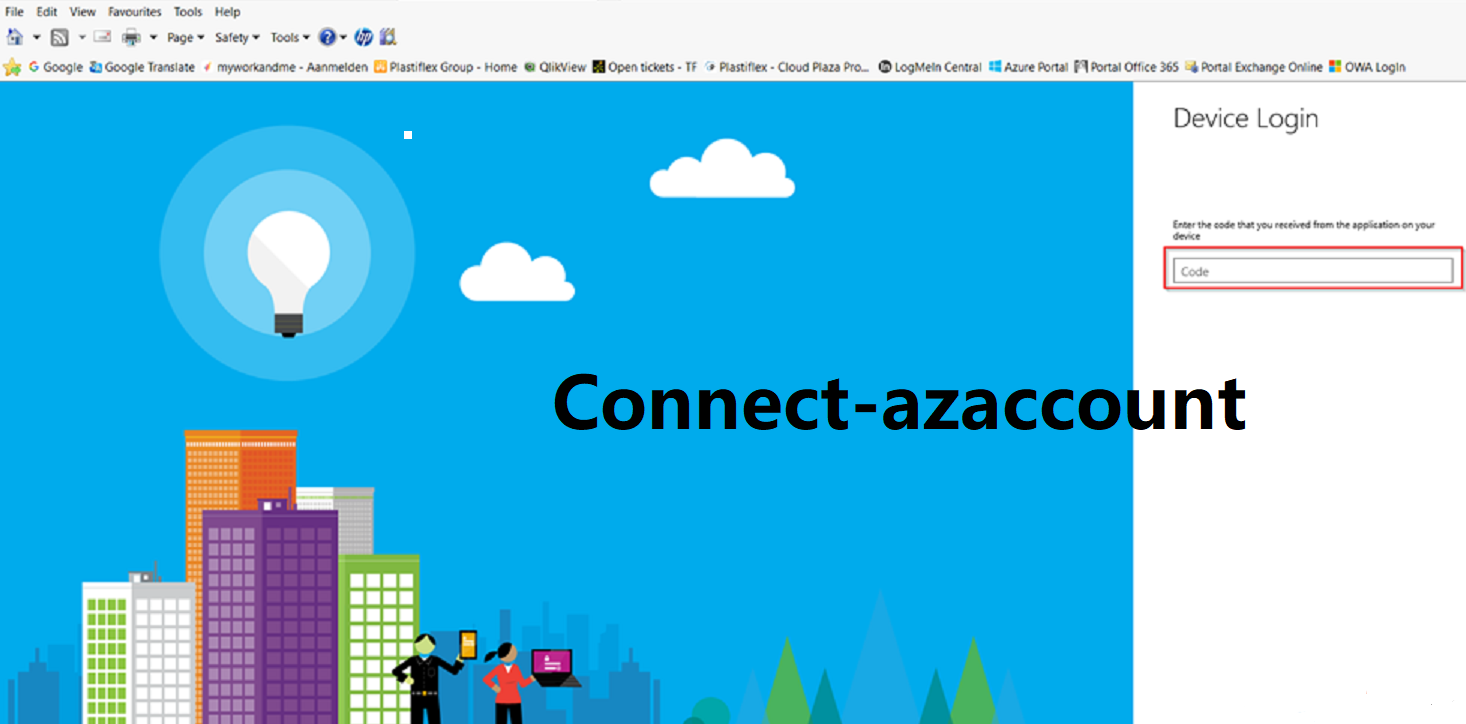In this blog we will tell about Connect-azaccount what it is and how to authenticate with Connect-AzAccount as well as word ‘Connect-AzAccount’ is not recognized as cmdlet name Fixed this error Will also tell you how to do it.
Definition:
In this we will explain Connect-AzAccount what it is The connect-AzAccount cmdlet connects to Azure with an authenticated account using cmdlets from the Az PowerShell module. You can only use this authenticated account with Azure Resource Manager requests. To add an authenticated account for use with Service Management, one must use the Add-AzureAccount cmdlet from the Azure PowerShell module. So that no reference is found for the current user, the user’s bibliography is filled with one reference for each of their first 25 subscriptions. And the list of contexts created for the user can be found by running Get-AzContext -ListAvailable .
How to authenticate with Connect-AzAccount?
There are several ways to authenticate with Connect-AzAccount. Using this you can authenticate to Azure. The way to do this depends on what resources you’re authenticating to. For example, there are roughly five different ways to authenticate to Azure that are describe below:
- Using organizational ID credentials
- Using a service principal
- Using a managed service identity
- Using managed service identity login and clientId
- Using a managed identity
1. Using organizational ID credentials:
This method only works if the user does not have multi-factor authentication turned on. Then the first command prompts for user credentials and stores them in the $Credential variable. The second command connects to the Azure account using the credentials stored in $Credential . This account authenticates with Azure using Organizational ID credentials.
$Credential = Get-Credential
Connect-AzAccount -Credential $Credential
Account SubscriptionName TenantId Environment
——- —————- ——– ———–
[email protected] Subscription1 xxxx-xxxx-xxxx-xxxx AzureCloud
2. Using servicePrincipal:
Using this method you can also use the service principal to authenticate. If you need to authenticate in automated scripts then with Managed Service Identity this is the way to go. However, this requires creating an Azure Active Directory application, in which the service principal is set slightly ahead of time. How to Create and Authenticate Azure with ServicePrincipal Using PowerShell. It includes all the steps needed to install one.
Authenticating with a service principal will force you to use the Connect-AzAccount Credential and ServicePrincipal parameters.
The ServicePrincipal parameter indicates that this account authenticates by providing service principal credentials. The Credential parameter specifies a PSCredential object.
3. Using a managed service identity:
using this method connects using the Managed Service Identity (MSI) of the host environment. For example, you sign into Azure from a virtual machine that has an assigned MSI.
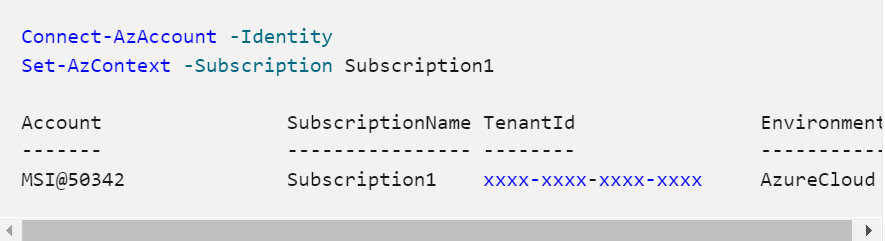
4. Using managed service identity login and clientId:
In this method connects using the Managed Service Identity of myUserAssignedIdentity. It adds the user assigned identity to the virtual machine, then connects using the ClientId of the user assigned identity. For more information, see Configure managed identities for Azure resources on an Azure VM.
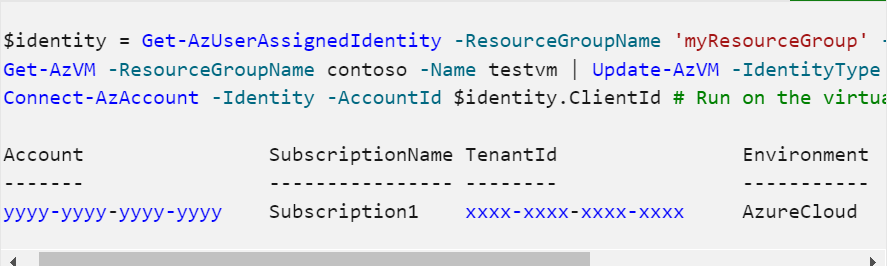
5. Using a managed identity:
Managed identities are a feature of Azure Active Directory. Managed identities are service principals assigned to resources that run in Azure. You can use a managed identity service principal for sign-in, and acquire an app-only access token to access other resources. Managed identities are only available on resources running in an Azure cloud.
This method connects using the managed identity of the host environment. For example, if executed on a VirtualMachine with an assigned Managed Service Identity, this allows the code to sign in using that assigned identity.

Fixing methods: The term “Connect-AzAccount” is not recognized as the name of a cmdlet
In this article, we will learn how to fix the error “The word ‘connect-AzAccount’ is not recognized as the name of a cmdlet, function, script file or operable program. So first check the spelling of the name, Or if a path was included, verify that the path is correct and try again.” and “Azure is trying to execute powershell command”, then we will get this error if your machine does not have powershell azure module installed.
The below mentioned PowerShell command needs to be executed to know how to fix the problem:
- Open powershell command prompt and install azure module in your local powershell
Install-Module Az
- Import the Azure module by executing the command below:
Import-Module Az
- Now copy paste command on cmd and run to connect to Azure account:
connect-azaccount