Dell Command Update is a stand-alone application, for commercial client computers, that provides updates for system software that is released by Dell. Update provides a command-line version of the application which can be used for batch and scripting setups.
This application simplifies the BIOS, firmware, driver, and application update experience for Dell commercial client hardware. This application simplifies the BIOS, firmware, driver, and application update experience for Dell client hardware.
This application can also be used to install drivers after the operating system and network drivers are installed based on the computer identity.
Where is Dell Command Update?
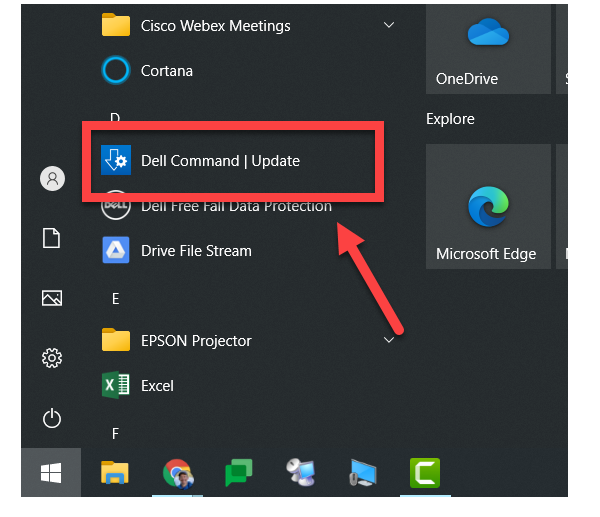
You can download the latest version of the software from the following link: Dell Command Update (Version 2.4. 0, July 2018). Or search for the file within the Drivers & downloads section and the Systems Management category for your computer at Dell Support Website / Drivers & Downloads.
Update for Universal Windows Platform (UWP):
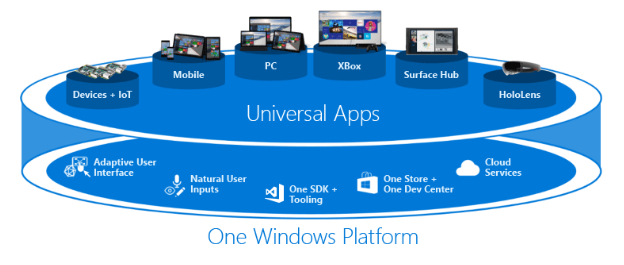
Step 1: Go to dell.com/support.
Step 2: Search for Dell Command Update for Windows.
Step 3: Download Dell Command Update-Application-for-Windows_xxxxx_WIN_y.y.y_A00.EXE.
Step 4: Where x represents the software ID and y represents the version number.
Step 5: To check if Windows 11 is ready for your device, go to Settings > Windows Update.
Step 6: Select Check for updates.
How to download Dell Command Update for Windows 11/10 to use for system updates?
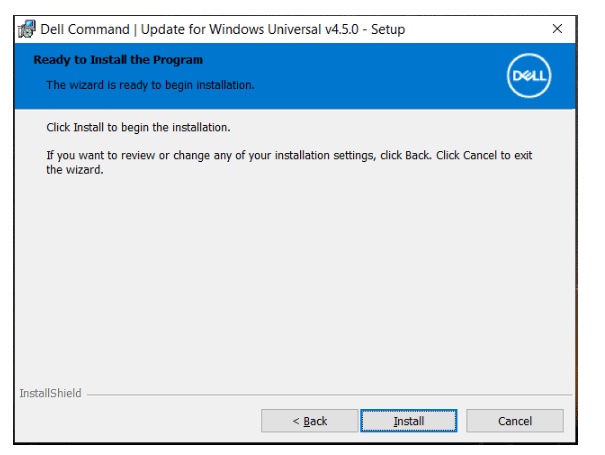
On the Dell website, you can get different versions of Dell Command Update. Currently, the available versions are Dell Command Update 4.5, 4.4, 4.3, 4.2.1, 4.2, 4.1, 4.0, 3.1.3, 3.1.2, 3.1.1, 3.1, 3.0 and 2.4.
Now, the Dell Command Update latest version is 4.5 which was released in March 2022. Dell offers two available downloads – universal Windows platform version for Windows 11 and Windows 10 (32 and 64 bit) and Windows 32/64-bit version for Windows 10 and 8.1.
Dell Command Update download 64-bit:
- If you are running Windows 11, click the first version to download.
- After getting the setup.exe file, double-click it and then click the INSTALL button to continue.
- Then, accept the license terms, decide whether to participate in the improvement program.
- Click Install to begin the installation.
How to Use Dell Command Update in Windows 11 or 10?
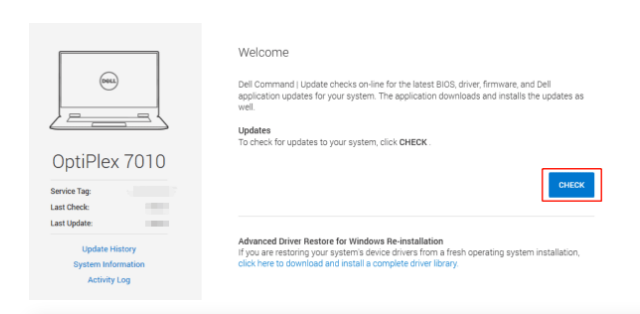
- Search for Dell Command Update in the search box and run it on your Windows 11/10 PC.
- Decide whether to automatically check for updates periodically to keep the system up to date.
- In the main interface of Dell Command Update, you can click CHECK to let this tool scan the system for the latest BIOS, driver, and firmware updates.
- Download & install them.
OR
- Select “Dell Command | Update” from the Start menu.
- Click the ‘Check’ button.
- After performing a search, Command Update will tell you if you have any updates available.
NOTE: If you want, you can review them by clicking ‘View Details’. - You can also select which updates you want to install, but just leave everything checked unless you have a reason not to.
- I recommend keeping the ‘Automatically restart system’ box unchecked When you’re ready, go ahead and click the ‘Install’ button.
- Command Update will download and install your updates.
NOTE: If the updates need a restart, you’ll be prompted for a restart. Remember: make sure your computer is plugged into power, then click ‘Restart’. After installation, your computer will restart and you can get back to work. Most system updates like this take less than 10 minutes to complete.
Does Dell command update automatically update?
Automatic Updates —If you select this option, Dell Command | Update runs automatic updates on the system. A check for updates runs every three days. If new updates are found, the settings under When updates are found, determines the actions which take place.
What does the Dell command update package contain?
This package contains the Dell Command Update application that supports Win32. Dell Command Update is a stand-alone application for client systems, that provides updates for system software that is released by Dell. This application simplifies the BIOS, firmware, driver, and application update experience for Dell client hardware.
How do I run Dell command update?
To run the CLI: Launch the command prompt as an Administrator, then go to %PROGRAMFILES%\Dell\CommandUpdate and run the dcu-cli.exe command in the command prompt.
How long do Dell command updates take?
The upgrade process usually takes 90 minutes or less to complete, but there is a very small subset of systems, usually older or slower ones, where the upgrade process can take longer than typically expected.
Troubleshooting Dell Command Update:
Using Dell Support Assist to automatically check for and install updated drivers. Dell Support Assist is now preinstalled on most all new Dell devices running the Windows operating system and can be found in the Start menu under All Programs in the Dell or Alienware folder.
