Facebook has had problems with crashes lately. People who use the media report problems with “Facebook Session Expired” and other Facebook login issues. That’s why many users are interested in “what happened to Facebook?” If you are logged out of Facebook with the same problem, don’t worry, here’s everything you need to know.
Facebook has greatly evolved from a simple social media platform into a multi-purpose service. From posting status to playing games, Facebook can provide it to you. You can use your Facebook credentials to log in into games successfully and use their in-app features.
Using your Facebook credentials to play certain games means that you need to verify your Facebook account details through sessions. However, the process may encounter errors due to unexpected errors and cause errors such as the expiration of the Facebook session.
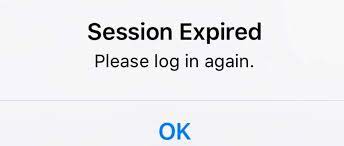
Errors that occur during a Facebook session can be caused by clearing the system cache, whether you are using a browser on your computer or an application on your smartphone. Clearing the cache can be done intentionally by going to settings, or it can be automatic if you have enabled automatic caching on your device.
Clearing the cache when Facebook attempts to create a session, such as game verification, may expire the session, causing an error. This occurs because the session relies primarily on cache information when the process completes successfully.
If you get a Facebook session that accidentally fails when you try to use Facebook links to register for games, or even when you open a Facebook application or website, you should try the methods I’ve mapped out below.
Fix a Session Expired Error on Facebook
Here are some steps that you can try out if your Facebook keeps saving the session is expired:
Log out the Facebook Account
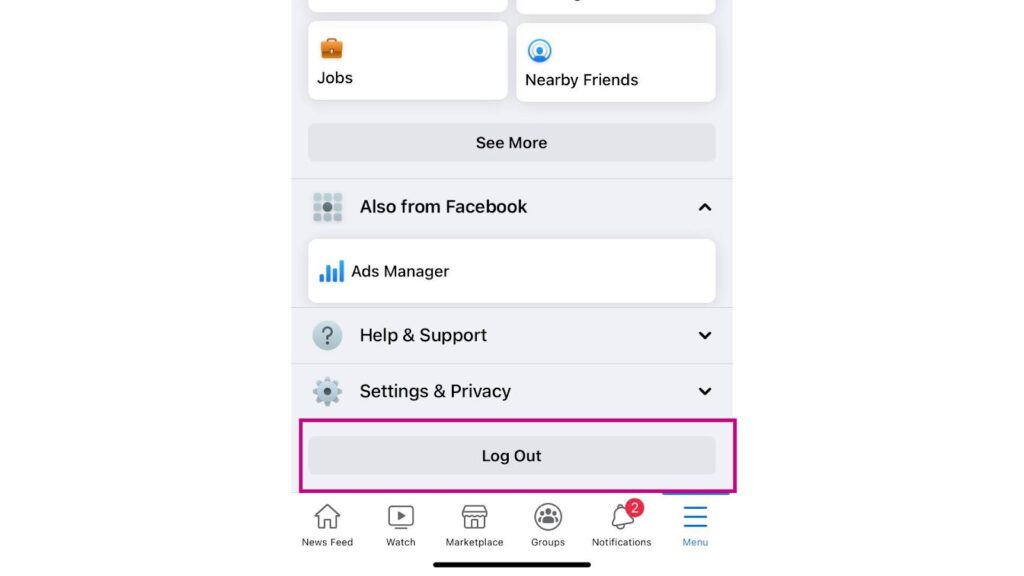
Why do you need to log out of your Facebook account? The logic is simple, this procedure will remove the existing log in details and refresh the information. It is great to handle glitches that may have been interacting with the current session and causes the problem.
To log out of your account while using Facebook, simply go to Menu> Log Out. The option to log out is at the bottom of the menu.
— >> How do I get my facebook back?
Facebook Session Expired
To restart your smartphone, simply turn it off by pressing and holding. Wait at least 30 seconds before turning it on again.
To restart your computer or laptop, simply go to the menu and look for Power Options. You can turn it off and let the device rest before turning it on. You can also choose Restart or Restart to restart your computer automatically.
Once the device has fully restarted, open or run the Facebook and see if it still shows session expired error.
Clear the App and Browser Cache
Data and other information will be retrieved and stored on the device for future use. This information is called cache. They are useful for speeding up certain procedures and processes, but they can also cause problems as they get worse.
To clear the application cache, go to the phone settings and scroll to the Applications menu. Then select or search for the data deletion option.
To clear the cache and data on the Chrome browser, click the three-dot icon at the top-right corner of the browser. Select More Tools and click the Clear browsing data option. You can select the date range on when to start the clearing of cache and data by selecting Cookies and other site data and Cached images and files. Then click on the Clear data button to clear cache in Chrome.
How to clear computer cache?
Clearing the cache won’t affect the personal information saved on the app. Once it is done, use Facebook and verify if the session expired error still shows up.
Uninstall and Reinstall the Facebook App
Uninstalling the application will also help fix a past Facebook session error that is occurring. It usually removes everything from this application, including malicious information that could prevent the session from continuing. The installation will replace the old information with newer data, which will hopefully solve the problem.
To remove an app from your smartphone, tap and hold the Facebook app icon until it starts to move or until you see information about the app. To uninstall it, select the Uninstall option or the “X” icon.
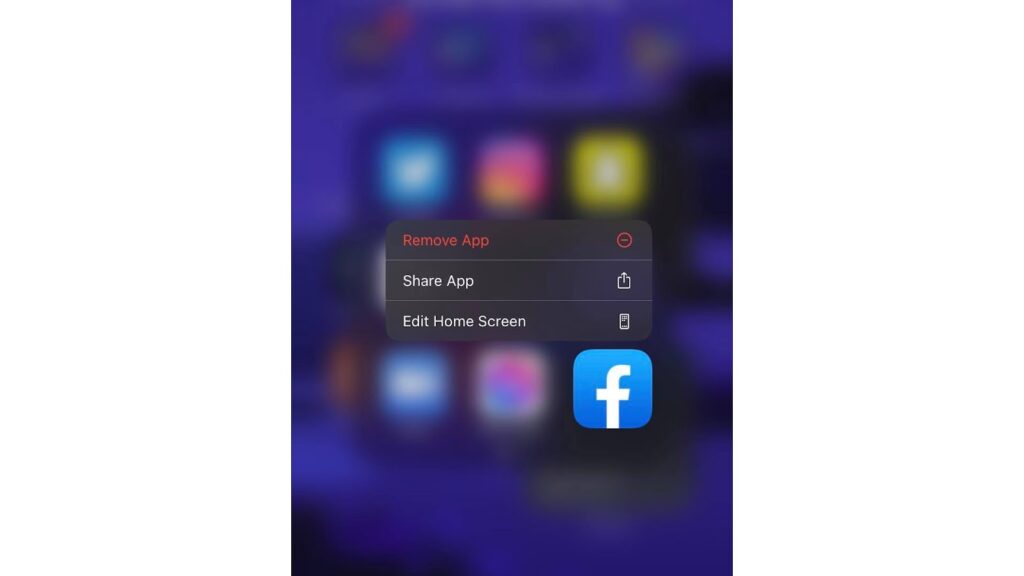
To reinstall the app, open the App Store or Google Play and search for Facebook.
Factory Reset the Device
The last time Facebook still shows on a smartphone that the session is over is resetting the device. This eliminates everything, including gross glitches that could compromise your phone’s performance and handling features.
Because it also reveals your personal information, you will need to make a backup copy before proceeding. Once the backups are secure, you can proceed to restore the factory settings.
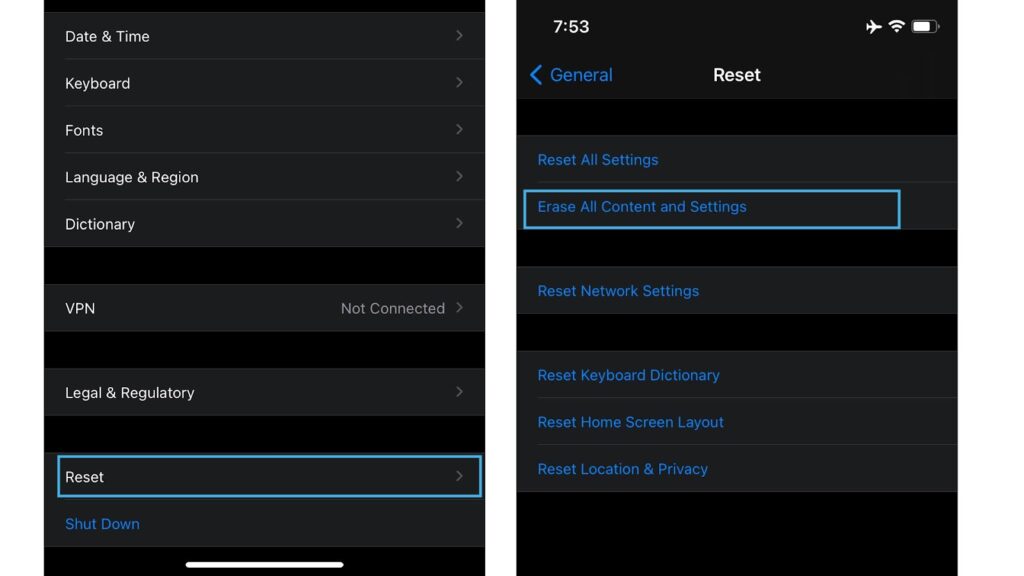
Just go to Settings and find the Restore options. Select Restore factory settings or Close all contents and settings. When prompted, enter the password and let the phone complete the procedure.
If the factory settings have already been restored, install the device and install the Facebook application to see if the session expiration error still appears.
Still Getting Facebook Session Expired Error
If Facebook still shows errors from past sessions after trying the above recommendations, it’s time to report them to the correct channels. For more help, contact Facebook Support through their app or official website.
Simply let them know about the steps you have already taken to find the information and get a faster solution to fix the Facebook session that went through by mistake. Thank you for reading this post.
If you’re using an iPhone and suddenly see an invalid SIM error message, click here for help. You can also try this post if an error occurs in the future and it works.
Our YouTube channel is also available for further instructions and troubleshooting requirements. Feel free to try it at any time. We really appreciate subscribing to our channel and liking the videos. Thanks.