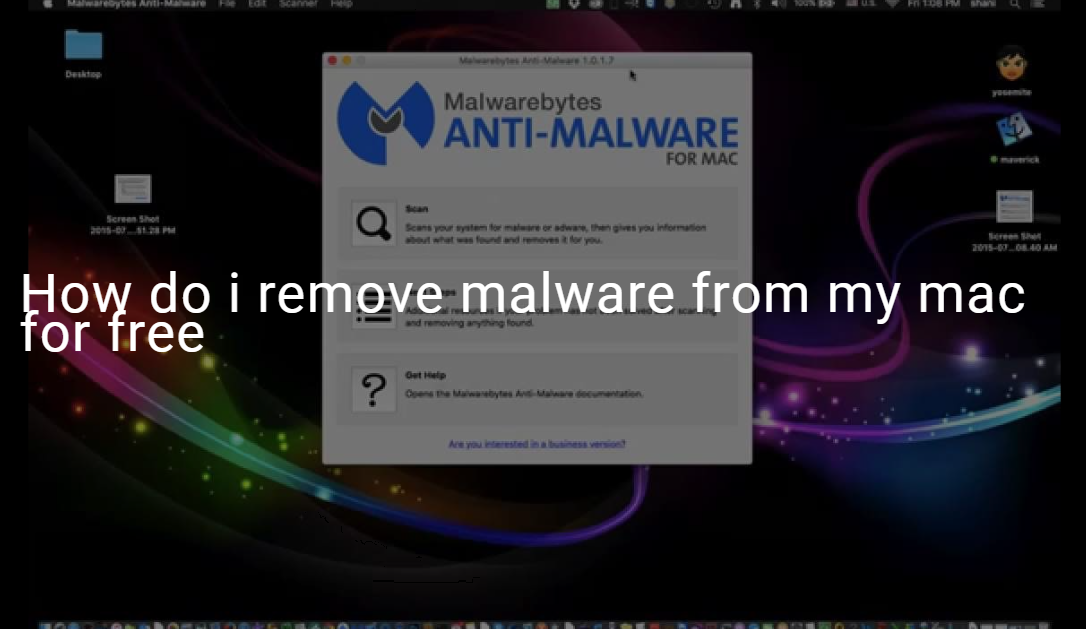First of all we see the symptoms of malware so that we know our system is no longer safe and about how can we remove malware from it for free. Here are two more facts: Viruses and malware want exactly the opposite and they are too real of a threat to ignore. Luckily, you are in the right place to address this issue. Keep reading to learn how to tell if your Mac has a virus. Macs can get viruses. Sadly, your MacBook, iMac, or Mac Mini can all get infected with malware. Macs are less vulnerable than Windows computers, but viruses and hackers can successfully attack them too.
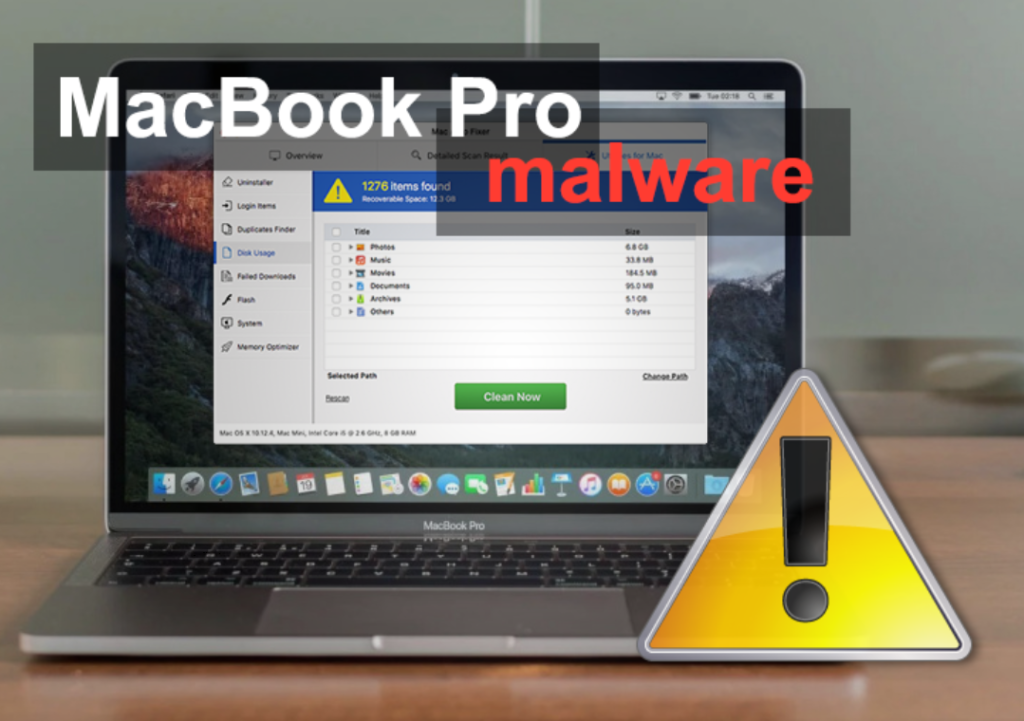
Symptoms of Mac Malware:
Many times a malware app will lead you to believe that it is completely harmless. Such apps are known to disguise themselves as antivirus, extractor or video player. But how to check your Mac for malware? Here are some telltale signs:
- Sudden drop in Mac performance or frequent freeze-ups.
- The pages you visit become obscured by ads.
- Unexpected Mac reboot or app starting for no reason.
- Your browser automatically installs suspicious updates.
How do you know if your Mac is infected with malware?
Here is the signs your Mac is infected with Malware. Check out the following points that indicate it’s time to check your Mac for malware:
- Your Mac is slower than usual- This could be a sign of someone using your machine for mining cryptocurrency or running DDOS attacks not something you’d normally partake in.
- You receive security alerts without scanning your Mac- Scareware could be the culprit here. It’s a kind of malware capable of pressuring you into installing more malware.
- Your browser has a new homepage or extensions you haven’t added- This is a sign your browser has been hijacked and is directing you to malicious third-party sites.
- You are bombarded with ads- A classic indication of adware. While not too dangerous, this type of malware generates profits from ad clicks. Of course, none of the proceeds go to your pocket.
- You can’t access personal files and see a ransom/fine/warning note- Among numerous signs of malware on Mac, this is the most definite . It could be a result of a trojan horse or a case of ransomware — malicious software used for extortion.
- Your friends receive spam from your accounts- If your friends start receiving spam from your social media accounts or email, your Mac may have been infected with a virus.
Remove malware from mac for free with solutions:
Malwarebytes has always been free and we recommend it as an essential tool in the fight against malware. It’s time to scan the Mac for malware if it shows any signs of infection or starts behaving strangely. And there’s no surer way to search for viruses on a Mac than to use a reliable anti-malware app like Clario. Here’s remove malware from mac for free and how it’s done:
Install and launch Clario
Click Quick Scan and wait until the scan is finished
Select the detected malware and click Delete
First way: Remove malicious profiles from your Mac
Follow the below steps:
- From the Apple menu, select System Preferences.
- When the System Preferences window opens, search for the Profiles icon.
- If there’s a Profile icon, click on it and select any suspicious profile that you want to remove, and then press the – (minus) button. Click Remove to remove the profile.
Second way: Remove malicious apps from your Mac
- Click the Finder application on your dock.
- In the Finder left pane, click on “Applications“.
- The “Applications” screen will be displayed with a list of all the app installed on your device. Scroll through the list until you find the malicious app, right-click it, and then click “Move to Trash”.
- On the dock, right-click on the trash icon and select “Empty Trash”. Doing so deletes the Trash’s contents, including the program that you just sent to the Trash.
- Click the desktop to make sure you’re in the Finder, choose “Go” then click on “Go to Folder“.
- Type or copy/paste each of the below paths into the window that opens, then click Go.
/Library/LaunchAgents
~/Library/LaunchAgents
/Library/Application Support
/Library/LaunchDaemons
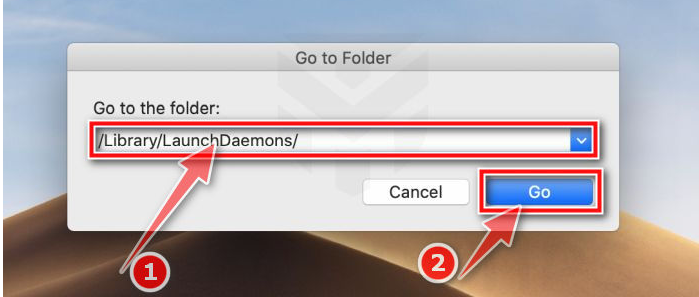
Here are some known malicious files: “com.adobe.fpsaud.plist” “installmac.AppRemoval.plist”, “myppes.download.plist”, “mykotlerino.ltvbit.plist”, or “com.myppes.net– preferences.plist”. When you find a malicious file move it to the Trash.
Third way: Use malwarebytes free to remove adware and browser hijackers
- You can download Malwarebytes for Mac by clicking the link below.
- Double-click on the Malwarebytes setup file.
- When the Malwarebytes installation begins, you will see the Malwarebytes for Mac Installer which will guide you through the installation process. Click “Continue“, then keep following the prompts in order to continue with the installation process.
- When your Malwarebytes installation completes, the program opens to the Welcome to Malwarebytes screen. Click the “Get started” button.
- Select “Personal Computer” or “Work Computer”.
- To scan your computer with Malwarebytes, click on the “Scan” button. Malwarebytes will automatically update the antivirus database and start scanning your computer for malware.
- Malwarebytes will scan your computer for adware and other malicious programs. This process can take a few minutes, so we suggest you do something else and periodically check on the status of the scan to see when it is finished.
- When the scan has completed, you will be presented with a screen showing the malware infections that Malwarebytes has detected. To remove the malicious programs that Malwarebytes has found, click on the “Quarantine” button.
- Malwarebytes will now remove all the malicious files that it has found. To complete the malware removal process, Malwarebytes may ask you to restart your computer.
Fourth way: Remove browser hijackers from Safari, Chrome, or Firefox
- Go to Safari’s “Preferences”.
- Check Homepage.
- Next, click on the “Extensions” tab.
- The “Extensions” screen will be displayed with a list of all the extensions installed on Safari. Scroll through the list until you find the malicious extension, and then click on “Uninstall” to remove it. By default, there are no extensions installed on Safari.
Some other Solving Methods to Remove malware from my mac for free:
Here is the some another methods to solve the remove malware from mac. look at below section:
#Method to remove malware from Mac manually:
This method is simple, but for the best malware removal results, you’d have to invest a bit more time.
- Open Activity Monitor and type its name in the Launchpad.
- Locate the problematic app in the Processes.
- Use [x] button to quit the process.
- Now go back to your Applications and move the app to the Trash bin. Immediately empty the Trash.
#Steps to get rid of malware using CleanMyMac X:
CleanMyMac X detects thousands of malware threats, including viruses, adware, spyware, ransomware, cryptocurrency miners, and more. CleanMyMac X is a popular Mac troubleshooting app from the developer MacPaw. It will scan your Mac for any vulnerabilities and offer immediate removal if it finds something suspicious.Here’s how to remove malware from your Mac:
- Firstly download CleanMyMac X — it’s free to download.
- Click the Malware Removal tab and hit Scan.
- Once the scan is complete, click Remove.
- then it done.
#Method to remove Mac malware from your Login items:
In this method, we will see how to remove malware from your Login items here is the some steps:
- Go to the Apple menu then select System Preferences.
- Choose Users & Groups section.
- Make sure if your username is highlighted.
- Then open login items tab.
- Now use the “—” sign to disable all the suspicious apps that you’ll find.
- Restart your Mac for the changes to take place.
#Get rid of pop-up ads on Mac and remove malware:
In this method, we will see how to remove malware, first of all we will use advertisement about these pop-up ads are browser related, so whatever browser you’re using, be prepared for a thorough cleaning. First, don’t buy into what the ad is telling you. Some scary alerts will mention 343 virus detected on your Mac which will force you to install “Mac Defender” or “Mac Security” tool immediately. Just ignore it and don’t click anywhere on the pop-up. Use the [x] button and if it doesn’t stop the ad, Ctrl+click the browser icon to quit the browser completely.
- Open Chrome Settings.
- Then Click Privacy and Security.
- Scroll down to Site Settings then Pop-ups and redirects.
- Locate the Pop-ups tab and block them from appearing.
These are the other methods through which we see how to remove malware for free on mac.