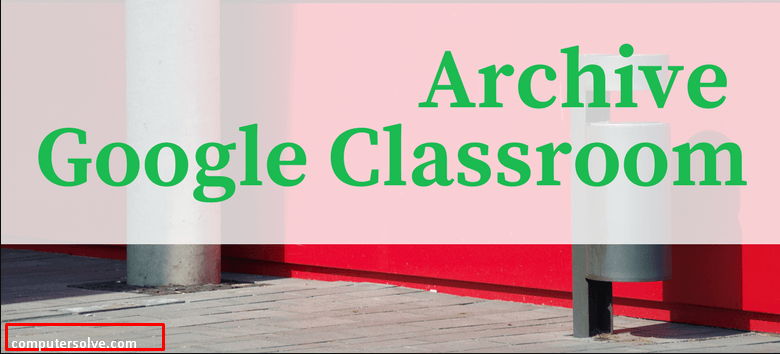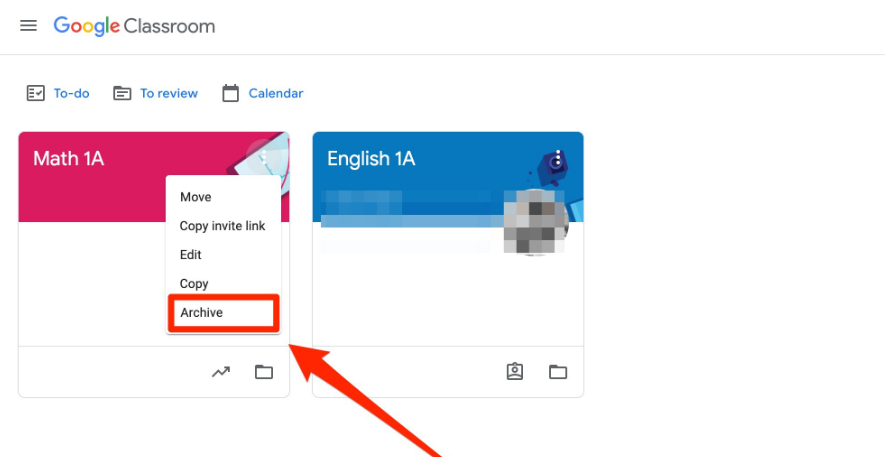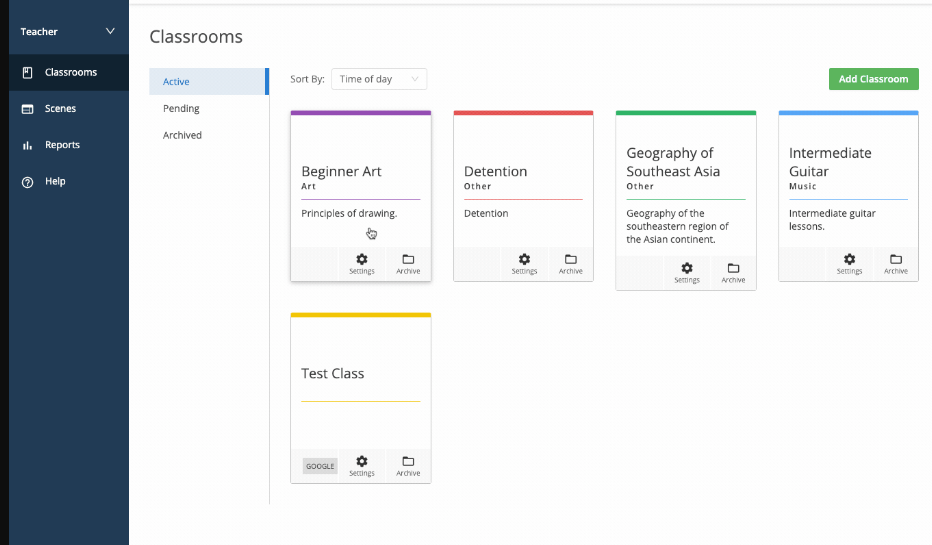Google Classroom has been one of the most popular tools for teachers ever since academic organizations shifted to online learning. Its easy-to-navigate and comprehensive environment enhances discussions and makes learning more fun, especially for those who have just transitioned to online learning. This change may be easy for some, but for others it can be cumbersome to manage an online Google Classroom without a tool to help streamline the process. To know how to archive Google Classroom, read our full article written by us carefully.
Why should Google Classroom archive classes ?
Just as you don’t want to start your year with a messy desk, you don’t want class to be a mess from last year’s class. If you think it doesn’t bother you, leave a thought for the learners. Their classroom has 10-15 classes every year which builds up quickly if you don’t clean it up.
When you archive your classes, it automatically removes it from the current classes for all of your learners, so they too start the year with a clean slate. If you don’t, it just gets confusing. Just imagine, you’re sure you posted yesterday’s homework, but the learners are just as sure they never got it. Oh, you posted this in a previous years class.
Way to archive a class in google classroom ?
According to Google Classroom, when a user finishes teaching a class, he can easily archive it. When a class is archived, it is stored for all students and the teacher in the class. If a user doesn’t do this or forgets to archive a class, students and teachers of the class continue to view it on their class page. Collecting a class in Google Classroom is simple. To archive a class, follow the steps below:
- Go to class.google.com and click on Sign In.
- Now you need to sign in with your Google Account. For example, [email protected] or [email protected].
- Go to ‘Class Card‘ and then click on ‘Three Vertical Dots‘, denoted as ‘Peacock‘. You archive will appear in bold.
- Now, just click on the ‘Archive‘ button to confirm.
Way to restore a class in google classroom ?
To delete or restore a class, users have to archive them in the first place. Once you have restored the class in Google Classroom, it will be available for all the teachers and the students in the class. To retore the class, follow the below-given steps.
- Go to classroom.google.com.
- At the top, start by clicking on the Menu bar.
- Scroll down and click Archived classes.
- Head to the ‘Class Card‘ and then click on the ‘Three vertical dots’ which is denoted as ‘More‘. You will see Restore appearing in bold.
- Click Restore to confirm.