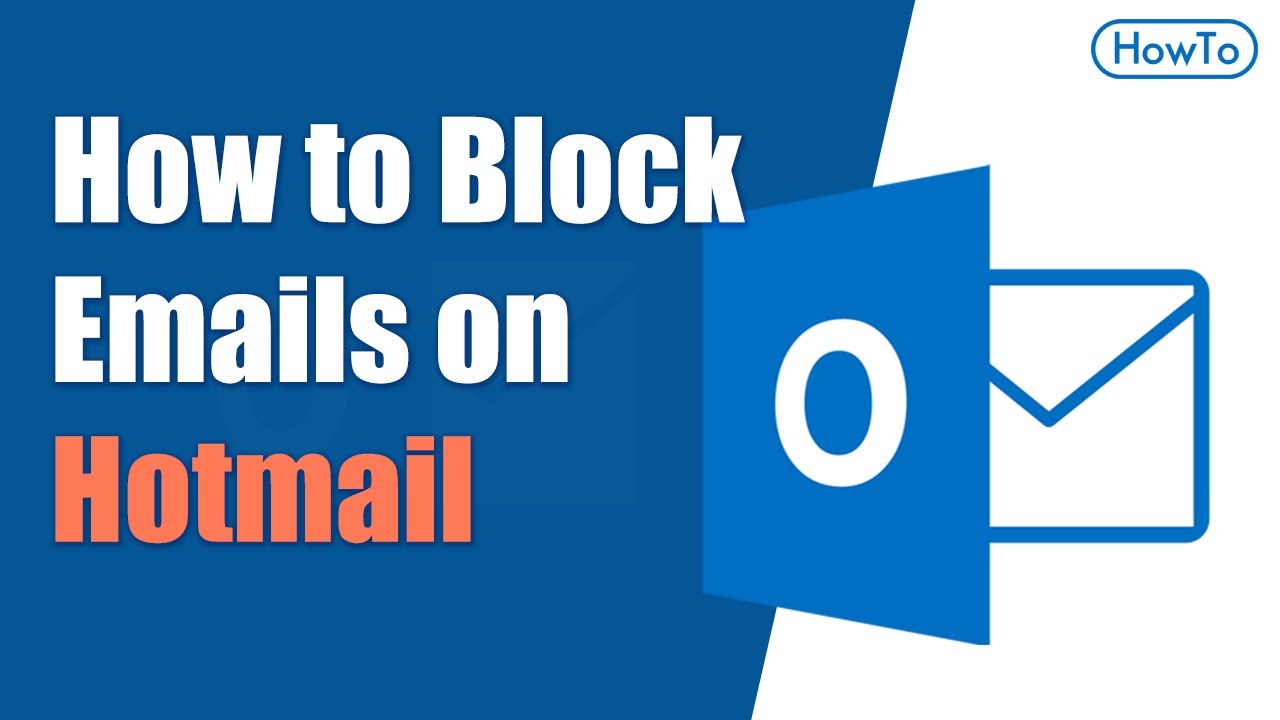If you want to safeguard your identity and personal information from phishing scams and protect yourself from harassment messages and other unsolicited emails. Here’s how to block emails on Hotmail successfully. You can use Hotmail, the free Web-based email service developed and operated by Microsoft to manage all your emails. If you use Hotmail a lot, you’ve probably received your fair share of spam emails. Many emails come from the same contacts, so you should block them to stop the spam. Fortunately, Hotmail enables you to add any contact to the Blocked Senders List, effectively blocking that person from sending you any emails.

Use 3 methods to block emails on hotmail
You can use these three methods for block email on hotmail:
Method 1: Blocking a Specific Email Address on Hotmail
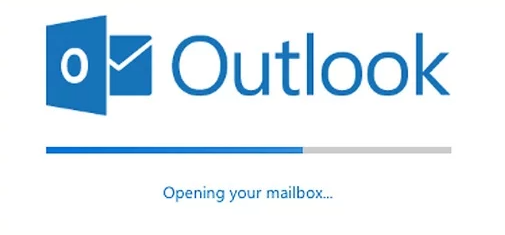
Here’s how to block specific emails on Hotmail by email address.
- Open the Hotmail website.
- Log in using your Hotmail email address and password.
- Go to your Inbox and click the gear icon at the upper-right side of the page.
- Select More mail settings.
- Under Preventing junk email, click Safe and blocked senders.
- Select Blocked senders.
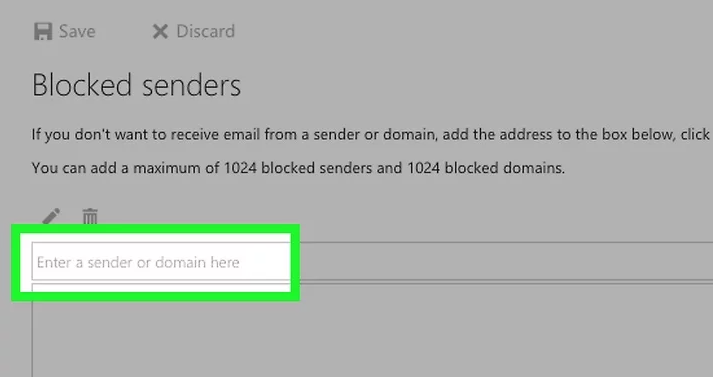
- press the enter button and you’re ready to go.
- Click the “Enter a sender or domain here” field.
- Click on Add to list
- click Save at the top of the page.
Method 2: Creating a Filtering Rule
Here’s how to set up a filtering rule on Hotmail:
- login to your Hotmail account.
- Click the gear icon in the upper-right corner.
- Options for More mail settings.
- Click “Inbox and sweep rules“.
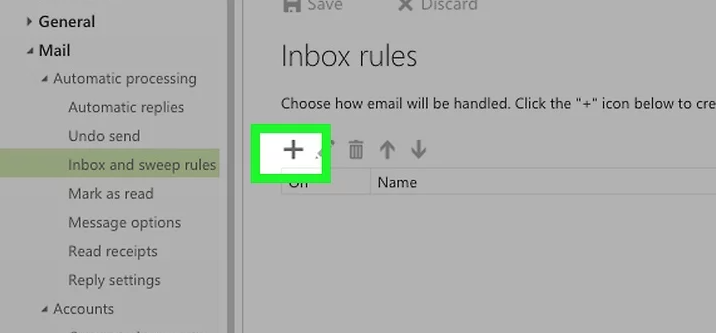
- Click +. It’s below the “Inbox rules” heading at the top of the page. so you will create a new rule for customize.
- now, you’ll find a drop-down menu below the label “when the message arrives, and it matches all of these conditions”.
- You’ll enter this information in the text field near the top of the page under the “Name” heading.
- Click the first “Select one” box. It’s below the “When the message arrives, and it matches all of these conditions” heading which is under the “Name” field.
- Hover over It was sent or received. This option is near the top of the drop-down menu.
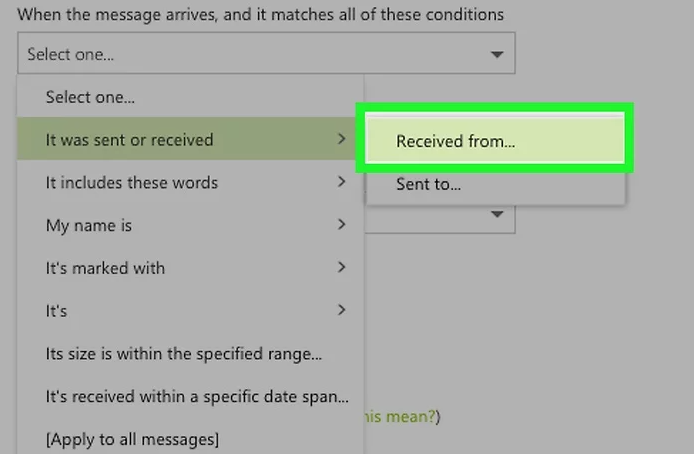
- Click Received from the next pop-out menu.
- A text box will appear, type in the email address you want to block and press enter.
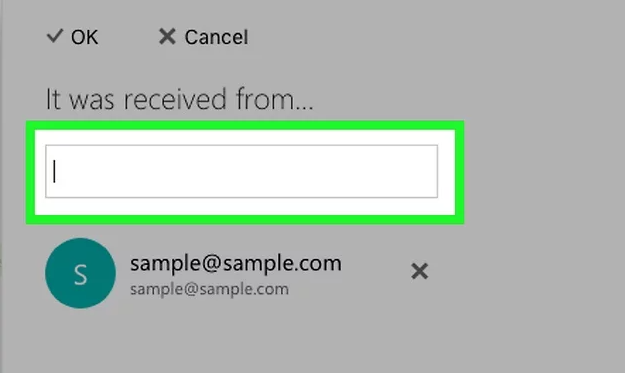
Method 3: Blocking all unknown emails
Here’s how to block unwanted emails on Hotmail:
- Log in to your outlook account.
- Click the setting’s gear icon.
- Click Options from the drop-down menu.
- Click Filter and reporting appeared below the Junk email heading.
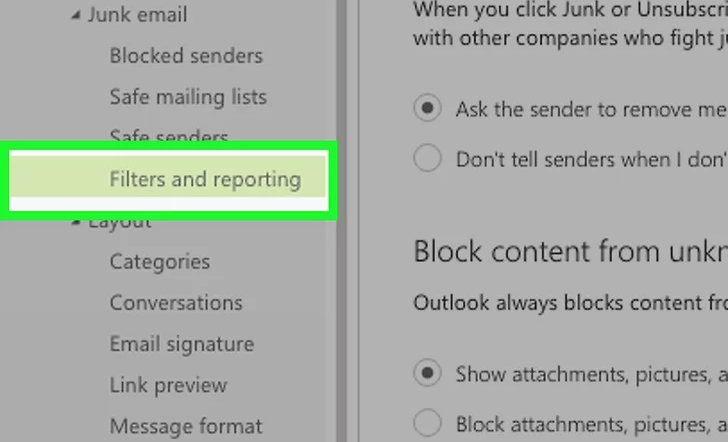
- On the next window, click Exclusive below the label “choose a junk email filter” heading.
- Click Save appears at the top-left corner of the page.
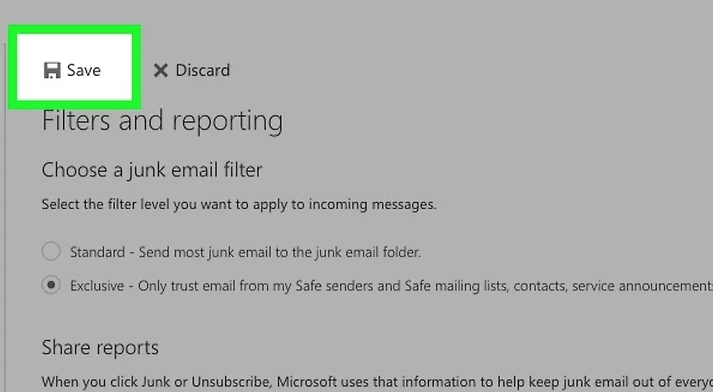
- Now, click Safe senders.
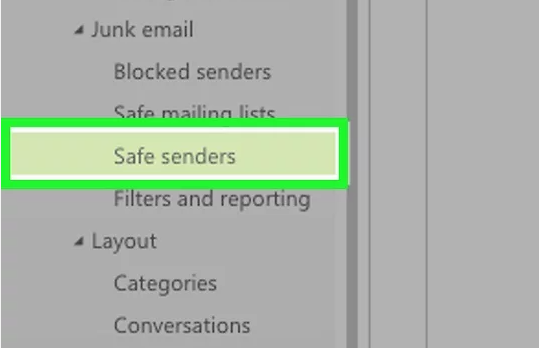
- Type in the email address. Doing this will add the email address to safe senders list meaning that only these senders will be able to send you messages.
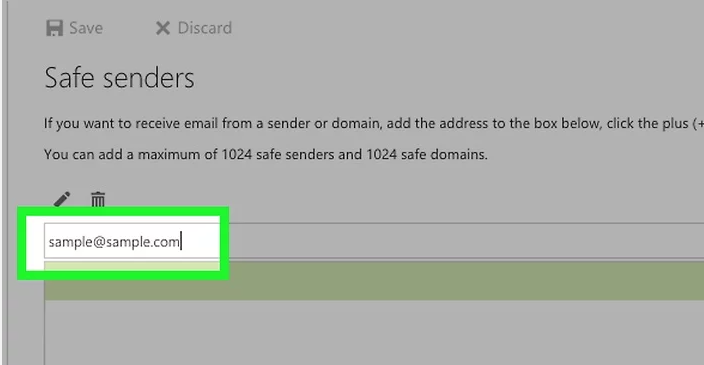
- Add all the email addresses you want to add in the safe senders list.
- Click the save button appears at the top of the window.
Hope you like this article on how to block emails on Hotmail.