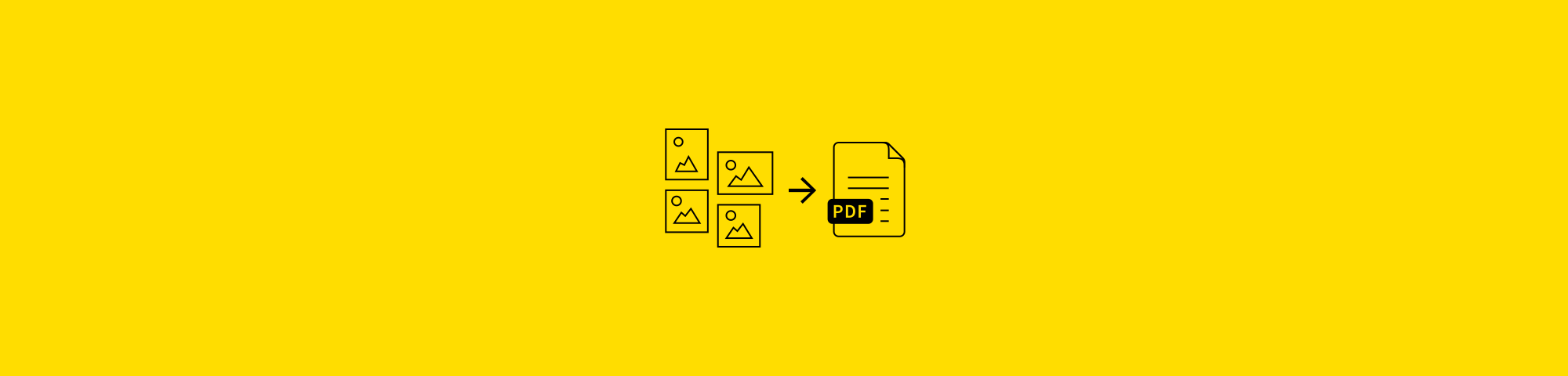Change png to pdf
In this article we will discuss about to change png to pdf that is a good option when printing. Sometimes you need to share an image or a graph for work, but you don’t want to worry about the quality being lost or becoming distorted when viewed across devices. changing an image file, like a PNG into a PDF, can ensure your images will display correctly. Microsoft Print to PDF that makes it easy to change PNG to PDF in a few clicks. The steps below work with any png file and any program that has a Print function.
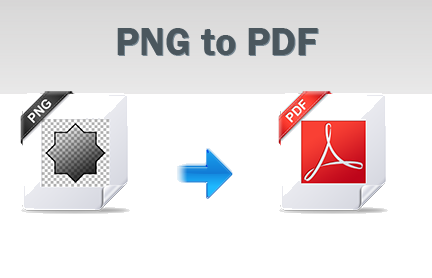
Change PNG to PDF on Windows:

The steps below you can follow to change png to pdf file on windows:
- Go to any online PNG to PDF convertor.
- Then select the PNG file and right-click to choose Print from the context menu.
- Select Microsoft Print to PDF as the printer and click Print.
- Another dialog box will appear where you can enter the File name and select the file location.
- Then click Save.
- You can use Microsoft Print to PDF to even combine multiple PNG images into a single PDF.
- Pick a layout from the options on the right before you select Print.
- Save the PDF to any location of your choice.
Change PNG to PDF on a Mac:

The steps below you can follow to change png to pdf file on Mac:
- Open the image you’d like to convert with the Preview app.
- Then select File > Export as PDF.
- Type a file name or use the default and Save the file to a location of your choice.
In this post we we discussed about change png to pdf . Hope this article is helpful to you.