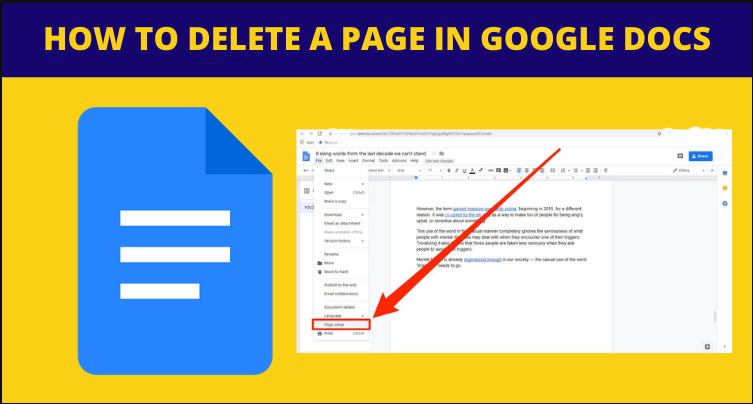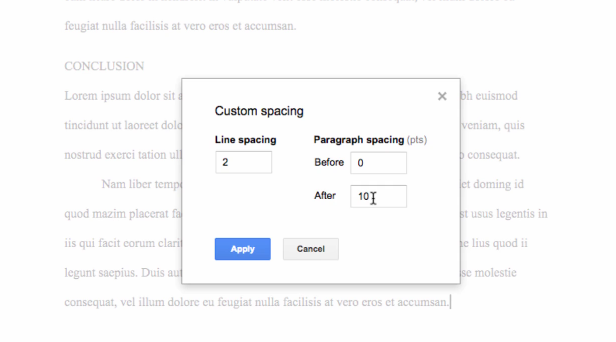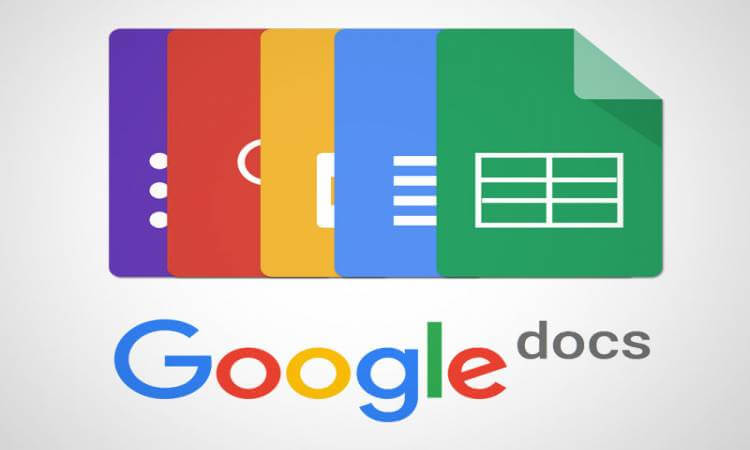Google Docs is one of the most popular options for word processing, thanks to the extremely accessible nature of the service. And it operates smoothly and allows you to type documents from anywhere in the world.
However, many users are wondering how the service actually works. We often see how to delete an unwanted page in Google Docs.
While most of the service is fairly straightforward and streamlined, things like deleting a page can seem complicated at first. Since Google Docs automatically creates a new page as you type, unwanted blank pages may appear in your project. In this guide, we’ll explore all the possible ways to remove unwanted pages from your Google Docs documents.
Other Notable Features of Google Docs
- The Google Docs formatting options let you manipulate text with bold, italic, underline, strikethrough, superscript and subscript, alignment, varying font sizes, paragraph styles, line spacing, and more.
- Images, hyperlinks, equations, drawings, tables, footnotes, special characters, page numbers, page breaks, headers/footers, and bookmarks can be inserted into a Google Docs document.
- A built-in search tool lets you research without leaving Google Docs, like look up word definitions, find and import images, and use famous quotes in your document.
- In just a couple of clicks, documents can be copied and translated into dozens of languages.
- Add-ons can be added to Google Docs to provide additional features.
- Deleted documents are kept in the Trash section so you can easily restore them.
- Documents can be printed directly from Google Docs as well as shared with the world through a public link and embedded in a website through the Publish to the web option.
- The Office Editing for Docs, Sheets & Slides is a browser extension for Google’s own Chrome web browser that lets you open and edit online documents without having to download them to your computer first, and then upload them to Google Docs. It’s also a quick way to edit the document files on your computer by just dragging them into the Chrome browser.
How to delete an unwanted page in Google Docs?
Deleting a page in Google Docs is a very simple task. You can easily remove it by using one of the below mentioned methods.
Related : how to change margins in google docs
Method 1: Highlight and delete your Page’s content
This method works for all scenarios, including blank pages at the end or in the middle of your document. Here is a step-by-step guide on how to remove a page with the highlight method.
- Open Google Docs and the document that contains the page you want to delete.
- In the blink of an eye, place your cursor at the beginning of the page you want to delete.
- Click and drag your mouse to the end of the page to select all the content. Alternatively, you can hold the Shift key and single click at the end of the document to select everything.
- Press the Backspace or Delete button on your keyboard to delete the unwanted page. The unwanted page should disappear from your document.
Method 2: Adjust line spacing
This formatting is a nightmare for many beginning writers. Google Docs offers extensive customization for how your document is formatted, which means accidents can happen.
If your document’s custom spacing is too large, Google Docs may automatically create a new page when you finish typing. Here’s how to adjust your spacing to avoid this problem.
- Open Google Docs and the document that contains the page you want to delete.
- Navigate to the Format menu, then hover over Line Spacing and select Custom Spacing. This will open an options window.
- You have to adjust the space after the paragraph. If the value is set to anything greater than 0, it is likely that Google Docs is adding a blank page because of this setting. In this case, change the value to 0.
- Hit the Apply button and see if the unwanted page disappears.
Method 3: Remove page break
Sometimes unwanted page breaks cause a new page to be added to your Google Docs project. This can cause some stress, as removing page breaks requires a different approach than the methods described above.
Here’s a step-by-step guide to removing page breaks in Google Docs.
- Open Google Docs and the document that contains the page break you want to delete.
- Place the blinking cursor before the first letter of the page. You can see an example in the picture below.
- To remove a page break, press the Backspace or Delete button. You should immediately see your document returning the correct amount of pages.
Related : how to do a hanging indent on google docs
More information about Google Docs
Here are some additional notable features you can enjoy with free Google Docs :
- Documents in Google Docs can be started from scratch or from a public template.
- Google Docs can open files from your computer and your Google Drive account, such as Microsoft Word’s DOC, DOCX, DOCM, and DOTM files, as well as the popular HTML, RTF, and TXT formats.
- Folders full of documents can be uploaded at once or you can select just one document.
- Your Google Account comes with a free 15 GB storage allotment, but that storage space isn’t just for Docs. Your Google Photos, Gmail and all your Documents, Sheets, Slides, Drawings, Forms and Jamboard files count in 15 GB of storage space. If you need more space, it’s easy to buy more storage from Google.
- Documents saved in Google Docs can be saved to your Google Drive account and reused in any browser, as well as downloaded offline in DOCX, ODT, RTF, PDF, TXT, or EPUB formats .
- A complete revision history shows changes made to the document, with each change being made by the person who created it, which is handy when you’re working with more than one person.
- Page color, paper size, orientation, and margins can all be customized.
- Google Docs lets you type using your voice.
- Like any good word processor, Google Docs has undo and redo buttons to quickly correct any mistakes.