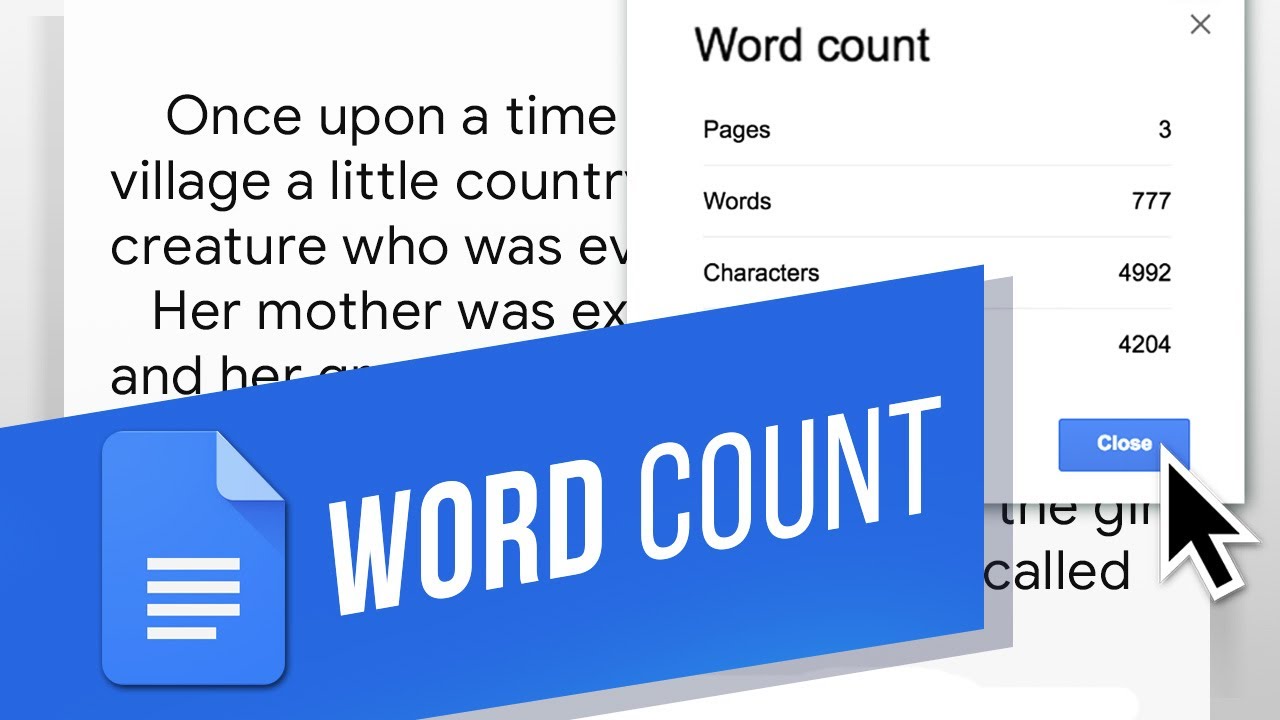Google Docs has been around since 2008. It is a fairly fleshed out document editor and includes the ability to check a document’s word count. Word count serves as one way to measure the length of a document.
Google Docs doesn’t make this obvious — there’s no native word counter or quick check like other text-editing options provide, at least not with Docs’ original settings. It also explores how Google Docs’ word count.
Some Following Ways To Check Word Count On Google Docs :
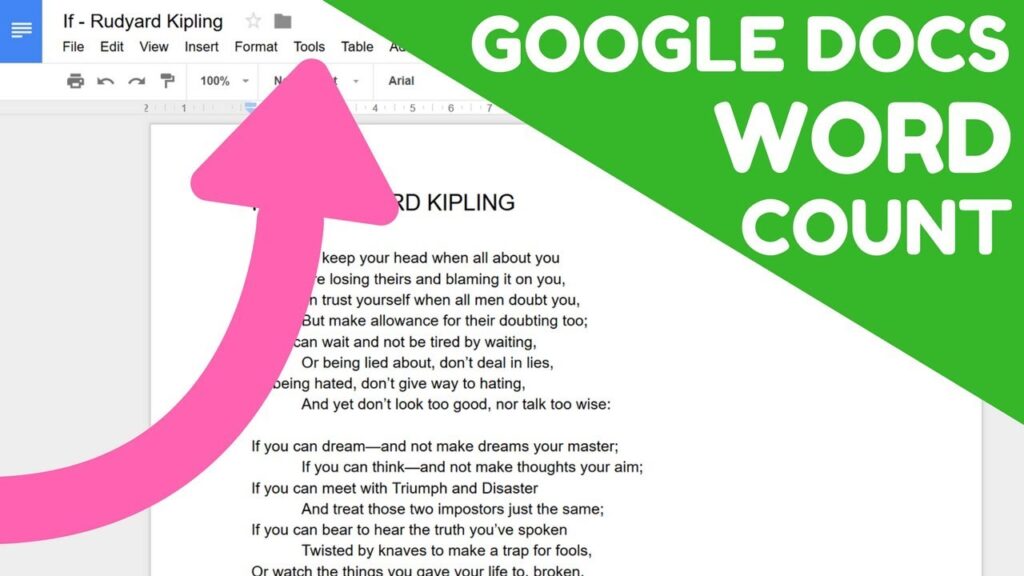
Count the number of words in a long document
- On your desktop, open a document in Google Docs.
- To find the count of words, characters, and pages, at the top of the page, click Tools and and choose Word count option.
- To close the window, click on the Done option.
- It will automatically count the number of words while you type.
Count the Pages, Words, Characters, Characters without Space
- To find the word count while you type, check “Display word count while typing” and select OK option.
- In the bottom left, click on the Word count box to display:
Pages, Words, Characters, Characters without spaces - To hide the word count, in the bottom left, click the Word count box and Hide word count.
- This will help you to unhide or hide word count.
Count the words in Google Docs
- Go to docs.google.com and make sure that you are logged in.
- Open the document that you want to work on or create a new document.
- Click on Tools, and click on Word count in the drop-down menu.
- To exit the Word count pop-up box, click OK or Cancel.
- You will able to see the words count.
Find the Word Count for Your Entire Google Docs Document
- Launch your document in Google Docs on the web.
- Click the Tools menu at the top and select Word count.
- Press Ctrl + Shift + C in Windows or Command + Shift + C in macOS.
- A window appears showing you the word count for your document.
- It tells you the total number of words, pages, and characters.
- Click OK to close the box.
Find the Word Count for Selected Text in Google Docs
- Select the text you want to find the word count for using your mouse or keyboard selection keys.
- Click the Tools menu at the top and select Word count.
- The window that appears now says X of Y words, where X is the number of words for your selected text and Y is the total number of words in your document.
- It will show you the word count of a particular word.
Add an On-Screen Word Count to Google Docs
- Choose the Tools menu and click Word count.
- Tick the Display word count while typing box.
- Your Google Docs word count appears in the lower-left corner.
Check Word Count Using a Shortcut
In Windows, press Ctrl+ Shift+ C to open the Word count window that contains the information.
Check Word Count Using the Toolbar
You can check word count on Google Docs by using the toolbar rather than a keyboard shortcut by selecting Word Count under the Tools menu.
What’s included and excluded in the word count?
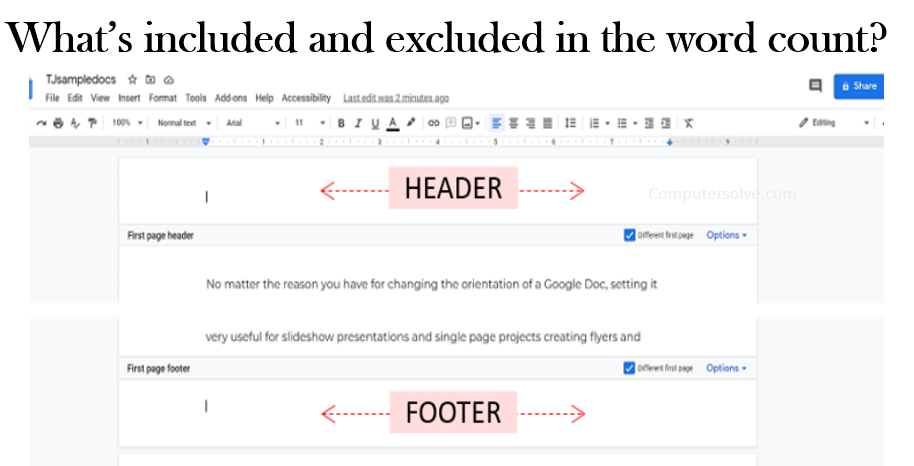
Google Docs word count excludes content in headers, footers and footnotes. It also doesn’t count symbols — such as the “<” or “>” signs– as words; however, it does count dashes.
According to Google Docs, when I select the preceding paragraph, the system counts 27 total words, 180 characters and 152 characters, excluding spaces. A manual check shows 29 words, plus the 2 dashes, to produce the result of 31 words.