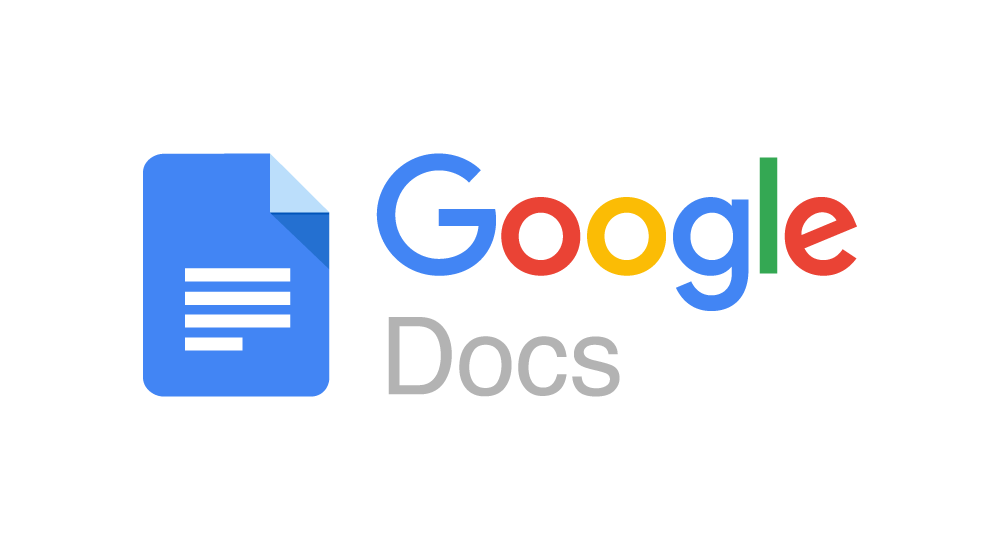Google Docs is a free Web-based application in which documents and spreadsheets can be created, edited and stored. It is an online word processor that lets you create and format documents and work with other people. It was one of the first word processors to offer shared online document editing.
Google Docs is an online word processor included as part of the free, web-based Google Docs Editors suite offered by Google, which also includes: Google Sheets, Google Slides, Google Drawings, Google lens, Google Forms, Google Sites, Google Maps and Google Keep.
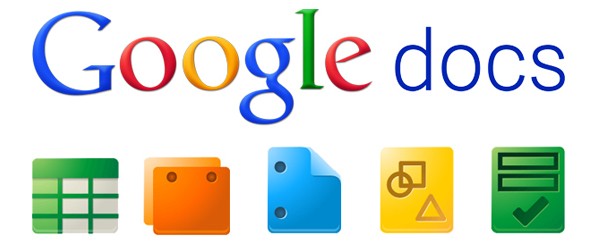
It is accessible via an internet browser as a web-based application and allows users to create and edit documents online while collaborating with other users in real-time.
It is a part of a comprehensive package of online applications offered by and associated with Google. Users of Google Docs can import, create, edit and update documents and spreadsheets in various fonts and file formats, combining text with formulas, lists, tables and images. Check the spelling of Google docs word.
Where is Google Docs on my computer?
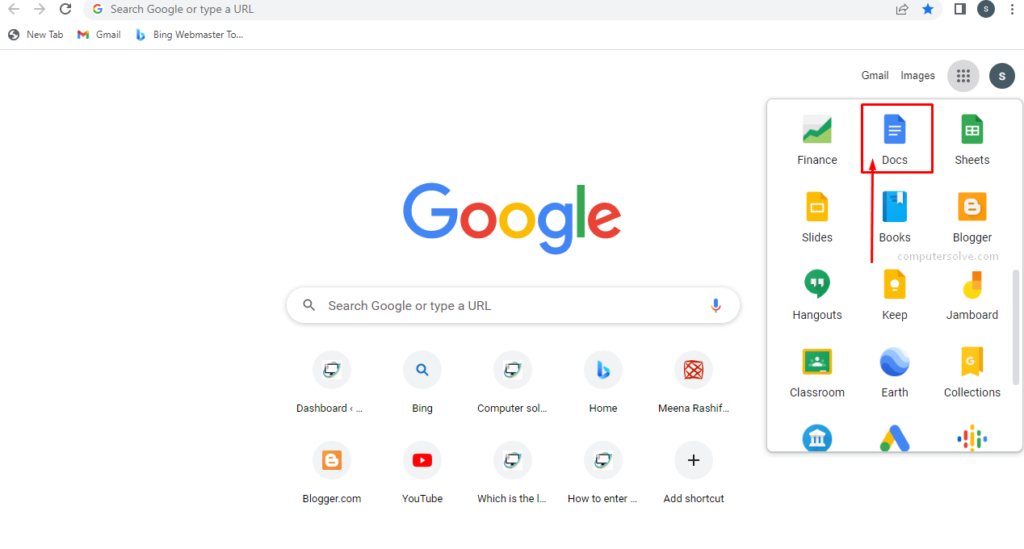
On your computer, go to drive.google.com. You’ll see “My Drive,” which has: Files and folders you upload or sync. Google Docs, Sheets, Slides, and Forms you create.
Features of Google Docs:
- Seamless collaboration, from anywhere.
- Write faster to built-in intelligence.
- Seamlessly connect to your other Google apps like Google slides or etc.
- Full Screen View for Distraction-Free Writing.
- Table of Contents Tool for Organizing Documents in a smart way.
- Add-Ons for Grammar Checks & More.
- Voice Typing for Easier Thought Processing and for fast typing.
- Bookmarks for Documents.
- Offline Mode for Writing Anywhere anything.
- Page Numbers will appear for Easy Formatting.
- Add more fonts and images.
- Also, tag someone in a comment.
- Activity Tracking.
- Chat/Messaging with family and friends.
- Commenting or writing Notes.
- Data Import or Export.
- Document Generation.
- Document Management because it manages Documents.
Steps to Use Google Docs:
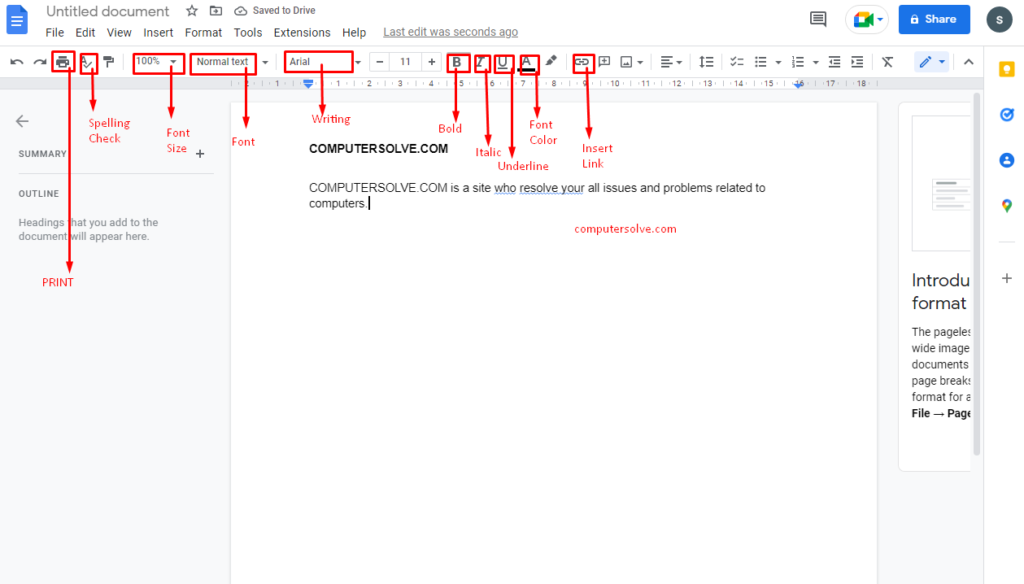
Step 1: Create a New document
- On your computer, open the Docs home screen at docs.google.com.
- In the top left, under “Start a new document,” click Blank New.
- You can also create new documents from the URL docs.google.com/create.
Step 2: Edit and format Document
- On your computer, open a document in Google Docs.
- To select a word, double-click it or use your cursor to select the text you want to change.
- Start editing.
- To undo or redo an action, at the top, click Undo Undo or Redo Redo.
- You can add and edit text, paragraphs, spacing, and more in a document.
- Format paragraphs or font or font size.
- Add a title, heading, or table of contents.
- You can also use Bold, Italic and Underline options.
Step 3: Share & work with others
You can share files and folders with people and choose whether they can view, edit, or comment on them.
Google Docs allows for real-time collaboration, a history of changes, track changes, auto saving, work from anywhere, offline work mode, exporting, file storage and more.
A Google Doc can be downloaded through the Google Drive interface. So that, you can share you google document with the help of emails, messages or any other app.
Google Docs Advantages and Disadvantages:
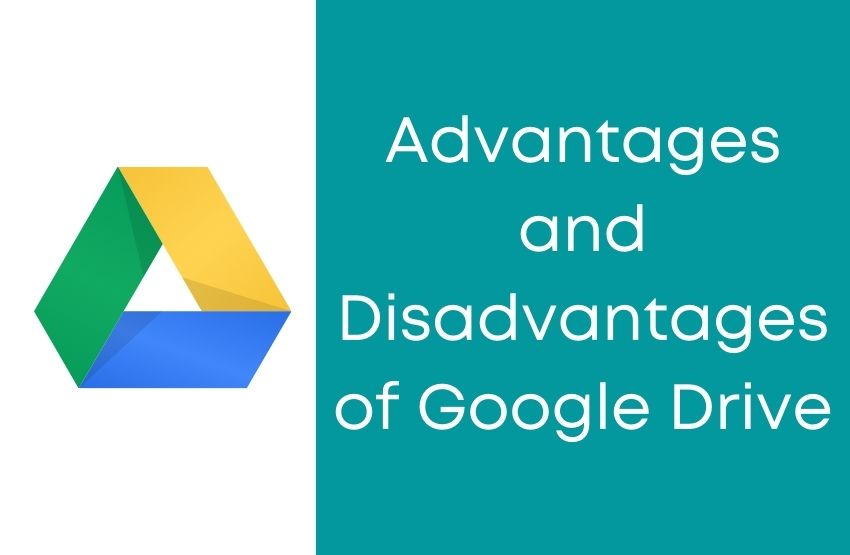
Google Docs Advantages:
- Collaboration.
- History – Save your work.
- Track Changes vs. Suggestion Mode.
- Security – By default are locked down to specific users. Anything you send for the website, will be online.
- Auto Saving – It will auto save you editing.
- Work From Anywhere or with any device like tablet, iOS, desktop or Mac.
- Work Offline
- Cut / Paste
- Easy Access – With a simple link you can see your data and pass the link to anyone you want to share your content with.
- Export – Export you file and also save you file in your device.
- Comment – Add comments.
- Files
- Upload
- Saves Time
- Saves Money
Google Doc Disadvantages:
- New System – Yes, it is a new system. So you will need to learn how to use the tool.
- Policy Lockdown – Some firms may have a policy of not using cloud storage for creating documents.
Uses of Google Docs:
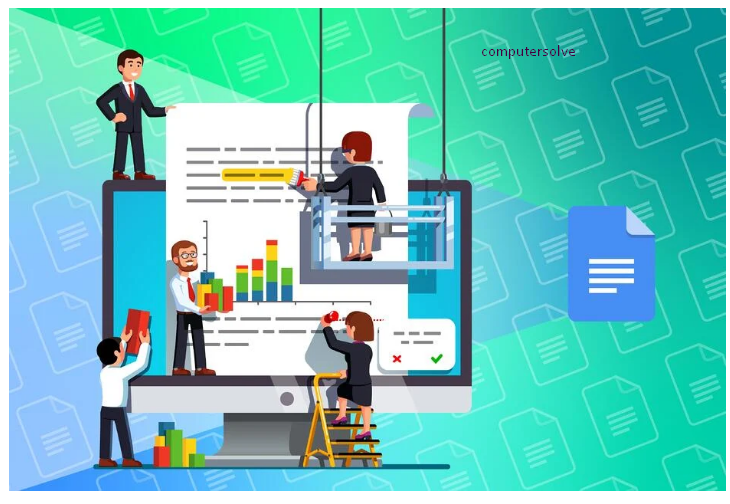
- Use Google’s Templates.
- Edit Microsoft Office Documents.
- Email a Document.
- Insert Maps.
- Insert an Image.
- Edit an Image.
- Adjust A Doc’s Page Setup.
- Remove Unwanted Formatting by Undo/Redo.
- Search For The Menu Item You Want.
- Translate a Single Word.
- Download a Document In Other File Formats like PDF or etc.
- Publicly Share your Document With Others.
Is Google Docs completely free?
Not only is it free, but it offers seamless sharing options and is accessible on any computer or mobile device with a web connection. Google’s success prompted Microsoft to offer up internet-based versions of its Office suite, as well as a pared-down, free version of Microsoft Word for the web.
It is free for the average user. If you want to purchase a “Business” version of G Suite, monthly plans start at $5 per user. It’s going to cost you more to get started with Microsoft Word.
Is Google Docs secure?
Your content is stored securely. It also auto save you files.
When you create a file on Google Sheets, & Slides and share it, it is stored securely in our world-class data centers. Data is encrypted in-transit and at-rest. If you choose to access these files offline, we store this info on your device.
What documents can you create with Google Docs?
Documents: For composing letters, flyers, essays, and other text-based files.
Spreadsheets: For storing and organizing information.
Presentations: For creating slideshows.