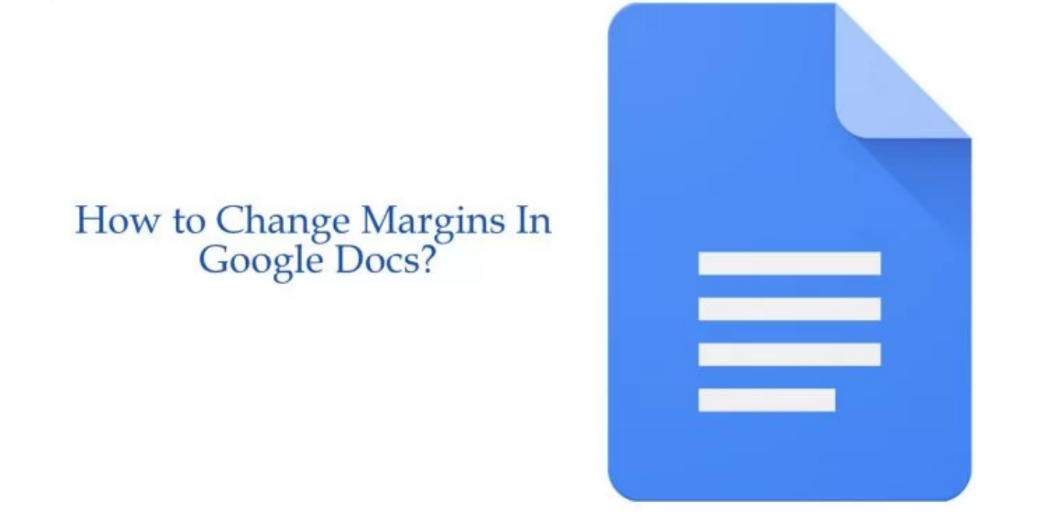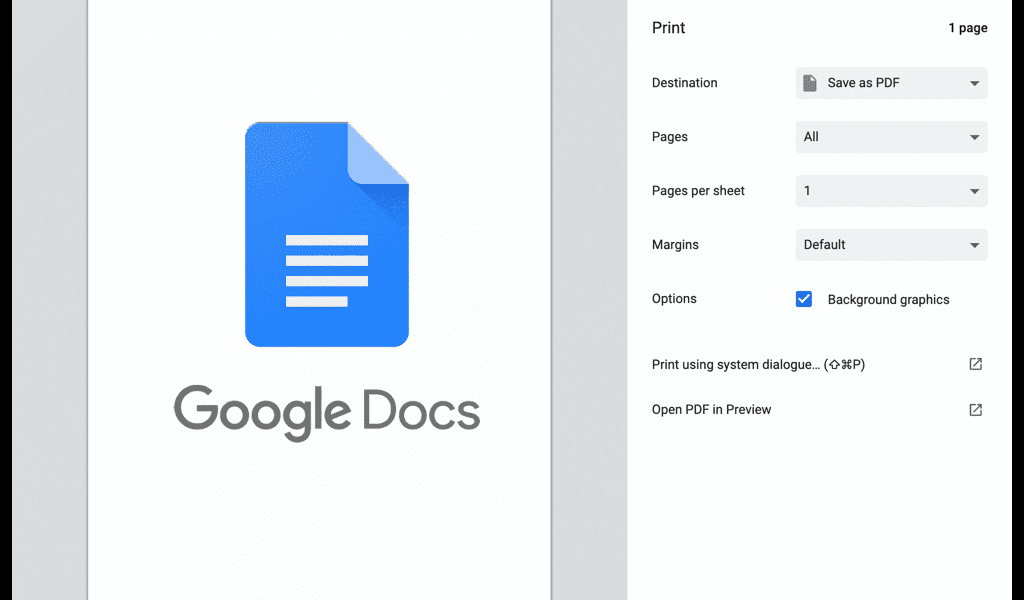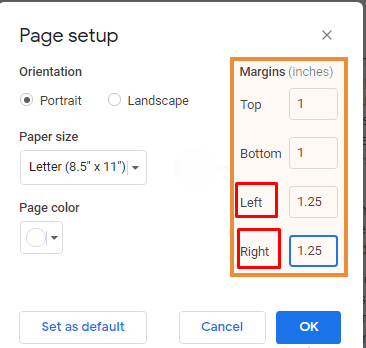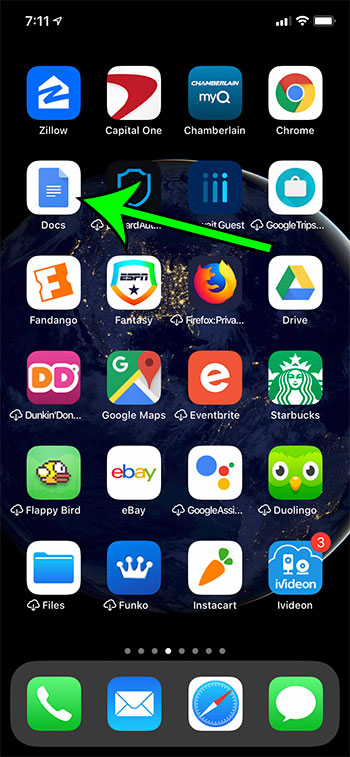Margins are blank and unused spaces between the content and edges of the document. Margins contain no text or images, and their main purpose is to prevent text from hitting the boundaries of the document. The default margin is one inch on each side of the page, but you can customize it to modify the look of your document. If you are wondering how to change margins in Google Docs, you have come to the right place!
What margins are used in Google Docs?
Margins refer to the spaces around your Google Docs file. Margins contain no images or text, and their primary purpose is to prevent text from hitting the edges of your document. As a result, the aesthetics of your document is improved, preventing margin text from moving too far and making your document more difficult to read. In addition, inserting bindings for all types of printed documents may require you to adjust your margins to specific sizes to prevent bindings from interfering with the text.
Margin should not be confused with an indent. The latter term refers to the distance between the margin and the starting line in a paragraph. For example, your indent may be set to half an inch, and your document may have a margin of one inch, meaning that the text begins 1.5 inches away from the edge of the document. Another important difference is that you can have many different indents in the same file, whereas you can only have one margin setup.
How to change margins in google docs on your computer?
Changing the margins in Google Docs on a computer might be the easiest way of making this adjustment. Viewing the document on a large screen can make handling some of the features we’ll describe here much simpler. There are two ways of changing the margins in Google Docs :
Method 1. For Left Margin with a ruler
- First of all, you have to open Google Docs on your PC. You can click ‘Open Google Docs‘ on the next tab of your browser to open it now.
- In Google Docs, open the document in which you want to change the margin.
- You have to move your cursor to the gray part of the ruler. When you reach the gray part of the ruler that represents the margin of the page, you can see the left-right arrow ‘↔‘ like this. You can see the gray part in the image.
- After you see this left-right arrow, you have to left-click and drag it to the left to increase the margin. If you want to decrease the margin then left-click and drag it to the right.
Method 2. For Right Margin with a ruler
- You have to do the same for the right margin.
- Move your cursor and place it on the gray part of the ruler to the right. This gray part indicates the size of the margin. This is how you can see the left-right arrow ‘↔’ when you place your cursor on the gray part of the ruler to the right.
- Left-click your mouse while viewing it and drag it to the right to decrease the margin and drag it to the left to increase the margin.
- By following these steps, you can move the margin-left or right in Google Docs. So this is the whole process which you have to follow.
- When you reduce the margin of Google Docs, the space in your document is also reduced. After that, your document looks fuzzy and it affects your document. So, if you want to make it clear and engaging, read How to Double Space in Google Docs Without Growing Margins. All you have to do is click on the article below.
Method to change margins in google docs app on iPhone –
Google Docs is exceptionally user-friendly on iPhones. Below are the steps to change margins in Google Docs app on iPhone :
- Open your Google Docs file and navigate to the “Menu” represented by the three dots in the top-right corner of the screen.
- Go to the “Page Setup” section.
- Press “Margin“.
- Choose whether you want a custom, wide, default, or narrow margin setup for your document.
- Custom Margins enable you to enter specific measurements for your documents.
- The Wide Margin setup applies to the top and bottom margins of one inch, with right and left margins of two inches.
- Using the default margin means that all four of your margins will be set to one inch.
- Lastly, the narrow margin setup will create a half-inch margin for all four sides.
How to change margins in Google Docs on iPad ?
The process for changing margins in Google Docs on your iPad isn’t much different from adjusting margins on iPhone. All you have to do is locate the menu and the “Page Setup” option from the drop-down list. The rest of the steps are the same.