The safest way to clean a laptop screen is to wipe it with a microfiber cloth moistened with water. Never spray cleaning solution directly on the screen, as the liquid can drip inside your device and cause damage. There are a few different types of screens, and your cleaning options vary between surfaces. It’s important to know how to clean your specific screen, because if you do it wrong, the active ingredients in cleaning agents can affect the performance of sensitive crystals or cause permanent damage in the form of streaks and scratches.
To clean your laptop, you will need:
- soft, lint-free cloth (microfiber cloths work well)
- mild dish detergent such as Dawn
- a can of compressed air
- isopropyl rubbing alcohol
Types of laptop screen:
If you start cleaning your screen, make sure you know what kind of screen you have, and have the proper supplies. There are two types of laptop screens.

Glass-coated screens or LED/LCD screens
Laptop screens are not all made the same and thus they can’t all be cleaned the same way.
Glass-coated screens: The screens you find on most Mac computers are glass-coated. Displays like this are a little less delicate than LED or LCD screens.
LED/LCD screens: These screens are mostly found on Windows laptops. Unlike glass-coated screens, they’re made up of tiny liquid crystals and can be very easily damaged if you’re not careful. Most touchscreens and matte displays are LED/LCD.
How to clean that type of screen?
Here are these steps to clean Non-LCD (Glass-Coated) Screen or LED laptop Screen:
Steps to Clean a Non-LCD (Glass-Coated) Screen:

- First of all turn off your device and unplug it.
- Start by removing any dust from the screen with a dry microfiber cloth.
- For fingerprints and smudges, spray 70% isopropyl alcohol onto a cloth, or use a pre-moistened alcohol wipe or a Clorox Disinfecting Wipe, to clean non-porous surfaces like the screen; do not use bleach.
- Wipe the glass surface and corners, being careful not to let any excess moisture wick from the wipe or cloth.
- Allow the screen to air dry.
- If any residual streaks remain, use a microfiber cloth to buff them away.
Steps to Clean an LCD or LED laptop Screen:

- Firstly, turn off your device and unplug it.
- Remove dust with a dry microfiber cloth.
- To clean spots and streaks on the surface of the screen, mist an LCD cleaning spray onto a dust-free side of your microfiber cloth; an easy DIY solution is 1:1 parts of white vinegar and distilled water.
- Wipe the surface thoroughly but avoid saturation into the edges of the screen.
- Allow the screen to air dry.
- If any residual streaks remain, a dry edge of the microfiber cloth will also help to buff them away.
Some ways to clean laptop screen are given below:
Here are some ways to clean laptop screen that you can read:
Way 1: Unplug your laptop before clean screen
Before you do any cleaning even simple dusting make sure to always turn your device off and unplug it from its power source. This should be done for safety, but also because a dark screen will help you see dust and grime more easily.

Way 2: Wipe away dust for clean laptop screen
Use a clean, dry microfiber cloth to wipe away dust and excess stains. The fibers of a microfiber cloth have a greater surface area than a cotton cloth to trap dust and grime. If the screen is exceptionally dusty, move to a clean area of the microfiber cloth as you move across the screen. Don’t use excessive pressure or scrub in circles that could leave scratches.
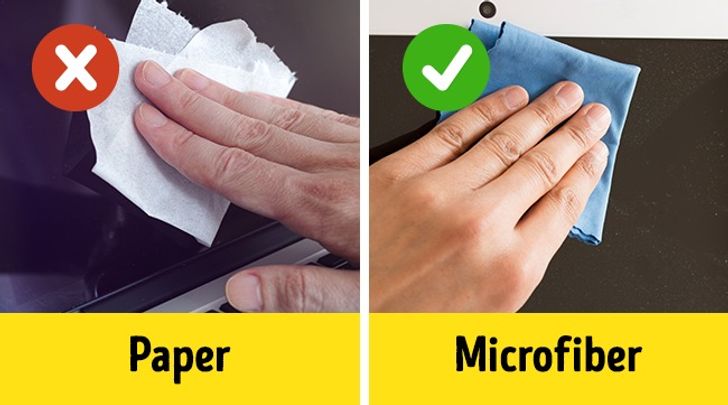
Way 3: Remove haze and grime for clean laptop screen
Dip a new or very clean non-abrasive sponge or a microfiber cloth in distilled water and wring until almost dry. There should be no water dripping, and if so, be sure to protect the keyboard with plastic wrap to catch any drips.
For smudges, food bits, or other dirt on the screen after dusting, you may need a little moisture and a cleaning solution to loosen the dry grime.

Way 4: Don’t press too hard
Laptop screens are extremely sensitive and applying too much pressure while cleaning them can cause irreparable damage to the screen. When you use too much pressure on these sensitive screens, you can destroy pixels. If you don’t remove dirt during dry wiping, don’t try to apply too much pressure to clean the screen.

Way 5: Do not spray directly on the screen
When you spray your cleaning solution directly onto the screen, the liquid will run down the screen and mix into the bezel, allowing the liquid to reach the inside of your laptop or monitor. It is better to spray your cleaning solution onto a microfiber cloth and wipe down the screen rather than applying it directly.
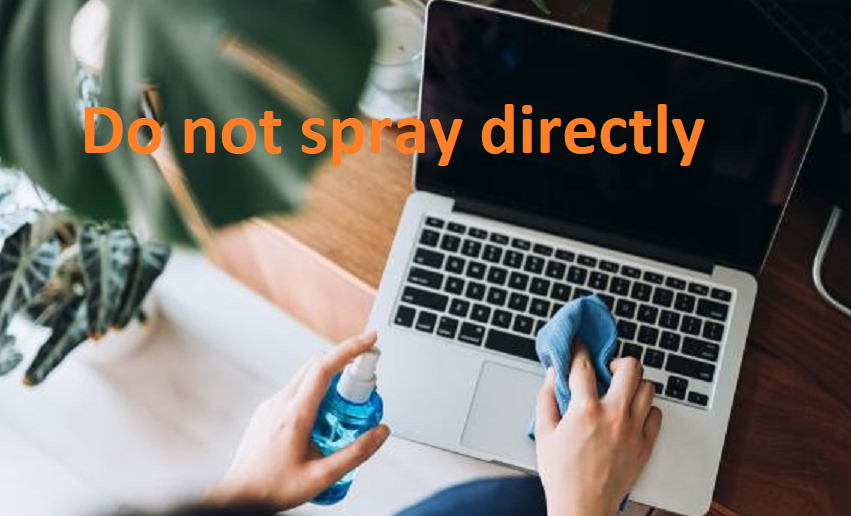
Some important cleaning tips:
- Always turn off your computer and monitor before cleaning.
- Avoid excess moisture, especially if you are cleaning around plugs and ports.
- Never spray the cleaner directly on your screen. Mist it on a cloth, and use the cloth to wipe down the screen.
- Use a soft, lint-free microfiber cloth and nothing rough or abrasive.
- Be aware of the type of screen, and refer to the manufacturer’s instructions for cleaning when in doubt.
- It’s okay to wipe down your keys and the surface of your mouse when you’re cleaning your screen, as many germs live on those surfaces.
- When it comes to dust removal it is always safest to use a dry microfiber cloth.
Conclusion:
That’s all on how to clean laptop screen? when you clean your laptop screen then read above ways. Here, we have provided every possible ways that you can try out.
