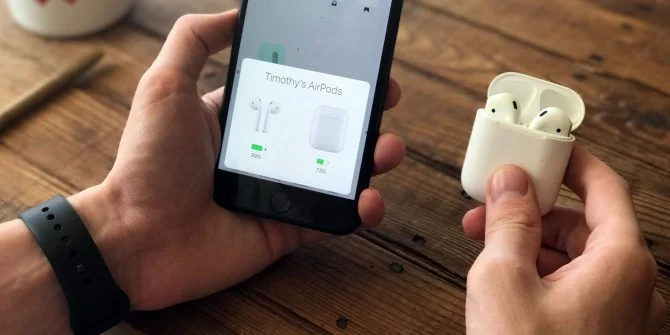Connect your AirPods to a computer are wireless Bluetooth ear buds. The AirPods contain a microphone that filters out background noise as well as built-in accelerometers capable of detecting taps and pinches which enables automatic pausing of audio.
One can easily accept and reject calls on air dopes with Quick Response Touch Controls that allows you to easily accept and reject calls. Provides you high quality of sound and we can enjoy sounds and music privately.
Features of Airpods:
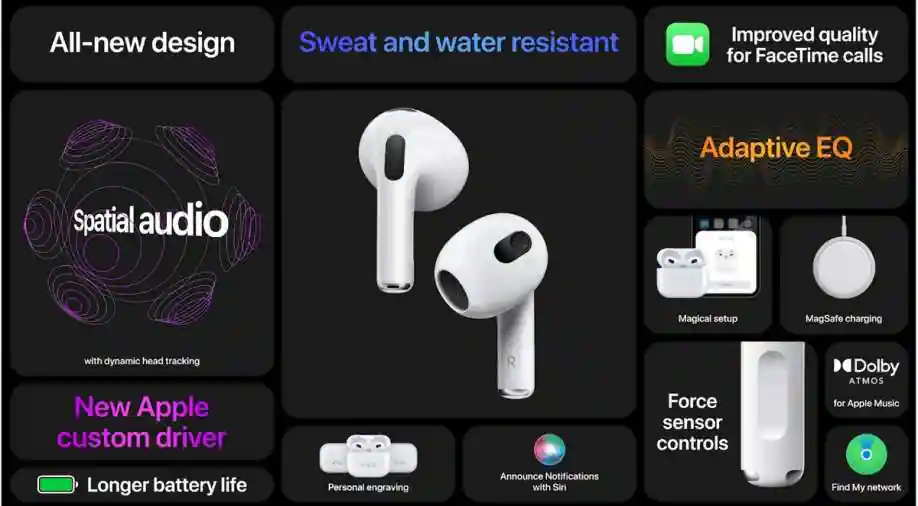
- Adjustable and gives you a classy ear looks
- Higher sound dynamics
- Noise cancellation
- Up to 9 hours of listening time
- Auto Play/Pause option
- Flexible, secure-fit wingtips
- Connect with Bluetooth.
- Share Audio With Friends.
- Read Your Messages.
Related Searches: Why won’t my Airpods connect?
Types of Airpods:-
How to connect your AirPods to a laptop ?
On Laptop:

Step-1 Start your laptop and select System Preferences from the Apple menu.
Step-2 Click on the Bluetooth.
Step-3 Make sure that Bluetooth is on.
Step-4 Put both AirPods in the charging case and open the lid.
Step-5 Press and hold the setup button the status light flashes white.
Step-6 Select your AirPods in the Devices list and click Connect.
On Android Phone:
Step-1 Unlock your phone and click on the Bluetooth option.
Step-2 Make sure that Bluetooth is on.
Step-3 Open up the AirPods case.
Step-4 Press and hold the setup button the status light flashes white.
Step-5 Select your Airpods in the device list.
Step-6 Click on the “connect” option.
On iphone:
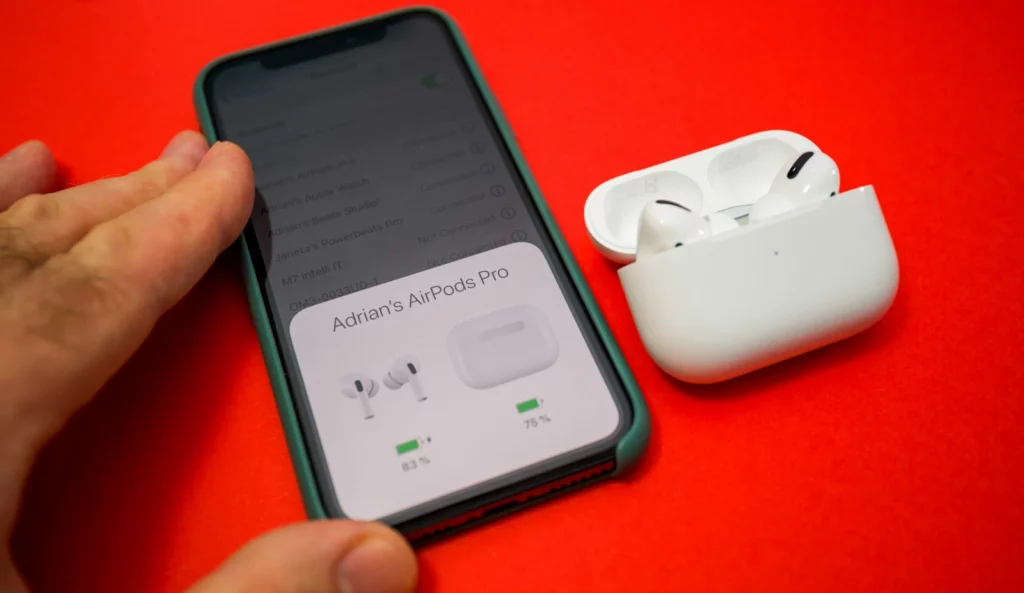
Step-1 On your device, go to Settings.
Step-2 Turn on Bluetooth.
Step-3 Press and hold the setup button the status light flashes white.
Step-4 Select your Airpods in the device list.
Step-5 Follow the onscreen instructions.
Step-6 Tap on the “Done” option.
In this article you get information about How to connect Airpods to laptop? If you want to know more about How to pair beats headphones? Click Here