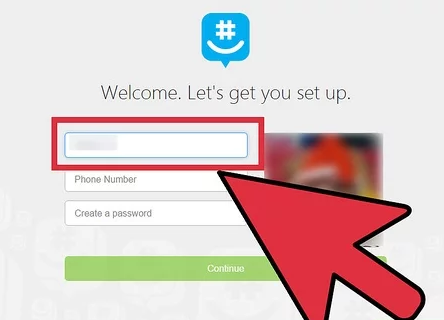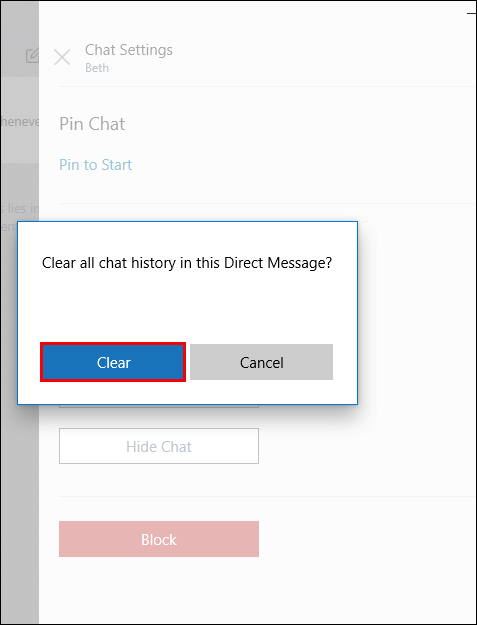GroupMe is a mobile group messaging app owned by Microsoft. It brings group text messaging to every phone. Deleting messages on mobile phones has always been an essential part of any messaging app. Need to know how to delete a message in GroupMe?
Who should use GroupMe?
Almost everyone travels everywhere with their smartphone. Much more reliable than email, text messaging gives people access to “transient” types of communication that are time-sensitive. With group messaging in your pocket, you can reach people for last-minute and real-time communication.
GroupMe can be beneficial to groups and organizations, including :
- Co-worker
- Sports teams
- College Fraternity and Clubs
- Group of friends
- Festivals and Concerts
- Voluntary organization
How to get GroupMe?
To use GroupMe, go to the GroupMe site and select Sign up now. Create a GroupMe account using your email address, Facebook account, or Microsoft account. Enter your name, and then, if you’re going to be the group leader, add people to your messaging group.
You can download the GroupMe app for any iOS, Android, or Microsoft device and follow the on-screen instructions to sign up.
How to delete a message in GroupMe?
GroupMe can get very busy very quickly. If you are part of some lively groups or use it for work purposes, things can get chaotic sometimes. A lot will be said and not all that you would like to hang on your phone. Alternatively, you may prefer to keep things simple and remove some messages from the main view while you focus on others. This tutorial will show you how to delete or hide GroupMe messages.
You can hide GroupMe messages from view but they still exist and can still be accessed from your app. Hiding is a great theory but doesn’t work very well in practice. For example, you hide messages from a specific group or person and then they message you back. You have to leave that hidden chat to be able to see and reply to that message. It’s not a great design but it is what it is.
Your options in GroupMe are limited but you still have them. You can hide and delete message history, even if it’s not the easiest to manage.
Delete GroupMe Message
The only message you can delete it to clear your chat history. This does the job of keeping your app window under control but doesn’t remove the messages themselves. Those messages will still exist and will still be accessible in other people’s apps. They just won’t show up on you.
Use the below point to clear your chat history in GroupMe.
- Select the group or person whose chats you want to clear.
- Select Avatar and choose Settings.
- Select Clear Chat History and select Clear to confirm.
Delete a text message without opening it.
You can SWIPE LEFT on the Sender’s name in the message list and choose DELETE. The entire thread will be deleted. You know, you can always open the message and then choose to delete as you normally do as well.
Chats with that person or group will now be cleared. This process is irreversible so make sure you’ve got what you need from the chat before doing this. This clears only one side of the chat, your side. The group or individual will still be able to access their side of the conversation.
Hide GroupMe Messages
Hiding messages will remove them from the chat view, but they won’t. This is quite useful for housekeeping purposes as it can clear the app and make room for other chats. The only downside is that once you hide the chat if someone replies to that chat, you’ll have to find the hidden chat to see the message and respond. An added hassle but not a showstopper.
To Hide a GroupMe message :
- Select the message and long press it in the app.
- Select Hide Message.
- The message will be hidden from view but can still be accessed within GroupMe.