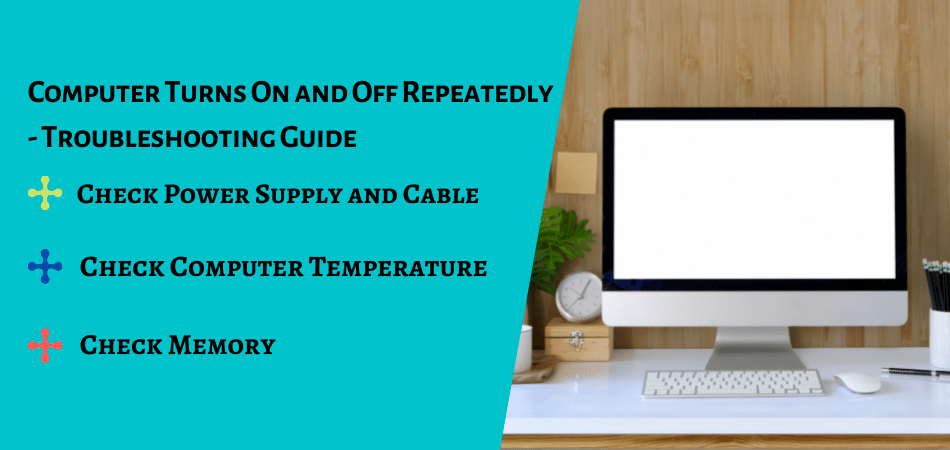Some users complain that they encounter the error that the computer turns on and off. This error can occur due to various reasons. Usually, due to the pc turns on and off repeatedly, the repeat problem is due to lack of power or hardware issues.
So, in the following section, we will show you how to solve the problem of pc turns on and off repeatedly.
Reasons: PC turns on and off frequently
- Computer Overheating
- Faulty Hardware
- Drivers
- Viruses and Malware
- Operating System Issues
- Enabled Fast Startup
- Software Issues
- Faulty Power Supply, Battery, or Charger
How to fix computer turns on and off repeatedly?
This process can take anywhere from minutes to hours, depending on why the computer shutdown so quickly after starting.
- Troubleshoot the cause of the beep code, assuming you’re lucky enough to hear one. A beep code will give you an excellent idea of what to look for as your shutdown computer.
- If you don’t solve the problem this way, you can always come back here and continue troubleshooting with the more general information below.
- Verify that the power supply voltage switch is set correctly. If the input voltage for the power supply does not match the correct setting for your country, your computer may not turn on.
- Chances are if this switch is wrong your computer won’t turn on at all, but an incorrect power supply voltage can also cause your computer to shut down automatically.
- Make sure you’re keeping the computer cool enough, or it may overheat to the point that it shuts down. Follow that link for easy tips that anyone can follow to cool down their computer.
- Some desktop computer cooling techniques require you to open your computer, but this is very easy to do.
- Check the reasons for the lack of power inside your computer. This is often the cause of the problem when the computer turns on for a second or two but then shuts down completely.
- Test your power supply. Just because your computer has been turned on for a while, it does not mean that the power supply unit in your computer is working correctly. Power supplies cause more problems than any other hardware and are often the cause of a computer shutting down on its own.
- Replace your power supply if it fails any of your tests.
- Test the power button on the front of your computer’s case. If the power button is shorting out or just sticking to the case, it could be because your computer is shutting down on its own.
- Replace the power button if it fails your test or if you suspect it is not working properly.
- Reset everything inside your computer. Resetting will re-establish all connections inside your computer that may have become loose over time.
Try reinstalling the following and then see if your computer keeps running :
- Reset all internal data and power cables
- Reset memory module
- Reset any expansion card
- Reset the CPU only if you suspect it has become loose or not installed properly.
- Start your PC with only the required hardware. The aim here is to remove as much hardware as possible while maintaining your computer’s ability to power on.
- If your computer continues to run with only the necessary hardware, proceed to Step 10.
- If your computer continues to shut down on its own, proceed to step 11.
- Reinstall each piece of non-essential hardware, one component at a time, testing your computer after each installation.
Since your PC is powered by only the necessary hardware, those components are working properly. This means that one of the devices you removed is shutting down your computer automatically. By installing each device back into your computer and testing it after each installation, you may eventually find the hardware that caused your problem.
- After identifying the faulty hardware, replace it.
- Test your PC using the Power On Self Test Card. If your computer continues to shut down on its own with nothing but essential PC hardware, a POST card will help identify which piece of remaining hardware is to blame.
- If you don’t already have a card and aren’t willing to buy a POST card, skip to step 13.
- To determine which piece of hardware is causing your computer to shut down automatically, replace each piece of hardware required in your computer with a “known good” equivalent or equivalent additional hardware. Then test after each hardware replacement to determine which device is faulty.
- Lastly, if all else fails, you will need to seek professional help from a computer repair service or your computer manufacturer’s technical support.