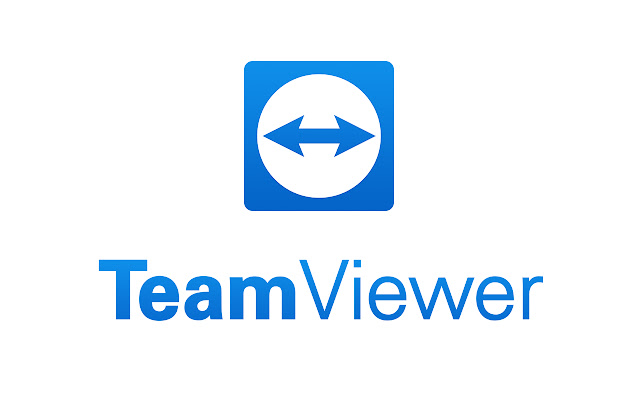Disable audio conference in teamviewer
You would like to disable any audio being transmitted between our computers via TeamViewer. I don’t see a button to do this, and in settings there isn’t anything that seems clearly designed for the purpose of muting the transmission of the remote computer’s audio to my computer. During the meeting, it is also a good idea to mute your microphone if you are not speaking for a long period to avoid background noise. If you experience audio drops or high delay, this is most commonly caused by network issues. You cannot do much about that, except for avoiding WIFI. Remember: even if your internet is high speed (Mbps) you may have a long delay that can affect your connection.
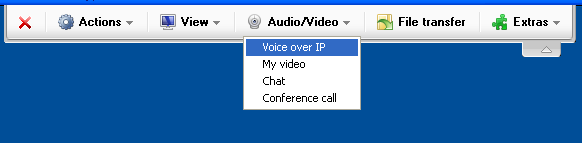
Deactivate the remote computer’s sound:
You can deactivate the remote computer’s sound within a session via the Communication menu. then follow these steps:
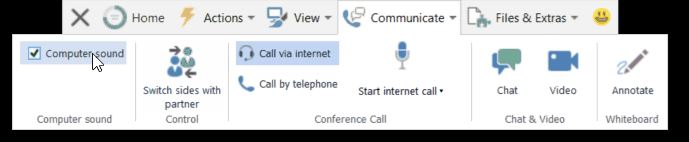
- click on communicate.
- then show computer sound.
- then check this computer sound check box.
Mute audia with bluetooth headphones:
With your bluetooth headphones which are configured as both speakers and headset, the microphone acquisition has the side effect of muting your speakers.
- Go to settings in Options.
- Then click Audio conference, specifically the Red and Yellow arrows in the pic below.
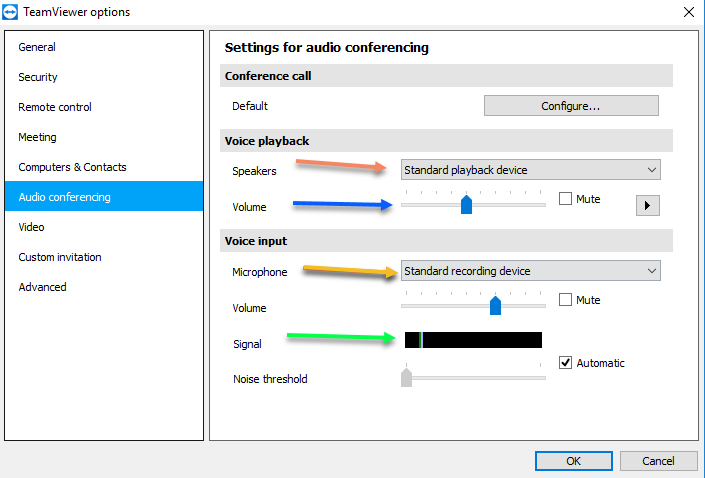
You also change audio settings:
If you want to change audio setting then follow these lines:
- Once you create a meeting, navigate to the lower menu and from here you can mute or unmute your microphone by clicking on it.
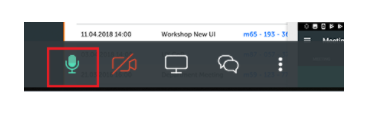
- You can control the volume or the sound of your computer during your meeting by clicking on the More Options button on the lower menu and choose the option Audio and video settings.
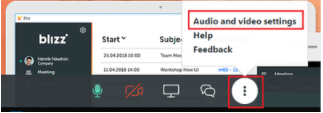
- This shortcut takes you to the TeamViewer Meeting Options on the Audio conferencing tab where you can mute or unmute your microphone and/or your speakers and select any external hardware if available. From there you can navigate to the Video Tab if desired.
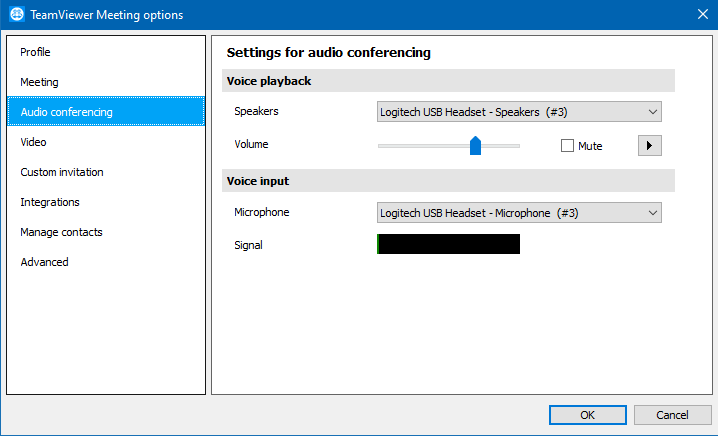
How to disable microphone audio effects?
There are two places to turn off microphone audio effects needs to be done:
First place is the Windows audio device management titled “Sound”. Open the properties dialog of the microphone, and look for a tab containing effects. This will look different on every system however it may look like this:
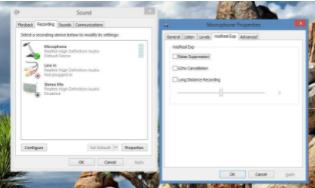
Second place where audio effects are hidden in the audio driver’s device manager. You can find this via the System Control under “Hardware”. Open the manager and look for microphone effects. It may look like this:
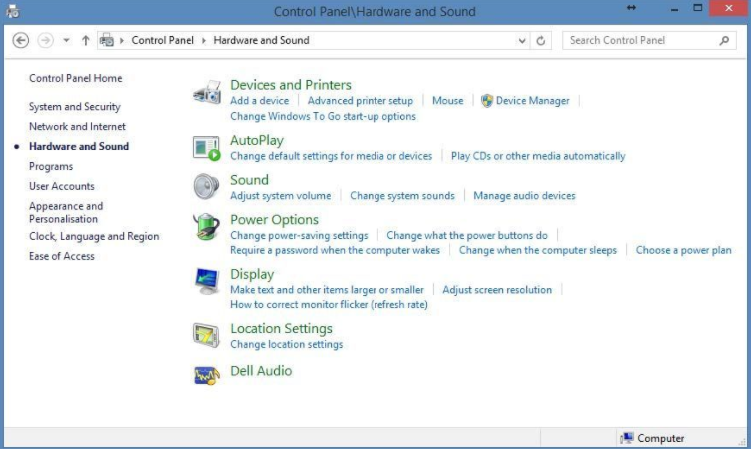
If you also want to delete chat in teamviewer then click here..