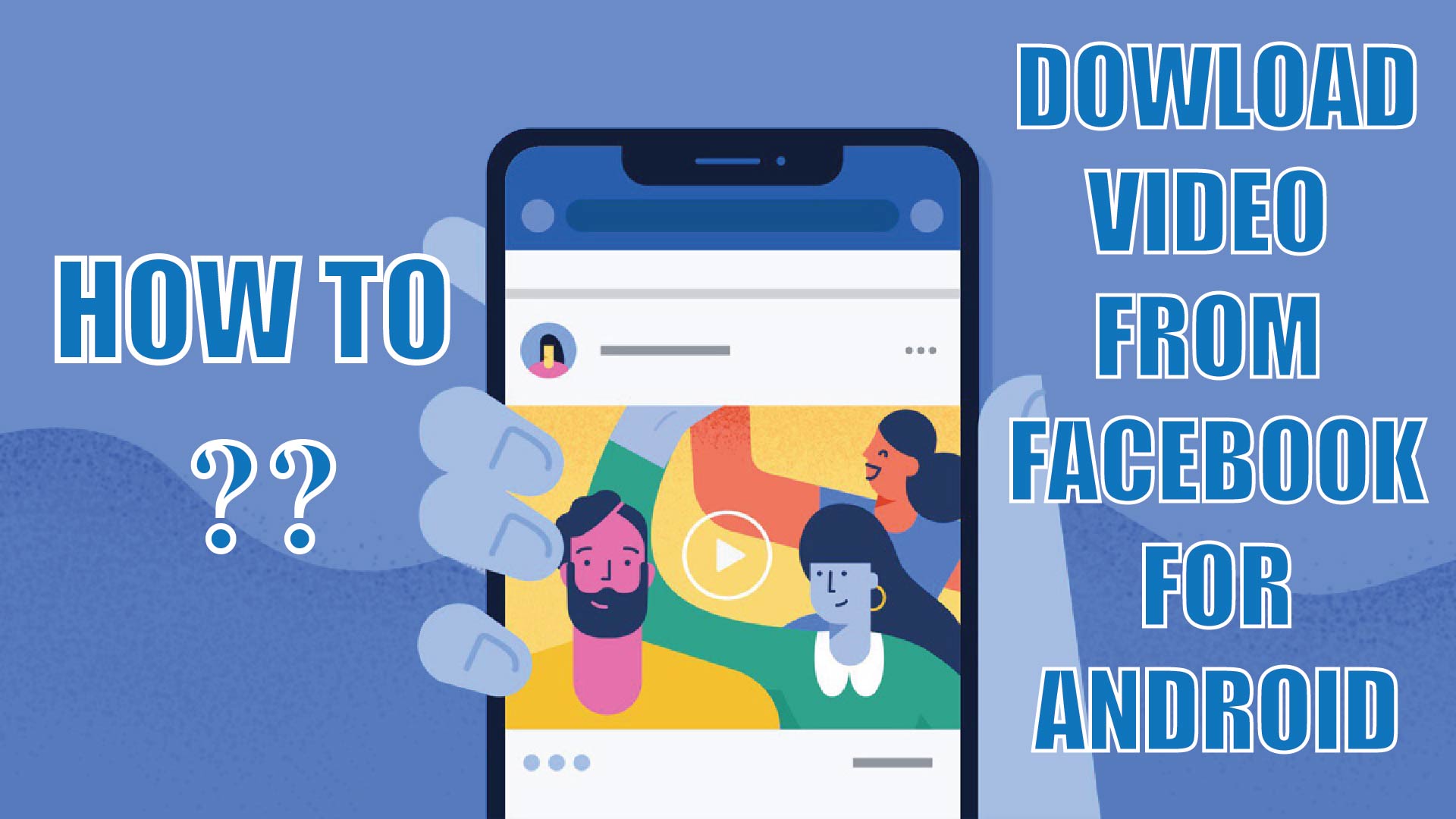Facebook has quickly become one of the biggest video streaming services on the planet, but there are ways to watch these videos offline too. As we all know, Facebook does not provide a Download button. Here’s the ways how to download a video from Facebook on your an Android device or iPhone.
Method 1
To download Facebook videos on your Android device, you can download the Fast Vid: Video Downloader for Facebook application from the Google Play Store.
Step-1 Unlock your android and login into Facebook ID.
Step-2 Go to the Facebook application and search for the video you want to download.
Step-3 Open the video and click on the Share button. From there copy the link to the video.
Step-4 Now, open the Fast Vid application on your smartphone and paste the link the video link.
Step-5 Click on Download to simply save it to your gallery.
Method 2
To download Facebook videos on your Android device, without using apps.
Step-1 Unlock your android and login into Facebook account.
Step-2 Search for the video you want to download and above the video, press the three-dot icon.
Step-3 From the option that displays, choose Copy Link.
Step-4 Open your device’s browser app and paste the link into the address bar.
Step-5 In the URL, replace www with mbasic and on the on-screen keyboard press Go.
Step-6 You may need to login into your Facebook account again.
Step-7 On the next page, tap and hold on to the video. A pop-up menu will display on the screen.
Step-8 Select Download video and chrome will need access to your photographs, media, and files. To proceed, click Allow.
Step-9 To watch the video, click Open once the download is complete.
Step-10 Go to the Files app on your home screen, then press Downloads to find your downloaded video.
Step-11 The most recent video you downloaded should be at the top of the list.
Method 3
Step-1 Copy the video link.
- Open Facebook app.
- Find the video you want to save or download.
- Tap on More settings at the upper right (three-dot icon).
- Select Copy Link.
Step-2 Download the video to your phone.
- Open your web browser.
- Visit this site: https://catch.tube/. You’re going to use their free service to download the video you’re marked.
- Enter the link or URL in the empty box beside the red button that says Catch video. Make sure that it show video URL.
- Scroll down and look for red button that says Show Media List and tap it.
- Select the video version that you want to download.
- Wait for the device to download the video.
- Once the download is finished, you should have the download indicator at the status bar saying download is complete. Tap it.
- Open the video you just downloaded. You can also check your phone’s gallery or camera roll to see the save video.
For iPhone users:

Step-1 On the app, hit share and then tap Copy Link. On the website, copy the link in the URL bar.
Step-2 Go to fbdown.net with the MyMedia app.
Step-3 Paste the link where it asks you to and click Download.
Step-4 On the next page, tap and hold on the quality — normal or HD — you desire.
Step-5 Choose Download Link in Firefox, or the equivalent in your browser.
Step-6 Go to your browser’s download section. On Firefox, it can be found via the hamburger icon on the bottom-right on iPhone. Once there, tap on the video. Choose ‘Save Video’.
Step-7 Go to the camera roll in Photos app, the video will appear there.