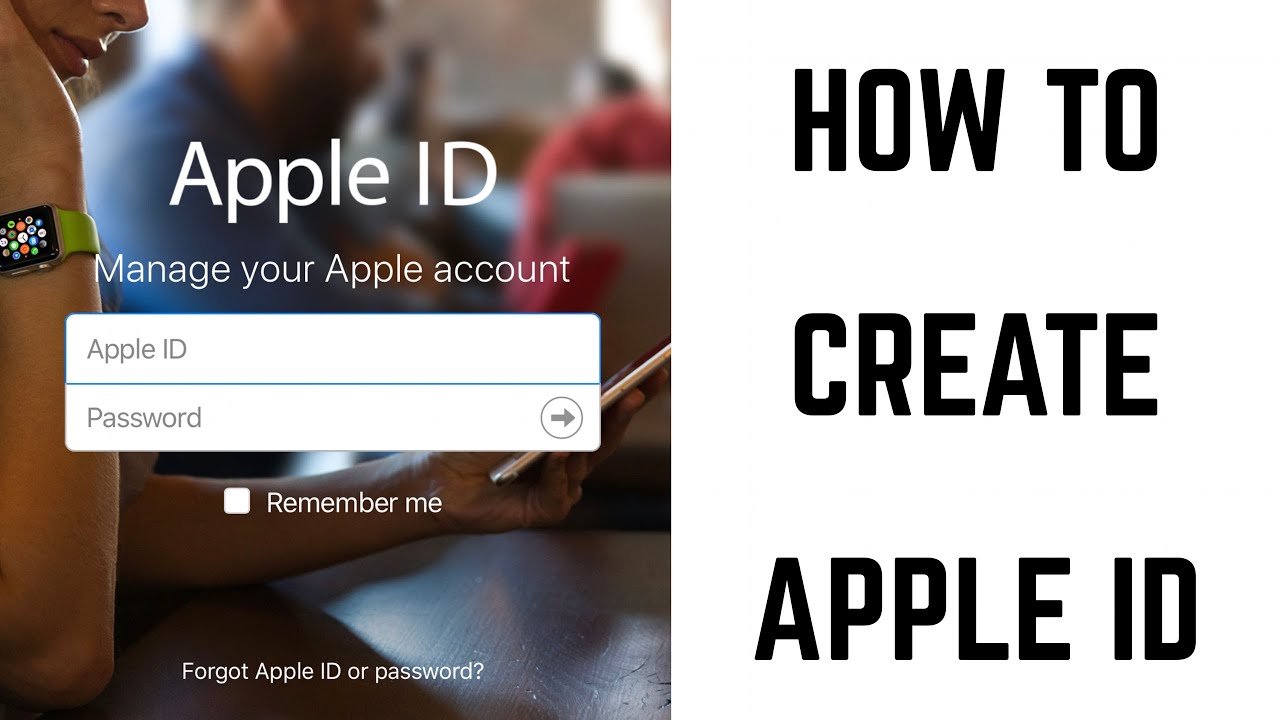Use the same Apple ID to enjoy all Apple services. All you need is your full name, date of birth, an email address, and phone number. Here’s how to create on an iPhone, Mac, Windows PC, on the web and other devices.
How to make an Apple ID on a Windows PC?
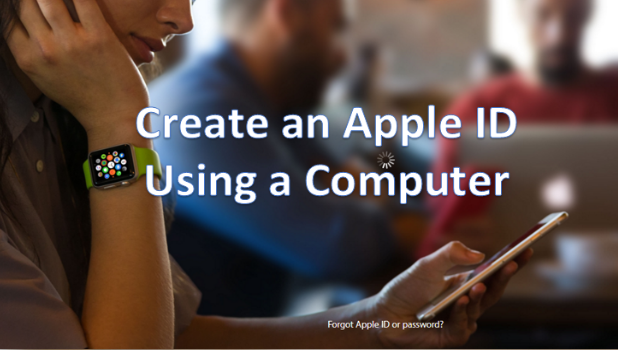
Step-1 Start your PC and Open iTunes.
Step-2 Click Account from the top menu bar.
Step-3 Select Sign In… option.
Step-4 Click Create New Apple ID.
Step-5 Fill out the email address and password fields, select your country, and agree to the terms and conditions. Click Continue.
Step-6 Enter your name and security questions.
Step-7 Enter your credit card and billing address information. You can select None if you do not wish to make purchases with your new, but a billing address is mandatory.
Step-8 Confirm your email address by following the on-screen prompts.
Step-9 Click Next and after your email has been verified.
Step-10 Click the Sign In button in the bottom left of the window and log in your Apple ID has been created.
How to make an Apple ID on a Mac?
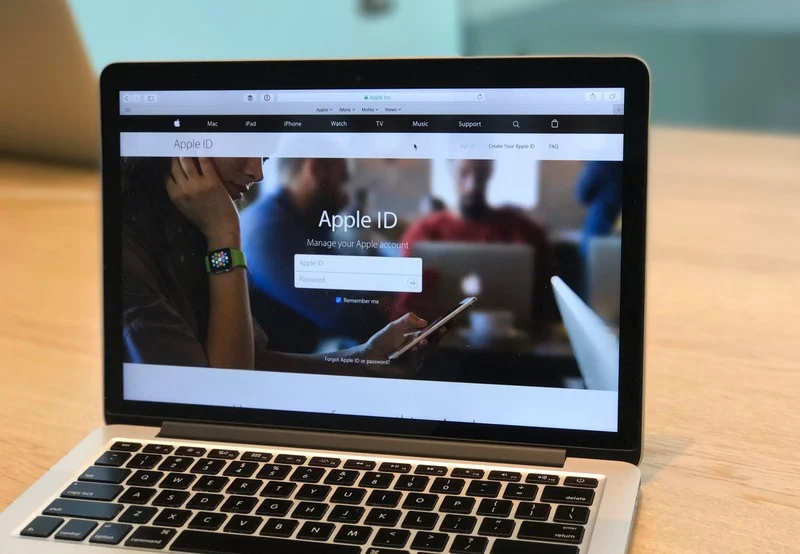
Step-1 Open the App Store on your Mac.
Step-2 Choose Apple menu > System Preferences.
Step-3 Click Sign In and create Apple ID.
Step-4 Fill in the email, password, and country fields, and agree to the terms and conditions. Select Continue.
Step-5 Enter your credit card and billing information, then click Continue.
Step-6 Confirm your phone number.
Step-7 You can do this by having Apple text or call you with a short numeric code that you enter in the text box on the screen. This is to verify that they have the right number for you.
Step-8 Click Next and after your email has been verified, you can now sign in with your new Apple ID.
Step-9 Sign in with your new in the pop-up that appears.
Step-10 Click the Sign In button in the bottom left of the window and log in has been created.
How to make an Apple ID on an iPhone?
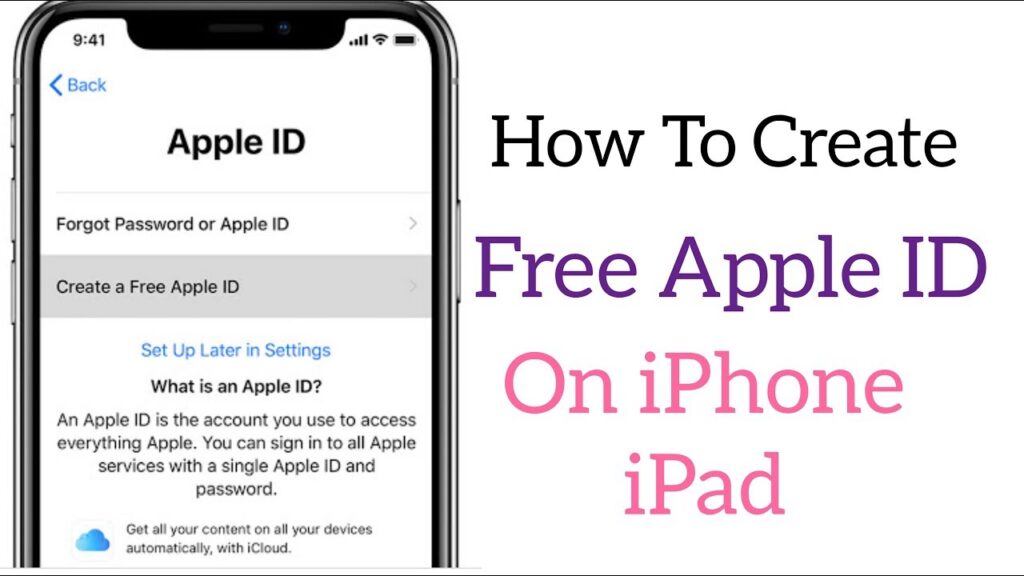
Step-1 Unlock your iPhone and Open the App Store on your iPhone.
Step-2 Tap on your profile image in the top-right corner of the screen.
Step-3 Tap Create New Apple ID.
Step-4 Enter an email address and password that you want to pair with your new.
Step-5 In the Verify field, type the password again. Tap Next.
Step-6 Select your country of origin and agree to the terms and conditions by tapping the switch.
Step-7 Tap Next in the top-right corner of the page and Fill out the other pieces of personal information that it requests.
Step-8 Enter your credit card and billing information.
Step-9 Using the supplied prompts, confirm your phone number and email address.
Step-10 Click Continue and has been created.
How to make an Apple ID on another device?
Step-1 Go to the support page in a web browser.
Step-2 Click Create Your Apple ID.
Step-3 Fill out the requested information.
Step-4 Solve the captcha.
Step-5 Click Continue and follow the on-screen steps to verify both your phone number and email address.
Step-6 Click Next and after your email has been verified for Apple ID.
Step-7 Once this is complete, you can log.
How to make an Apple ID on the web?
Step-1 Go to appleid.apple.com and click Create.
Step-2 Follow the onscreen steps.
Step-3 Enter a phone number that you can always access.
Step-4 Check the boxes to subscribe to Apple Updates if you’d like.
Step-5 Click Continue.
Step-6 Follow the onscreen steps to verify your email address and phone number.
Step-7 Click Next and after your email has been verified.
Step-8 Once this is complete, you can log in.